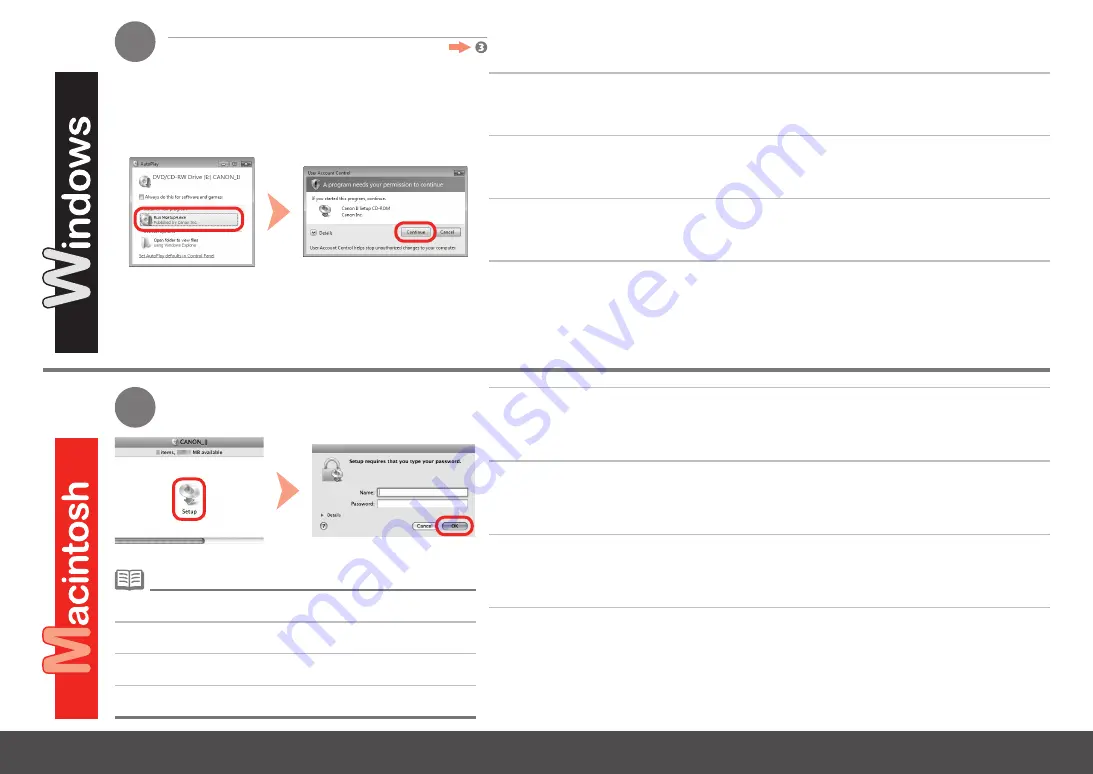
2
2
0
Windows Vista
Windows XP/2000
คลิก
เรียกใช้Msetup4.exe
(RunMsetup4.exe)
ในหน้าจอ
เล่นอัตโนมัติ
(AutoPlay)
จากนั้นคลิก
ดำเนินการต่อ
(Continue)
ในไดอะลอกบ็อกซ์
การควบคุมบัญชีผู้ใช้(UserAccountControl)
หากไดอะลอกบ็อกซ์
การควบคุมบัญชีผู้ใช้
(UserAccountControl)
ปรากฏขึ้นอีกในขั้นต่อไป คลิก
ดำเนินการต่อ
(Continue)
หากโฟลเดอร์ CD-ROM ไม่เปิดขึ้นโดยอัตโนมัติ ให้ดับเบิลคลิกที่ไอคอน CD-ROM
บนเดสก์ท็อป
•
ดับเบิลคลิกไอคอน
Setup
ในโฟลเดอร์ CD-ROM เพื่อดำเนินการต่อไปยังหน้าจอต่อไปนี้ ระบุชื่อและรหัสผ่านของผู้ดูแลระบบ
จากนั้นคลิก
OK
หากคุณไม่ทราบชื่อและรหัสผ่านของผู้ดูแลระบบ คลิก
Help
จากนั้นปฏิบัติตามคำแนะนำบนหน้าจอ
자동
실행
(AutoPlay)
화면에서
Msetup4.exe
실행
(Run Msetup4.exe)
을
클릭한
다음
사용자
계정
컨트롤
(User Account Control)
대화
상자에서
계속
(Continue)
을
클릭합니다
.
후속
단계에서
사용자
계정
컨트롤
(User Account Control)
대화
상자가
다시
나타나면
계속
(Continue)
을
클릭합니다
.
CD-ROM
폴더가
자동으로
열리지
않으면
바탕
화면에서
CD-ROM
아이콘
을
더블
클릭합니다
.
•
CD-ROM
폴더의
Setup
아이콘을
더블
클릭하여
다음
화면으로
이동합니다
.
관리자
이름과
비밀
번
호를
입력한
다음
승인
(OK)
을
클릭합니다
.
관리자
이름이나
비밀
번호를
모르는
경우
,
도움말
(Help)
을
클릭한
다음
화면의
설명에
따릅니다
.
在
自動播放
(AutoPlay)
螢幕上按一下
執行
Msetup4.exe(Run Msetup4.exe)
,然後在
使用者帳戶控
制
(User Account Control)
螢幕上按一下
繼續
(Continue)
。
如果在後續步驟中重複出現
使用者帳戶控制
(User Account Control)
對話方塊,按一下
繼續
(Continue)
。
如果光碟資料夾未自動地開啟,按兩下桌面上的光碟圖示。
•
按兩下光碟資料夾的
Setup
圖示,以繼續進入以下螢幕。輸入管理員名稱和密碼,然後按一下
好
(OK)
。
如果不知道管理員名稱或密碼,按一下
說明
(Help)
,然後按照螢幕上的說明進行操作。
Click
Run Msetup4.exe
on the
AutoPlay
screen, then click
Continue
on the
User Account
Control
dialog box.
If the
User Account Control
dialog box reappears in following steps, click
Continue
.
Double-click the
Setup
icon of the CD-ROM folder to proceed to the following screen. Enter
your administrator name and password, then click
OK
.
If you do not know your administrator name or password, click
Help
, then follow the on-screen instructions.
If the CD-ROM folder does not open automatically, double-click the CD-
ROM icon on the desktop.
•






























