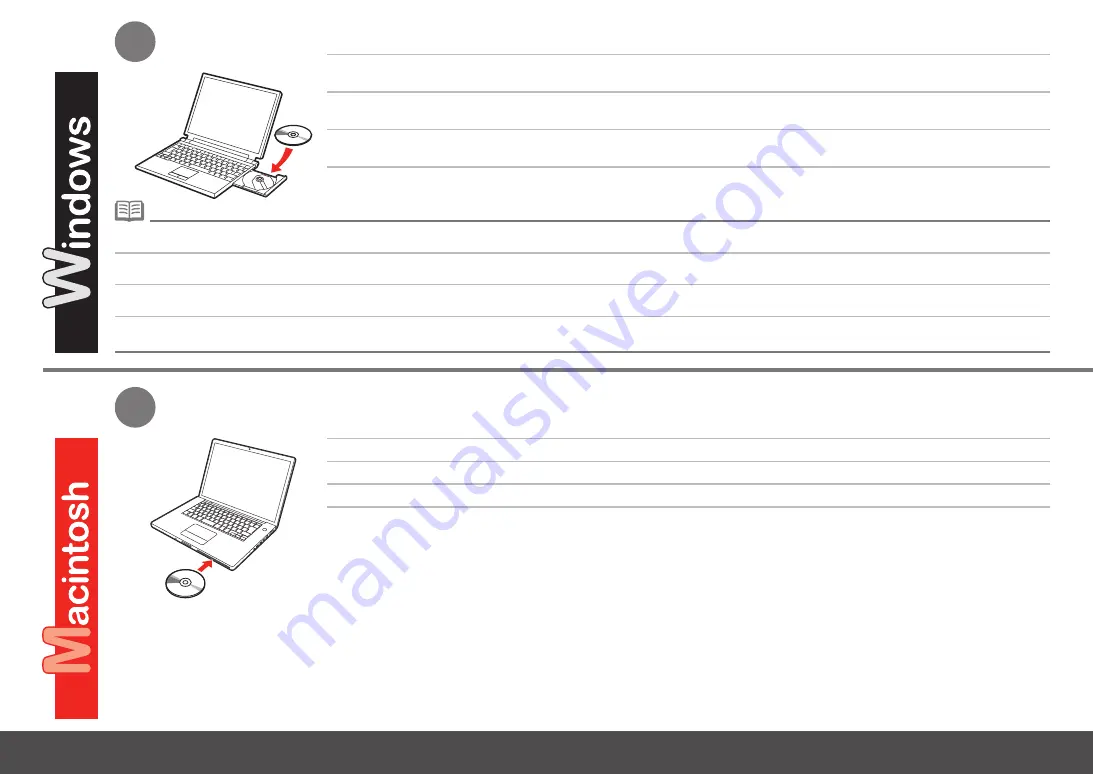
2
2
0
หากโปรแกรมไม่เริ่มทำงานโดยอัตโนมัติ ดับเบิลคลิกที่ไอคอน CD-ROM ใน
คอมพิวเตอร์
(Computer)
หรือ
คอมพิวเตอร์ของฉัน
(MyComputer)
เมื่อข้อมูลใน CD-ROM ปรากฏขึ้น ดับเบิลคลิกที่
MSETUP4.EXE
•
เปิดเครื่องคอมพิวเตอร์ จากนั้นใส่
SetupCD-ROM
ไว้ในไดรฟ์ CD-ROM
เปิดเครื่องคอมพิวเตอร์ จากนั้นใส่
SetupCD-ROM
ไว้ในไดรฟ์ CD-ROM
โปรแกรมติดตั้งจะทำงานโดยอัตโนมัติ
프로그램이
자동으로
시작되지
않으면
컴퓨터
(Computer)
또는
내
컴퓨터
(My Computer)
에서
CD-ROM
아이콘을
더블
클릭합니다
.
CD-ROM
내용물이
나타나면
MSETUP4.EXE
를
더블
클릭합니다
.
•
컴퓨터를
켠
다음
Setup CD-ROM
을
CD-ROM
드라이브에
삽입합니다
.
컴퓨터를
켠
다음
Setup CD-ROM
을
CD-ROM
드라이브에
삽입합니다
.
설치
프로그램이
자동으로
시작됩니다
.
如果程式未自動啟動,按兩下
電腦
(Computer)
或
我的電腦
(My Computer)
中的光碟圖示。
出現光碟內容時,按兩下
MSETUP4.EXE
。
•
開啟電腦,然後將
安裝光碟
插入到光碟機。
開啟電腦,然後將
安裝光碟
插入到光碟機。
安裝程式將自動地啟動。
If the program does not start automatically, double-click the CD-ROM icon in
Computer
or
My Computer
.
When the CD-ROM contents appear, double-click
MSETUP4.EXE
.
•
Turn on the computer, then insert the
Setup CD-ROM
into the CD-ROM drive.
The setup program will start automatically.
Turn on the computer, then insert the
Setup CD-ROM
into the CD-ROM drive.






























