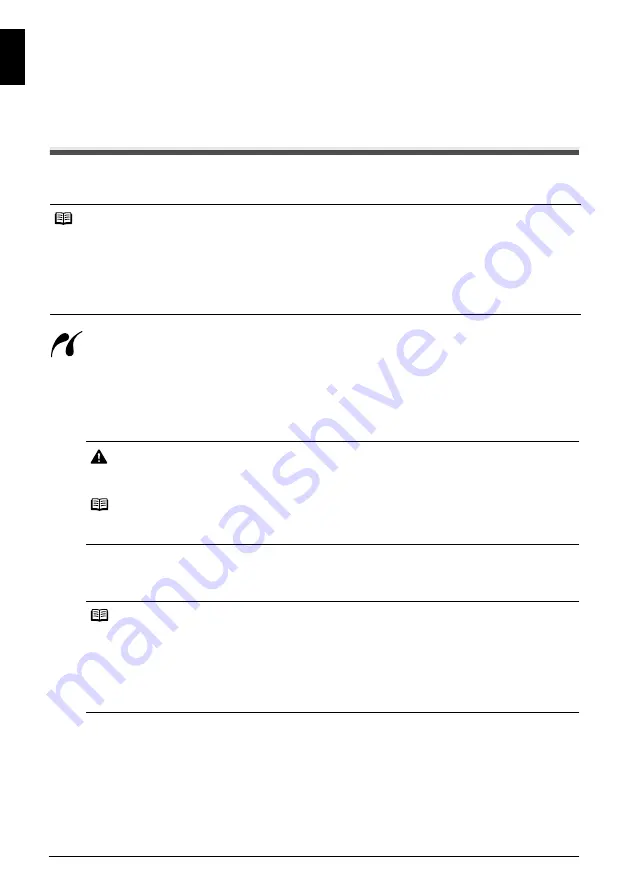
8
Printing Photographs Directly from a Compliant Device
ENGLI
SH
Printing Photographs Directly from a
Compliant Device
Printing from a PictBridge Compliant Device
You can connect a PictBridge compliant device such as a digital camera, camcorder, or mobile
phone and print recorded images directly without using a computer.
A device with this mark is PictBridge-compatible.
Connecting a PictBridge Compliant Device
To connect a PictBridge compliant device to this printer, use a USB cable recommended by the
device’s manufacturer.
1
Set up the printer.
Refer to the
Easy Setup Instructions
to set up the printer and make it ready for printing.
2
Turn on the printer and load the paper in the printer.
3
Connect the PictBridge compliant device to the printer.
Note
z
PictBridge is an industry standard enabling a range of digital photo solutions, including the direct
printing of photos from a digital still camera, camcorder or mobile phone* without the need to use a
computer. A device can be connected to this printer for direct printing regardless of the manufacturer or
the model as long as it complies with the PictBridge standard.
z
You can select the images to print and specify various print settings from your camera or mobile phone.
* PictBridge compatible digital still cameras, digital camcorders, and camera-equipped mobile phones
are hereafter collectively referred to as “PictBridge compliant device”.
Caution
Do not connect any equipment other than PictBridge compliant devices to the Direct Print Port of
the printer. If you do so, electric shock, fire, or damage to the device could result.
Note
When printing photos with the digital device connected to the printer, we recommend the use of the
AC adapter supplied with the device. If you are using the device battery, be sure to charge it fully.
Note
The Print Head cannot be aligned using the controls of the PictBridge compliant device. If Print
Head alignment is not yet performed and the printer driver is not installed in the computer, be sure
to align the Print Head as follows.
Make sure that the printer is on, and then load a sheet of A4 or Letter-sized plain paper in the Auto
Sheet Feeder. Hold down the
RESUME/CANCEL
button until the
POWER
lamp flashes green four
times, and then release it immediately. The print head alignment pattern is printed, and the print
head position is adjusted automatically.
Summary of Contents for Pixma iP4300 Series
Page 20: ...16 Reading the On screen Manuals ENGLISH ...
Page 38: ...16 Lecture des manuels en ligne FRANÇAIS ...
Page 56: ...16 Consulta de los manuales en pantalla ESPAÑOL ...
Page 74: ...16 Leitura dos manuais interactivos PORT DO BRASIL ...
Page 92: ...16 Læsning af skærmvejledningerne DANSK ...
Page 110: ...16 Anzeigen der Online Handbücher DEUTSCH ...
Page 128: ...16 ǹȞȐȖȞȦıȘ IJȦȞ ȘȜİțIJȡȠȞȚțȫȞ İȖȤİȚȡȚįȓȦȞ ǼȁȁǾȃǿȀǹ ...
Page 146: ...16 Lettura dei manuali a video ITALIANO ...
Page 164: ...16 De on line handleidingen lezen NEDERLANDS ...
Page 182: ...16 Lese de elektroniske manualene NORSK ...
Page 200: ...16 Kuvaruutukäyttöoppaiden lukeminen SUOMI ...
Page 218: ...16 Läsa onlinehandböckerna SVENSKA ...
Page 236: ...16 Prohlížení PĜíruþek online ýESKY ...
Page 254: ...16 Elektrooniliste kasutusjuhendite lugemine EESTI ...
Page 272: ...16 Elektronisko rokasgrƗmatu lasƯšana LATVIEŠU ...
Page 290: ...16 Ekrane rodomǐ instrukcijǐ skaitymas LIETUVIŠKAI ...
Page 308: ...16 KépernyĘn megjelenĘ kézikönyvek olvasása MAGYAR ...
Page 326: ...16 Czytanie podrĊczników ekranowych POLSKI ...
Page 344: ...16 ɋɜɟɞɟɧɢɹ ɨɛ ɷɥɟɤɬɪɨɧɧɵɯ ɪɭɤɨɜɨɞɫɬɜɚɯ ɊɍɋɋɄɂɃ ...
Page 362: ...16 Branje elektronskih priroþnikov SLOVENŠýINA ...
Page 380: ...16 ýítanie elektronických príruþiek SLOVENSKY ...
Page 398: ...16 Ekran El Kitaplarının Okunması TÜRKÇE ...
Page 416: ...16 ȼɢɤɨɪɢɫɬɚɧɧɹ ɟɥɟɤɬɪɨɧɧɢɯ ɩɨɫɿɛɧɢɤɿɜ ɍɄɊȺȲɇɋɖɄȺ ...
Page 417: ...ųź ĮħñƣĻöĢïůƇ ňőŬĹïƇ ƉƂƇĻí ...



























