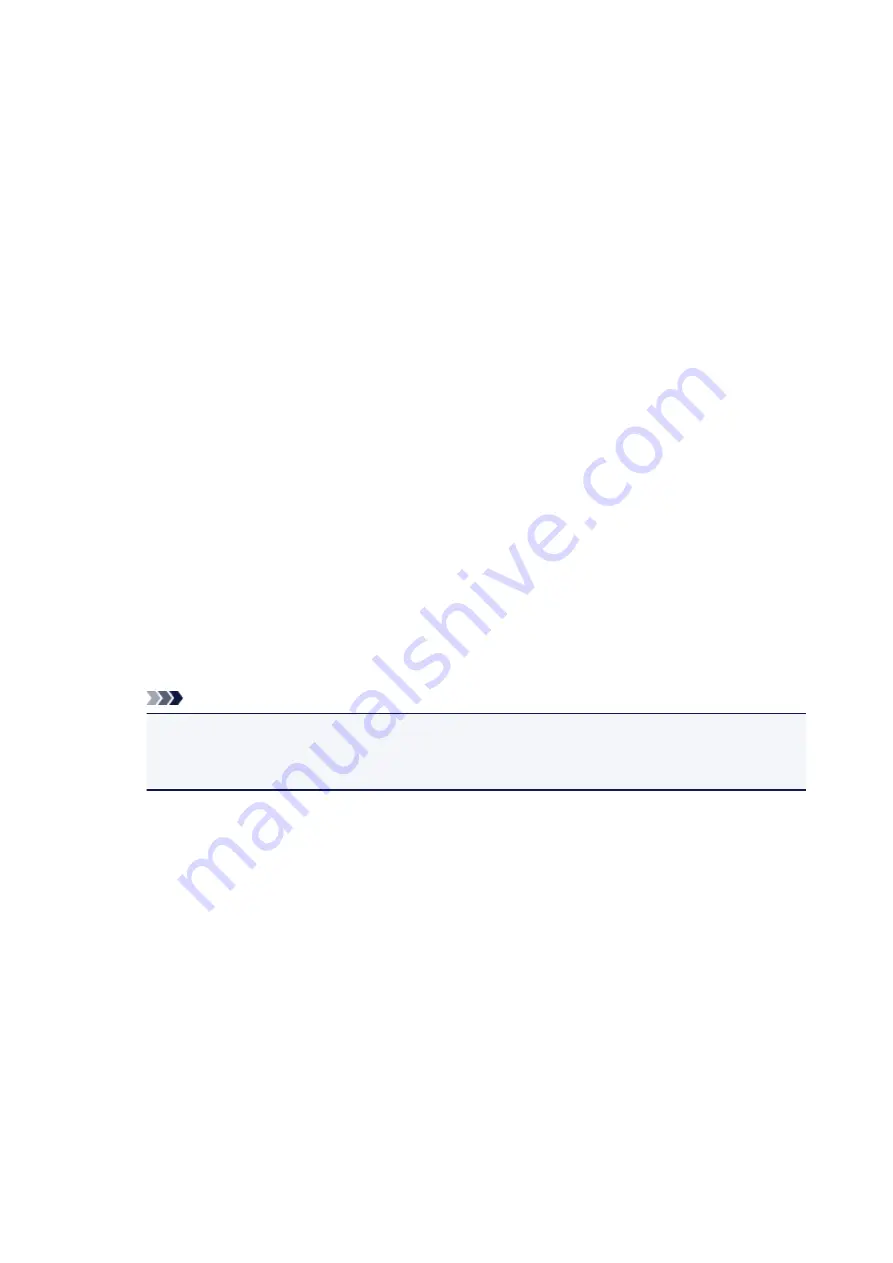
Move to Last
Moves the currently selected page to the end of the document.
If the currently selected page is the last page, this command is grayed out and cannot be
selected.
View Menu
Selects the documents and pages to be displayed.
Documents
Use the following command to select the document to display.
First Document
Displays the first document in the document list.
If the currently selected document is the first document, this command is grayed out and
cannot be selected.
Previous Document
Displays the document located before the currently displayed document.
If the currently selected document is the first document, this command is grayed out and
cannot be selected.
Next Document
Displays the document located after the currently displayed document.
If the currently selected document is the last document, this command is grayed out and
cannot be selected.
Last Document
Displays the last document in the document list.
If the currently selected document is the last document, this command is grayed out and
cannot be selected.
Pages
Use the following command to select the page to be displayed.
Note
• If the
Page Layout
setting in the printer driver is specified to
Tiling/Poster
, or
Booklet
, the
number of pages is the number of sheets to be used for printing, and not the number of pages
in the original document created with the application software.
First Page
Displays the first page of the document.
If the currently displayed page is the first page, this command is grayed out and cannot be
selected.
Previous Page
Displays the page located before the currently displayed page.
If the currently displayed page is the first page, this command is grayed out and cannot be
selected.
Next Page
Displays the page located after the currently displayed page.
If the currently displayed page is the last page, this command is grayed out and cannot be
selected.
Last Page
Displays the last page of the document.
If the currently displayed page is the last page, this command is grayed out and cannot be
selected.
220
Summary of Contents for Pixma IP2870S
Page 19: ...Safety Guide Safety Precautions Regulatory and Safety Information 19...
Page 24: ...Main Components and Basic Operations Main Components About the Power Supply of the Printer 24...
Page 25: ...Main Components Front View Rear View Inside View 25...
Page 36: ...Loading Paper Loading Paper 36...
Page 48: ...Printing Area Printing Area Other Sizes than Letter Legal Envelopes Letter Legal Envelopes 48...
Page 81: ...Changing the Printer Settings Changing Printer Settings from Your Computer 81...
Page 90: ...Note The effects of the quiet mode may be less depending on the print quality settings 90...
Page 119: ...Note Selecting Scaled changes the printable area of the document 119...
Page 149: ...Note During Grayscale Printing inks other than black ink may be used as well 149...
Page 154: ...Adjusting Brightness Adjusting Intensity Adjusting Contrast 154...
Page 246: ...Problems with Printing Quality Print Results Not Satisfactory Ink Is Not Ejected 246...
Page 261: ...Aligning the Print Head Position from Your Computer 261...
Page 273: ...About Errors Messages Displayed If an Error Occurs A Message Is Displayed 273...
Page 276: ...For details on how to resolve errors without Support Codes see A Message Is Displayed 276...
Page 291: ...1200 Cause The cover is open Action Close the cover and wait for a while 291...
Page 309: ...5B00 Cause Printer error has occurred Action Contact the service center 309...
Page 310: ...5B01 Cause Printer error has occurred Action Contact the service center 310...
















































