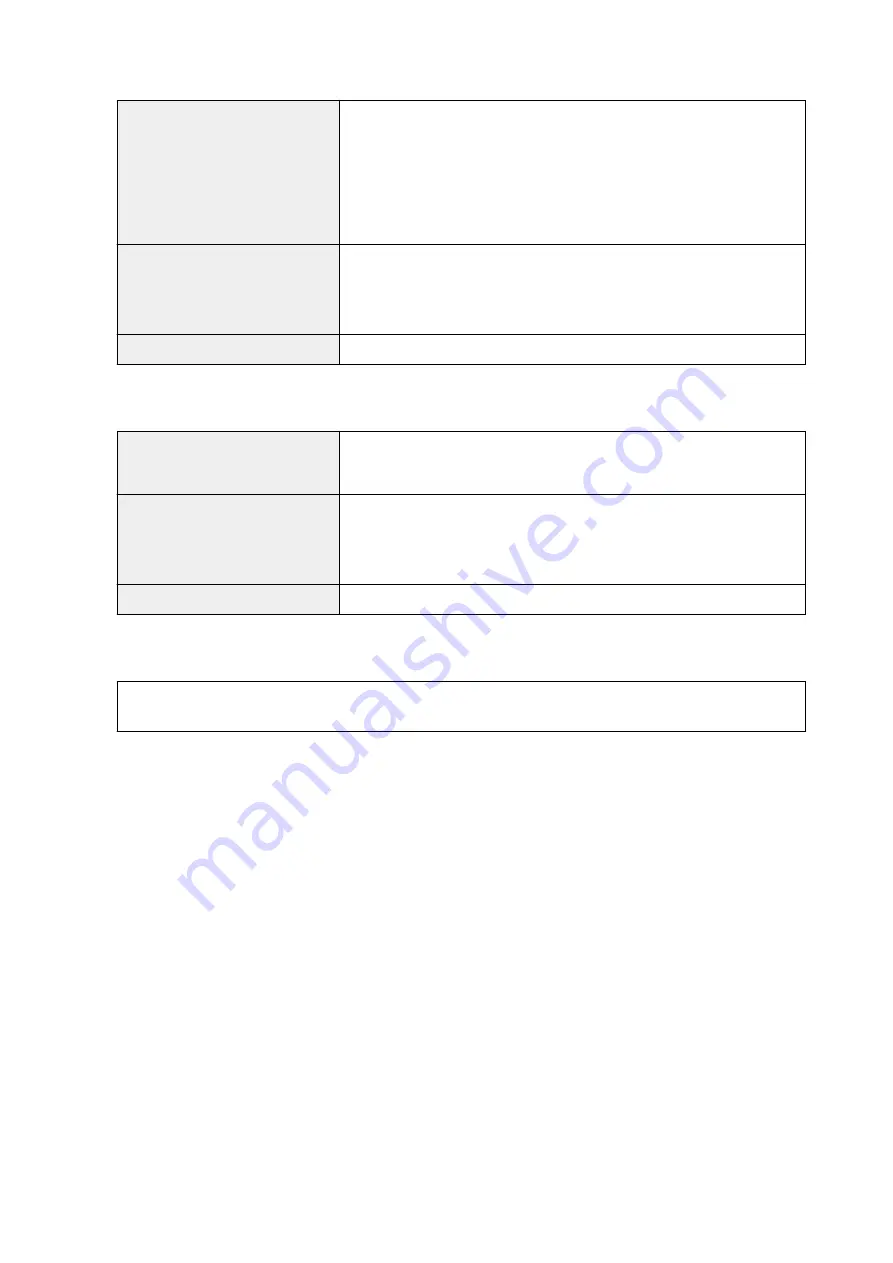
Windows
Operating System
Windows 8.1*, Windows 8
Windows 7, Windows 7 SP1
Windows Vista SP1, Windows Vista SP2
Windows XP SP3 32-bit only
* Windows 8.1 includes Windows 8.1 Update.
Hard Disk Space
3.1 GB
Note: For bundled software installation.
The necessary amount of hard disk space may be changed without notice.
Display
XGA 1024 x 768
Mac OS
Operating System
OS X v10.6.8 - OS X v10.10
(iP2870S/iP2880S: OS X v10.7.5 - OS X v10.10)
Hard Disk Space
1.5 GB
Note: For bundled software installation.
The necessary amount of hard disk space may be changed without notice.
Display
XGA 1024 x 768
Other Supported OS
Some functions may not be available with each OS. Refer to the Canon web site for details on operation with
Windows RT.
• An internet connection is required to use all the
Online Manual
.
• Windows: Operation can only be guaranteed on a computer with Windows 8.1, Windows 8,
Windows 7, Windows Vista or Windows XP pre-installed.
• Windows: A CD-ROM Drive or internet connection is required during software installation.
• Windows: Internet Explorer 8, 9, 10 or 11 is required to install Easy-WebPrint EX.
• Windows: Some functions may not be available with Windows Media Center.
• Windows: .NET Framework 4 or 4.5 must be installed to use the Windows software.
• Windows: XPS Essentials Pack is required to print on Windows XP.
• Mac OS: For Mac OS, an internet connection is required during software installation.
Information in this guide is subject to change without notice.
102
Summary of Contents for Pixma IP2870S
Page 19: ...Safety Guide Safety Precautions Regulatory and Safety Information 19...
Page 24: ...Main Components and Basic Operations Main Components About the Power Supply of the Printer 24...
Page 25: ...Main Components Front View Rear View Inside View 25...
Page 36: ...Loading Paper Loading Paper 36...
Page 48: ...Printing Area Printing Area Other Sizes than Letter Legal Envelopes Letter Legal Envelopes 48...
Page 81: ...Changing the Printer Settings Changing Printer Settings from Your Computer 81...
Page 90: ...Note The effects of the quiet mode may be less depending on the print quality settings 90...
Page 119: ...Note Selecting Scaled changes the printable area of the document 119...
Page 149: ...Note During Grayscale Printing inks other than black ink may be used as well 149...
Page 154: ...Adjusting Brightness Adjusting Intensity Adjusting Contrast 154...
Page 246: ...Problems with Printing Quality Print Results Not Satisfactory Ink Is Not Ejected 246...
Page 261: ...Aligning the Print Head Position from Your Computer 261...
Page 273: ...About Errors Messages Displayed If an Error Occurs A Message Is Displayed 273...
Page 276: ...For details on how to resolve errors without Support Codes see A Message Is Displayed 276...
Page 291: ...1200 Cause The cover is open Action Close the cover and wait for a while 291...
Page 309: ...5B00 Cause Printer error has occurred Action Contact the service center 309...
Page 310: ...5B01 Cause Printer error has occurred Action Contact the service center 310...
















































