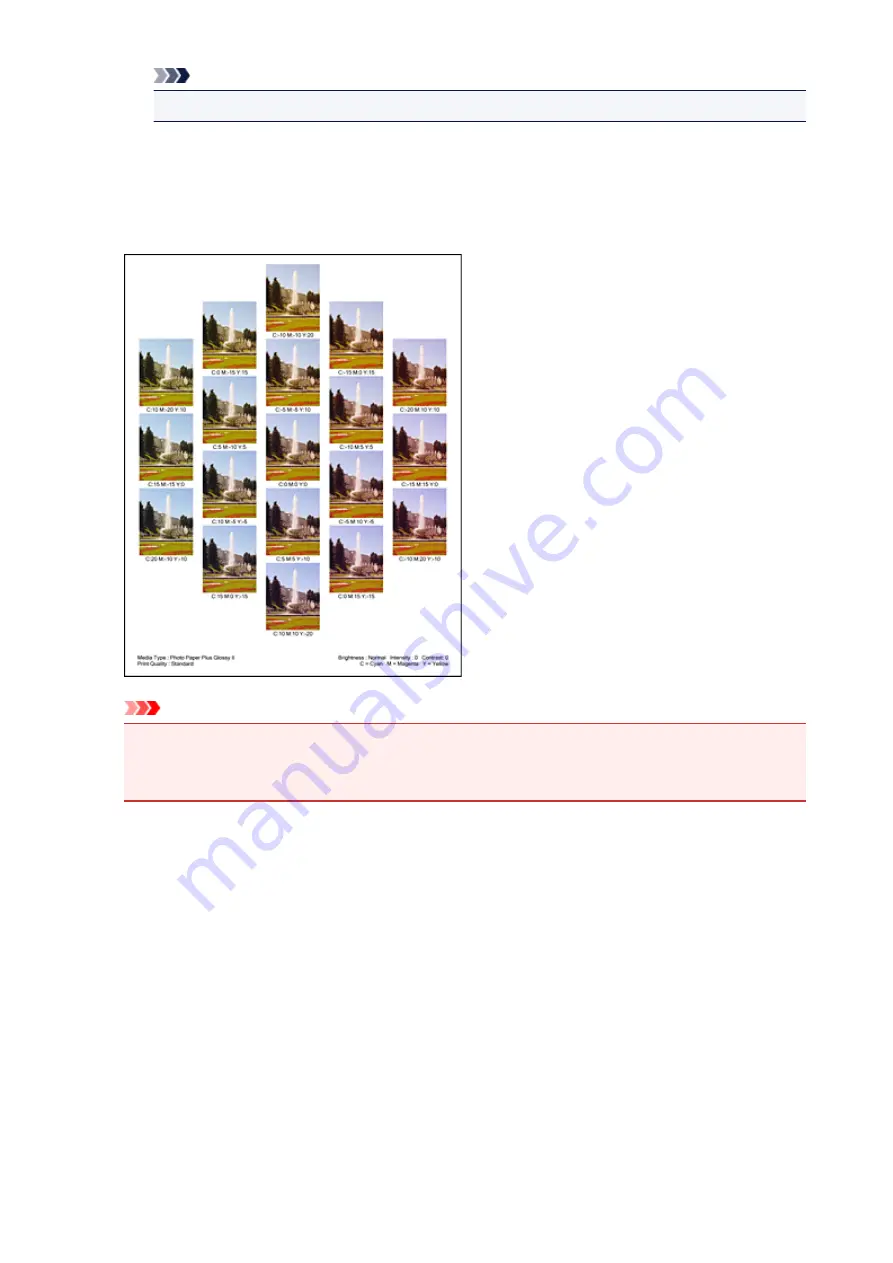
Note
•
Large
is about double the size of
Medium
, and
Small
is about half the size of
Medium
.
5. Checking the print results of pattern print
On the
Color Adjustment
tab, select
OK
to close the
Manual Color Adjustment
dialog box.
On the
Main
tab, select
OK
, and then execute printing. The printer then prints a pattern in which the
color balance that you set is the center value.
Important
• Normally, patterns are printed with the color balance settings as the center values. However,
when
Black Only
is selected for
Ink Cartridge Settings
on the
Maintenance
tab, the color
balance settings are not applied to pattern printing.
6. Adjusting the color balance
Look at the print results and select the image that you like best. Then enter the color balance numbers
indicated at the bottom of that image into the
Cyan
,
Magenta
, and
Yellow
fields on the
Color
Adjustment
tab.
Clear the
Print a pattern for color adjustment
check box, and click
OK
.
162
Summary of Contents for Pixma IP2870S
Page 19: ...Safety Guide Safety Precautions Regulatory and Safety Information 19...
Page 24: ...Main Components and Basic Operations Main Components About the Power Supply of the Printer 24...
Page 25: ...Main Components Front View Rear View Inside View 25...
Page 36: ...Loading Paper Loading Paper 36...
Page 48: ...Printing Area Printing Area Other Sizes than Letter Legal Envelopes Letter Legal Envelopes 48...
Page 81: ...Changing the Printer Settings Changing Printer Settings from Your Computer 81...
Page 90: ...Note The effects of the quiet mode may be less depending on the print quality settings 90...
Page 119: ...Note Selecting Scaled changes the printable area of the document 119...
Page 149: ...Note During Grayscale Printing inks other than black ink may be used as well 149...
Page 154: ...Adjusting Brightness Adjusting Intensity Adjusting Contrast 154...
Page 246: ...Problems with Printing Quality Print Results Not Satisfactory Ink Is Not Ejected 246...
Page 261: ...Aligning the Print Head Position from Your Computer 261...
Page 273: ...About Errors Messages Displayed If an Error Occurs A Message Is Displayed 273...
Page 276: ...For details on how to resolve errors without Support Codes see A Message Is Displayed 276...
Page 291: ...1200 Cause The cover is open Action Close the cover and wait for a while 291...
Page 309: ...5B00 Cause Printer error has occurred Action Contact the service center 309...
Page 310: ...5B01 Cause Printer error has occurred Action Contact the service center 310...






























