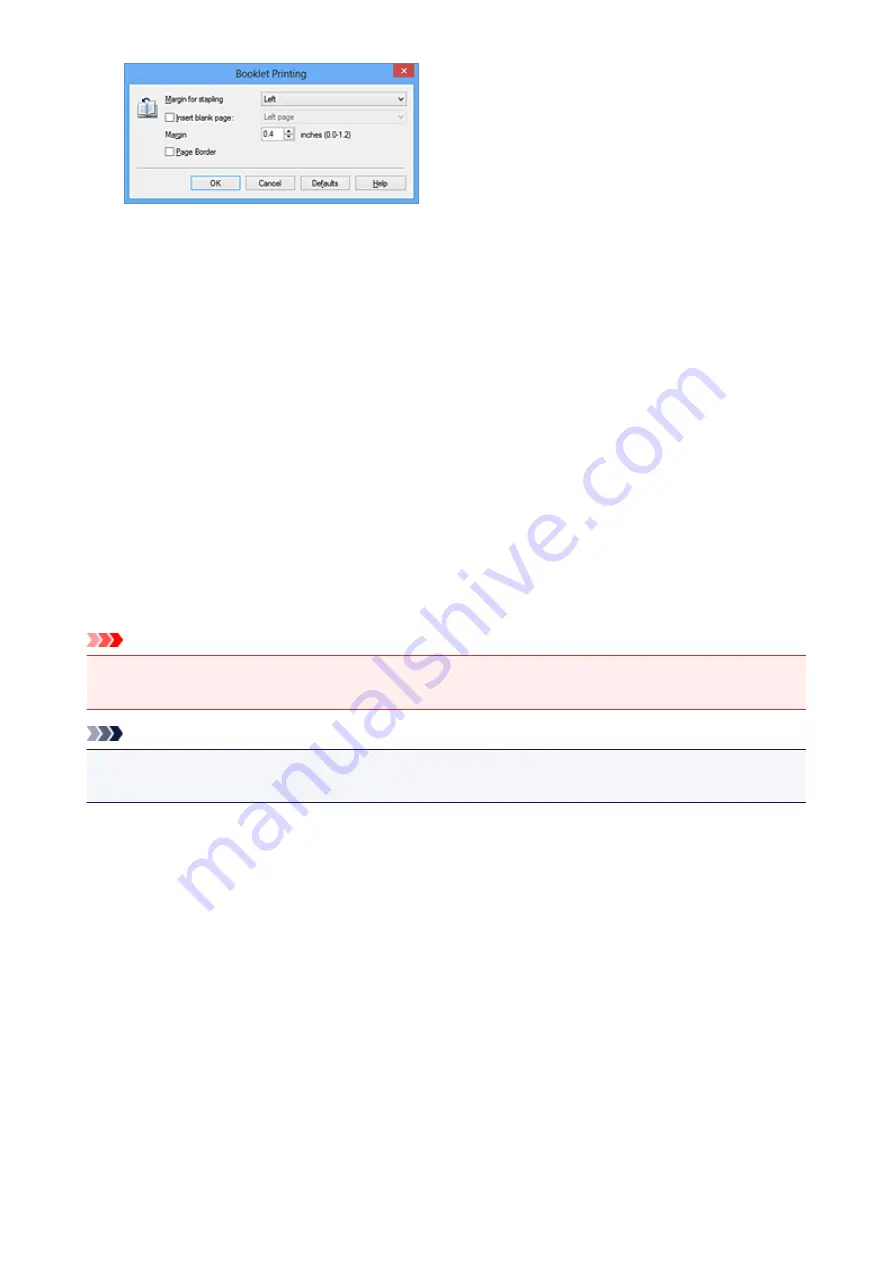
Margin for stapling
Select which side should the stapling margin be on when the booklet is completed.
Insert blank page
To leave one side of a sheet blank, check the check box, and select the page to be left blank.
Margin
Enter the margin width. The specified width from the center of the sheet becomes the margin width
for one page.
Page Border
To print a page border around each document page, check the check box.
5. Complete the setup
Click
OK
on the
Page Setup
tab.
When you execute print, the document will be printed on one side of a sheet of paper. When the printing
of one side is complete, set the paper correctly by following the message and click
OK
.
When the printing of the other side is complete, fold the paper at the center of the margin and make a
booklet.
Important
•
Booklet
cannot be selected when a media type other than
Plain Paper
is selected for
Media Type
on
the
Main
tab.
Note
• The stamp and background are not printed on the inserted blank sheets with the
Insert blank page
function of booklet printing.
126
Summary of Contents for Pixma IP2870S
Page 19: ...Safety Guide Safety Precautions Regulatory and Safety Information 19...
Page 24: ...Main Components and Basic Operations Main Components About the Power Supply of the Printer 24...
Page 25: ...Main Components Front View Rear View Inside View 25...
Page 36: ...Loading Paper Loading Paper 36...
Page 48: ...Printing Area Printing Area Other Sizes than Letter Legal Envelopes Letter Legal Envelopes 48...
Page 81: ...Changing the Printer Settings Changing Printer Settings from Your Computer 81...
Page 90: ...Note The effects of the quiet mode may be less depending on the print quality settings 90...
Page 119: ...Note Selecting Scaled changes the printable area of the document 119...
Page 149: ...Note During Grayscale Printing inks other than black ink may be used as well 149...
Page 154: ...Adjusting Brightness Adjusting Intensity Adjusting Contrast 154...
Page 246: ...Problems with Printing Quality Print Results Not Satisfactory Ink Is Not Ejected 246...
Page 261: ...Aligning the Print Head Position from Your Computer 261...
Page 273: ...About Errors Messages Displayed If an Error Occurs A Message Is Displayed 273...
Page 276: ...For details on how to resolve errors without Support Codes see A Message Is Displayed 276...
Page 291: ...1200 Cause The cover is open Action Close the cover and wait for a while 291...
Page 309: ...5B00 Cause Printer error has occurred Action Contact the service center 309...
Page 310: ...5B01 Cause Printer error has occurred Action Contact the service center 310...






























