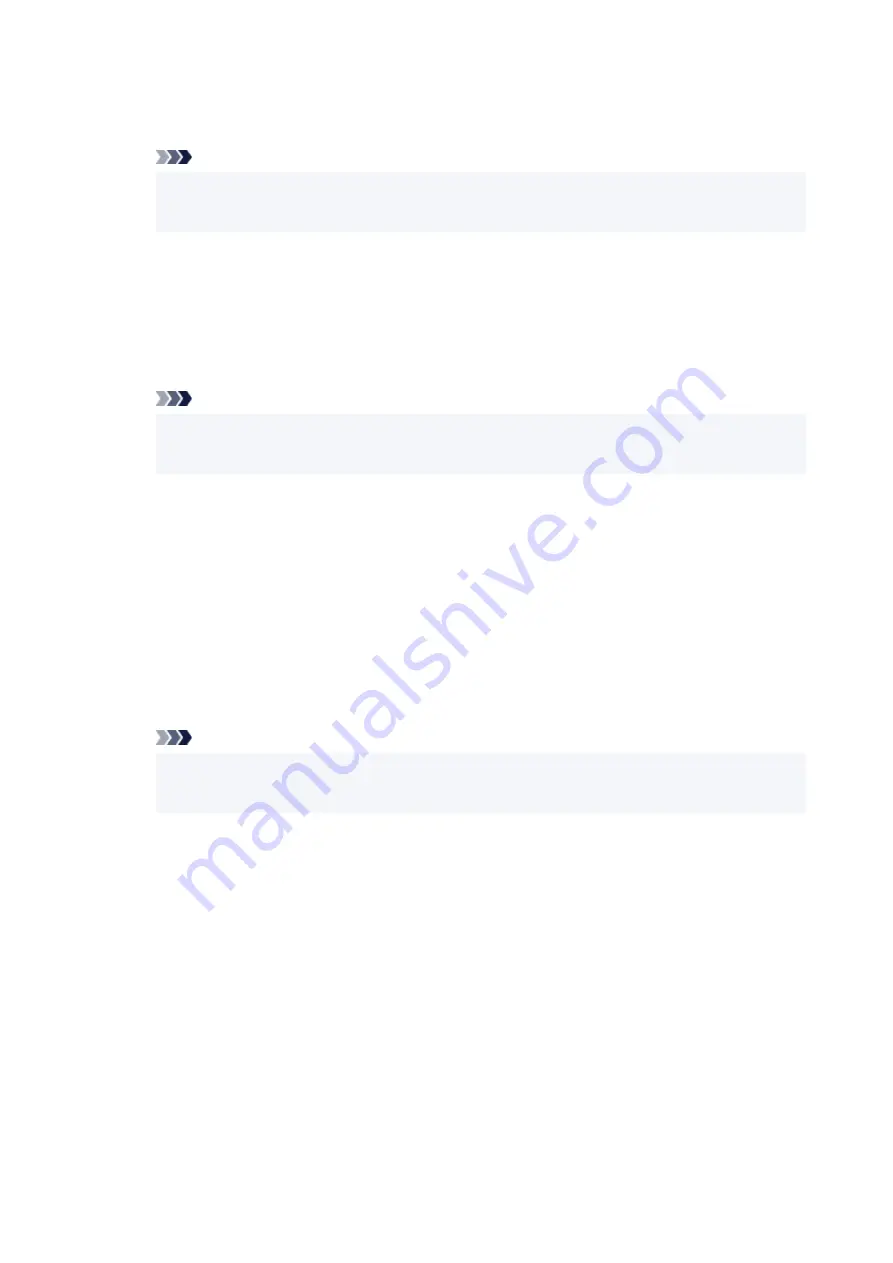
◦
Enable/disable WSD
◦
Selects whether WSD is enabled or disabled.
Note
• When this setting is enabled, the printer icon is displayed on the Network Explorer in
•
Windows.
◦
Optimize inbound WSD
◦
Selecting
Enable
allows you to receive the WSD printing data faster.
◦
WSD scan from this device
◦
Selecting
Enable
allows you to transfer the scanned data to the computer using WSD. To transfer
the scanned data, press
Color
button.
Note
• When you forward the scanned data to the computer searched using WSD, you cannot select
•
the document type.
◦
Timeout setting
◦
Specifies the timeout length.
•
Bonjour settings
•
Setting items when you use Bonjour.
◦
Enable/disable Bonjour
◦
Selecting
Enable
allows you to use Bonjour to perform the network settings.
◦
Service name
◦
Specifies the Bonjour service name. You can use up to 48 characters for the name.
Note
• You cannot use the same service name as that already used for other LAN connected
•
devices.
•
LPR protocol setting
•
Enables/disables the LPR setting.
•
RAW protocol
•
Enables/disables RAW printing.
•
LLMNR
•
Enables/disables LLMNR (Link-Local Multicast Name Resolution). Selecting
Enable
allows the printer
to detect printer's IP address from the printer name without a DNS server.
•
IPP settings
•
Selecting
Enable
allows you to print via the network with the IPP protocol.
•
PictBridge communication
•
Setting items for printing from a PictBridge (Wi-Fi) compliant device.
186
Summary of Contents for PIXMA G3070 Series
Page 1: ...G3070 series Online Manual English ...
Page 13: ...Trademarks and Licenses Trademarks Licenses 13 ...
Page 37: ...Restrictions Notices when printing using web service Notice for Web Service Printing 37 ...
Page 64: ... TR9530 series TS3300 series E3300 series 64 ...
Page 70: ...Handling Paper Originals Ink Tanks etc Loading Paper Loading Originals Refilling Ink Tanks 70 ...
Page 71: ...Loading Paper Loading Photo Paper Plain Paper Loading Envelopes 71 ...
Page 89: ...89 ...
Page 90: ...Refilling Ink Tanks Refilling Ink Tanks Checking Ink Level Ink Tips 90 ...
Page 128: ...Safety Safety Precautions Regulatory Information WEEE 128 ...
Page 153: ...Main Components Front View Rear View Inside View Operation Panel 153 ...
Page 155: ...G Document Cover Open to load an original on the platen H Platen Load an original here 155 ...
Page 283: ...Printing Using Canon Application Software Easy PhotoPrint Editor Guide 283 ...
Page 287: ...Copying Making Copies Basics Reducing Enlarging Copies Special Copy Menu 287 ...
Page 291: ...Scanning Scanning in Windows Scanning in macOS Scanning from Operation Panel 291 ...
Page 295: ...Note To set the applications to integrate with see Settings Dialog Box 295 ...
Page 309: ...ScanGear Scanner Driver Screens Basic Mode Tab Advanced Mode Tab Preferences Dialog Box 309 ...
Page 338: ...Note To set the applications to integrate with see Settings Dialog 338 ...
Page 341: ...Scanning Tips Positioning Originals Scanning from Computer 341 ...
Page 417: ...Scanning Problems Windows Scanning Problems 417 ...
Page 418: ...Scanning Problems Scanner Does Not Work ScanGear Scanner Driver Does Not Start 418 ...
Page 421: ...Scanning Problems macOS Scanning Problems 421 ...
Page 422: ...Scanning Problems Scanner Does Not Work Scanner Driver Does Not Start 422 ...
Page 438: ...For details on how to resolve errors without Support Codes see Message Is Displayed 438 ...
















































