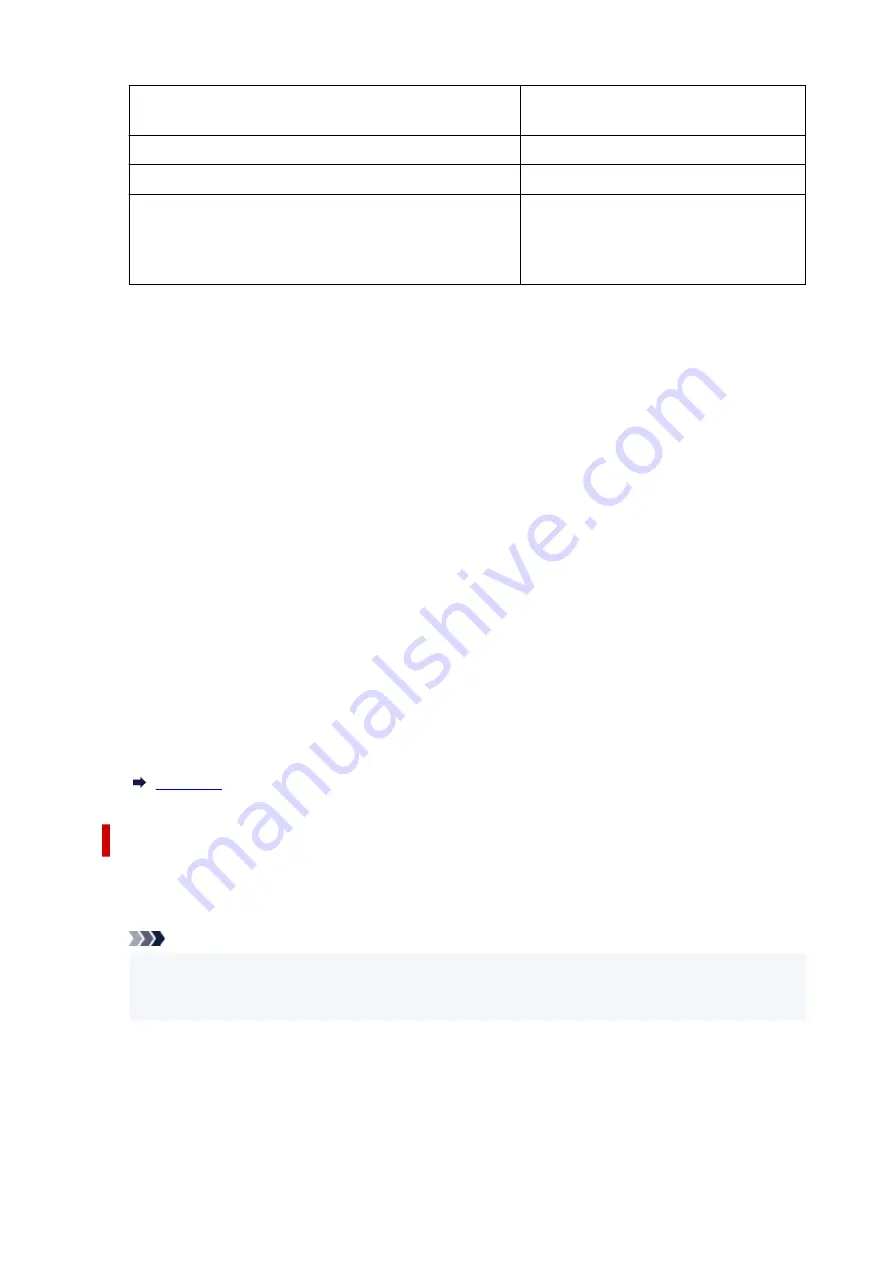
IPv6 link-local address
XXXX: XXXX: XXXX: XXXX:
XXXX: XXXX: XXXX: XXXX
MAC address (Wi-Fi)
XX:XX:XX:XX:XX:XX
Printer name
XXXXXXXXXXXXXXX
Bonjour service name
XXXXXXXXXXXXX
XXXXXXXXXXXXX
XXXXXXXXXXXXX
XXXXXXXXXXXXX
("XX" represents alphanumeric characters.)
•
Connect to smartphone
•
Enables to connect the smartphone to the printer by reading the QR code displayed on the LCD with
the smartphone, or also by manually obtaining the network name and password.
•
Advanced mode
•
Enables/disables Wireless Direct.
•
Change network name (SSID)
•
Changes the identifier (SSID/the printer's name displayed on a Wi-Fi Direct compatible device) for
Wireless Direct.
•
Change password
•
Changes the password for Wireless Direct.
•
Confirm connection request
•
Selecting
ON
displays the confirmation screen when a Wi-Fi Direct compatible device is connecting
the printer.
•
Advanced
•
For details on each setting item:
Advanced
•
Set printer name
•
Specifies the printer name. You can use up to 15 characters for the name.
Note
• You cannot use the same printer name as that already used for other LAN connected devices.
•
• You cannot use a hyphen for the initial or last character of the printer name.
•
•
TCP/IP settings
•
Performs IPv4 or IPv6 setting.
•
WSD setting
•
Setting items when you use WSD (one of the network protocols supported in Windows).
185
Summary of Contents for PIXMA G3070 Series
Page 1: ...G3070 series Online Manual English ...
Page 13: ...Trademarks and Licenses Trademarks Licenses 13 ...
Page 37: ...Restrictions Notices when printing using web service Notice for Web Service Printing 37 ...
Page 64: ... TR9530 series TS3300 series E3300 series 64 ...
Page 70: ...Handling Paper Originals Ink Tanks etc Loading Paper Loading Originals Refilling Ink Tanks 70 ...
Page 71: ...Loading Paper Loading Photo Paper Plain Paper Loading Envelopes 71 ...
Page 89: ...89 ...
Page 90: ...Refilling Ink Tanks Refilling Ink Tanks Checking Ink Level Ink Tips 90 ...
Page 128: ...Safety Safety Precautions Regulatory Information WEEE 128 ...
Page 153: ...Main Components Front View Rear View Inside View Operation Panel 153 ...
Page 155: ...G Document Cover Open to load an original on the platen H Platen Load an original here 155 ...
Page 283: ...Printing Using Canon Application Software Easy PhotoPrint Editor Guide 283 ...
Page 287: ...Copying Making Copies Basics Reducing Enlarging Copies Special Copy Menu 287 ...
Page 291: ...Scanning Scanning in Windows Scanning in macOS Scanning from Operation Panel 291 ...
Page 295: ...Note To set the applications to integrate with see Settings Dialog Box 295 ...
Page 309: ...ScanGear Scanner Driver Screens Basic Mode Tab Advanced Mode Tab Preferences Dialog Box 309 ...
Page 338: ...Note To set the applications to integrate with see Settings Dialog 338 ...
Page 341: ...Scanning Tips Positioning Originals Scanning from Computer 341 ...
Page 417: ...Scanning Problems Windows Scanning Problems 417 ...
Page 418: ...Scanning Problems Scanner Does Not Work ScanGear Scanner Driver Does Not Start 418 ...
Page 421: ...Scanning Problems macOS Scanning Problems 421 ...
Page 422: ...Scanning Problems Scanner Does Not Work Scanner Driver Does Not Start 422 ...
Page 438: ...For details on how to resolve errors without Support Codes see Message Is Displayed 438 ...
















































