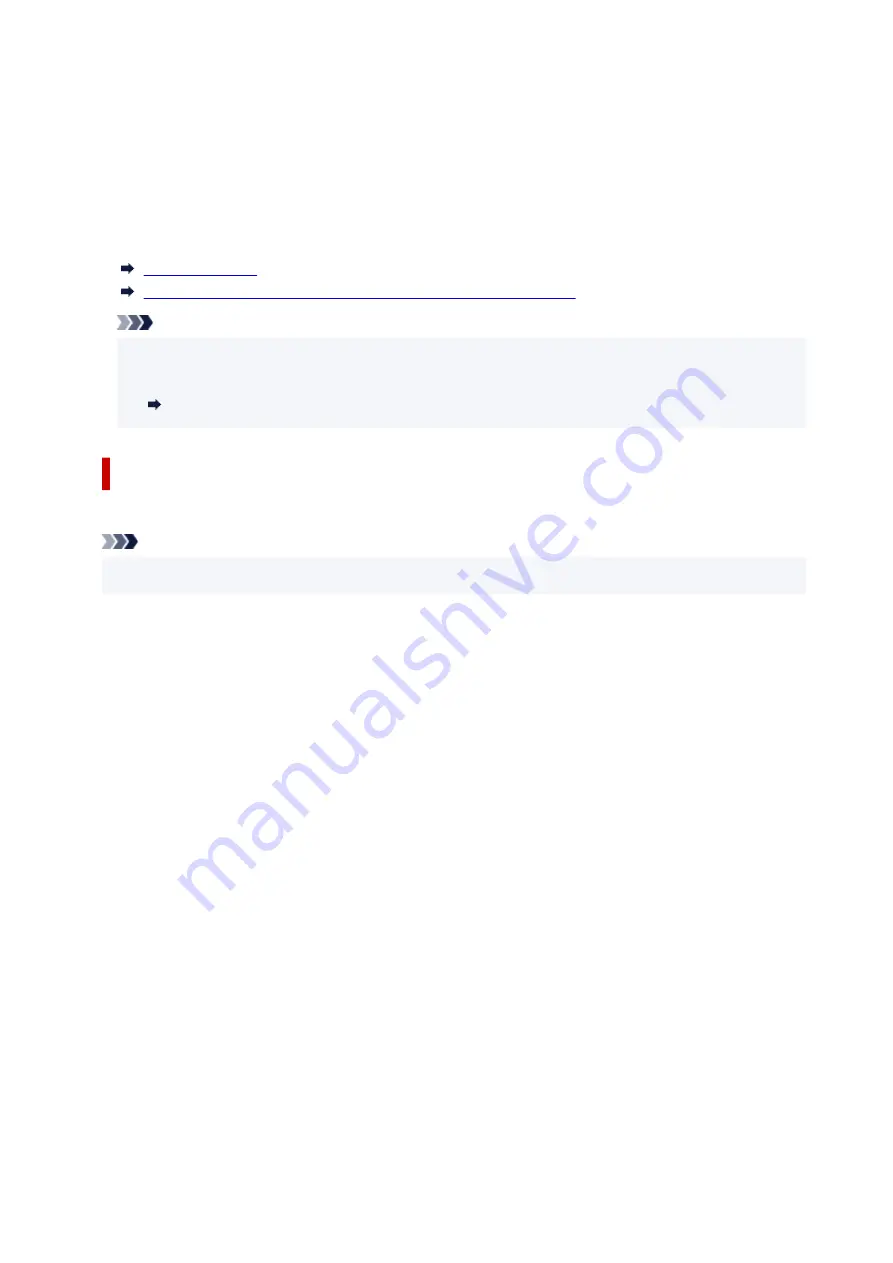
•
Dark Fabric Iron-on Transfers
<DF-101>
•
•
Double sided Matte Paper
<MP-101D>
•
Paper other than genuine Canon paper
• Plain Paper (including recycled paper)
•
• Envelopes
•
Paper Load Limit
Paper Settings on the Printer Driver and the Printer (Media Type)
Note
• When printing photos saved on a PictBridge (Wi-Fi) compliant device, you must specify the page
•
size and media type.
Printing from Digital Camera
Page Sizes
You can use the following page sizes.
Note
• Page sizes and media types the printer supports differ depending on the OS you are using.
•
Standard sizes:
• Letter
•
• Legal
•
• Executive
•
• A6
•
• A5
•
• A4
•
• B5
•
• B-Oficio
•
• M-Oficio
•
• Foolscap
•
• Legal(India)
•
• KG/4"x6"(10x15)
•
• 5"x7"(13x18cm)
•
• 7"x10"(18x25cm)
•
• 8"x10"(20x25cm)
•
• L(89x127mm)
•
• 2L(127x178mm)
•
204
Summary of Contents for PIXMA G3070 Series
Page 1: ...G3070 series Online Manual English ...
Page 13: ...Trademarks and Licenses Trademarks Licenses 13 ...
Page 37: ...Restrictions Notices when printing using web service Notice for Web Service Printing 37 ...
Page 64: ... TR9530 series TS3300 series E3300 series 64 ...
Page 70: ...Handling Paper Originals Ink Tanks etc Loading Paper Loading Originals Refilling Ink Tanks 70 ...
Page 71: ...Loading Paper Loading Photo Paper Plain Paper Loading Envelopes 71 ...
Page 89: ...89 ...
Page 90: ...Refilling Ink Tanks Refilling Ink Tanks Checking Ink Level Ink Tips 90 ...
Page 128: ...Safety Safety Precautions Regulatory Information WEEE 128 ...
Page 153: ...Main Components Front View Rear View Inside View Operation Panel 153 ...
Page 155: ...G Document Cover Open to load an original on the platen H Platen Load an original here 155 ...
Page 283: ...Printing Using Canon Application Software Easy PhotoPrint Editor Guide 283 ...
Page 287: ...Copying Making Copies Basics Reducing Enlarging Copies Special Copy Menu 287 ...
Page 291: ...Scanning Scanning in Windows Scanning in macOS Scanning from Operation Panel 291 ...
Page 295: ...Note To set the applications to integrate with see Settings Dialog Box 295 ...
Page 309: ...ScanGear Scanner Driver Screens Basic Mode Tab Advanced Mode Tab Preferences Dialog Box 309 ...
Page 338: ...Note To set the applications to integrate with see Settings Dialog 338 ...
Page 341: ...Scanning Tips Positioning Originals Scanning from Computer 341 ...
Page 417: ...Scanning Problems Windows Scanning Problems 417 ...
Page 418: ...Scanning Problems Scanner Does Not Work ScanGear Scanner Driver Does Not Start 418 ...
Page 421: ...Scanning Problems macOS Scanning Problems 421 ...
Page 422: ...Scanning Problems Scanner Does Not Work Scanner Driver Does Not Start 422 ...
Page 438: ...For details on how to resolve errors without Support Codes see Message Is Displayed 438 ...
















































