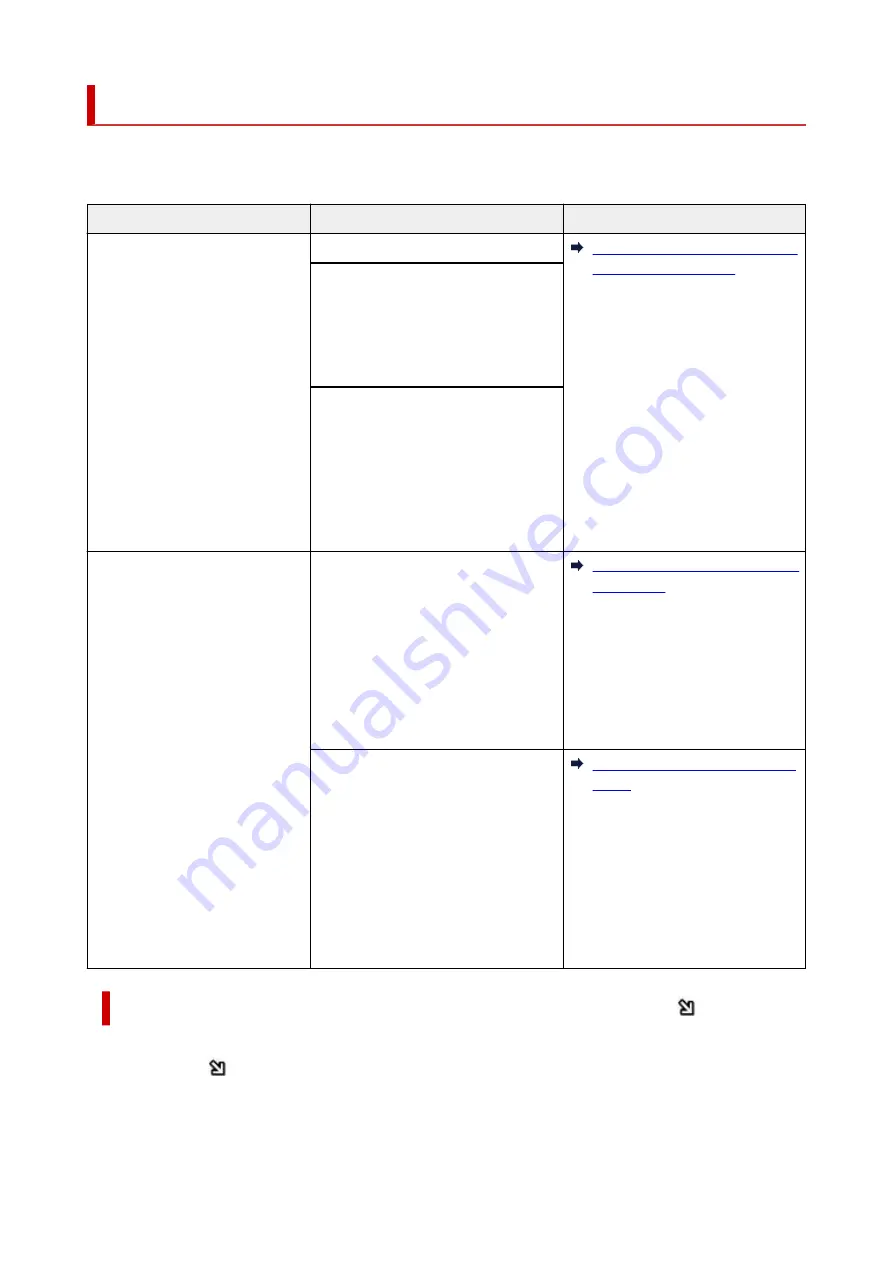
Loading Based on Use
Load the original in the correct position according to the function to use. If you do not load the original
correctly, it may not be scanned properly.
Originals
Function
How to Load
Magazines, Newspapers, and
Documents
Copying
Loading the Original to Be Aligned
with the alignment mark
Scanning by detecting the type and
size of the original automatically
If you scan using the operation panel,
select
Auto scan
for document type in
Scan
.
Scanning by specifying a standard
size (A4, Letter, etc.)
If you scan using the operation panel,
select
Document
or
Photo
for docu-
ment type in
Scan
and specify a stand-
ard size (A4, Letter, etc.) for
Scan size
to scan originals.
Photos, Postcards, Business
Cards, and Disc (BD/DVD/CD)
Scanning only one original
If you scan using the operation panel,
follow the operation below.
• Select
Auto scan
for document type
•
in
Scan
.
• Select
Photo
for document type in
•
Scan
and specify
Auto scan
for
Scan size
to scan originals.
Loading Only One Original in Cen-
ter of Platen
Scanning two or more originals
If you scan using the operation panel,
follow the operation below.
• Select
Auto scan
for document type
•
in
Scan
.
• Select
Photo
for document type in
•
Scan
and specify
Auto multi scan
for
Scan size
to scan two or more
originals.
Loading Two or More Originals on
Platen
Loading the Original to Be Aligned with the alignment mark
Place the original WITH THE SIDE TO SCAN FACING DOWN on the platen and align it with the
alignment mark
. Portions placed on the diagonally striped area cannot be scanned.
84
Summary of Contents for PIXMA G3070 Series
Page 1: ...G3070 series Online Manual English ...
Page 13: ...Trademarks and Licenses Trademarks Licenses 13 ...
Page 37: ...Restrictions Notices when printing using web service Notice for Web Service Printing 37 ...
Page 64: ... TR9530 series TS3300 series E3300 series 64 ...
Page 70: ...Handling Paper Originals Ink Tanks etc Loading Paper Loading Originals Refilling Ink Tanks 70 ...
Page 71: ...Loading Paper Loading Photo Paper Plain Paper Loading Envelopes 71 ...
Page 89: ...89 ...
Page 90: ...Refilling Ink Tanks Refilling Ink Tanks Checking Ink Level Ink Tips 90 ...
Page 128: ...Safety Safety Precautions Regulatory Information WEEE 128 ...
Page 153: ...Main Components Front View Rear View Inside View Operation Panel 153 ...
Page 155: ...G Document Cover Open to load an original on the platen H Platen Load an original here 155 ...
Page 283: ...Printing Using Canon Application Software Easy PhotoPrint Editor Guide 283 ...
Page 287: ...Copying Making Copies Basics Reducing Enlarging Copies Special Copy Menu 287 ...
Page 291: ...Scanning Scanning in Windows Scanning in macOS Scanning from Operation Panel 291 ...
Page 295: ...Note To set the applications to integrate with see Settings Dialog Box 295 ...
Page 309: ...ScanGear Scanner Driver Screens Basic Mode Tab Advanced Mode Tab Preferences Dialog Box 309 ...
Page 338: ...Note To set the applications to integrate with see Settings Dialog 338 ...
Page 341: ...Scanning Tips Positioning Originals Scanning from Computer 341 ...
Page 417: ...Scanning Problems Windows Scanning Problems 417 ...
Page 418: ...Scanning Problems Scanner Does Not Work ScanGear Scanner Driver Does Not Start 418 ...
Page 421: ...Scanning Problems macOS Scanning Problems 421 ...
Page 422: ...Scanning Problems Scanner Does Not Work Scanner Driver Does Not Start 422 ...
Page 438: ...For details on how to resolve errors without Support Codes see Message Is Displayed 438 ...
















































