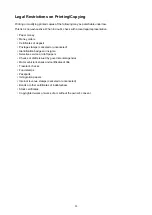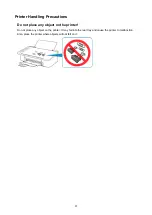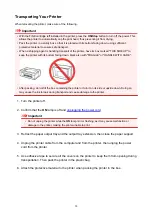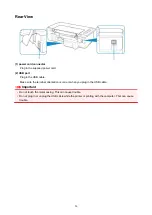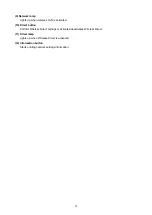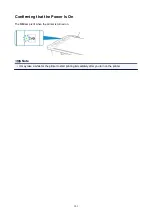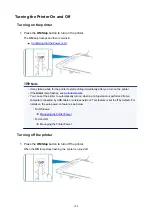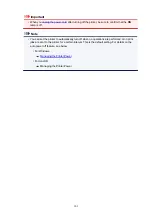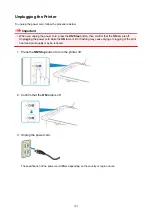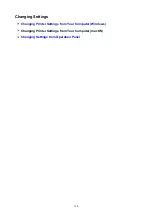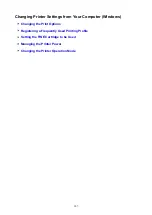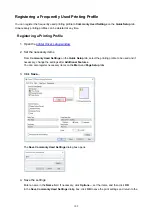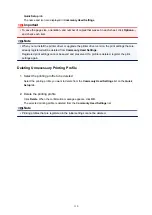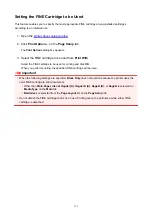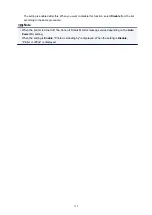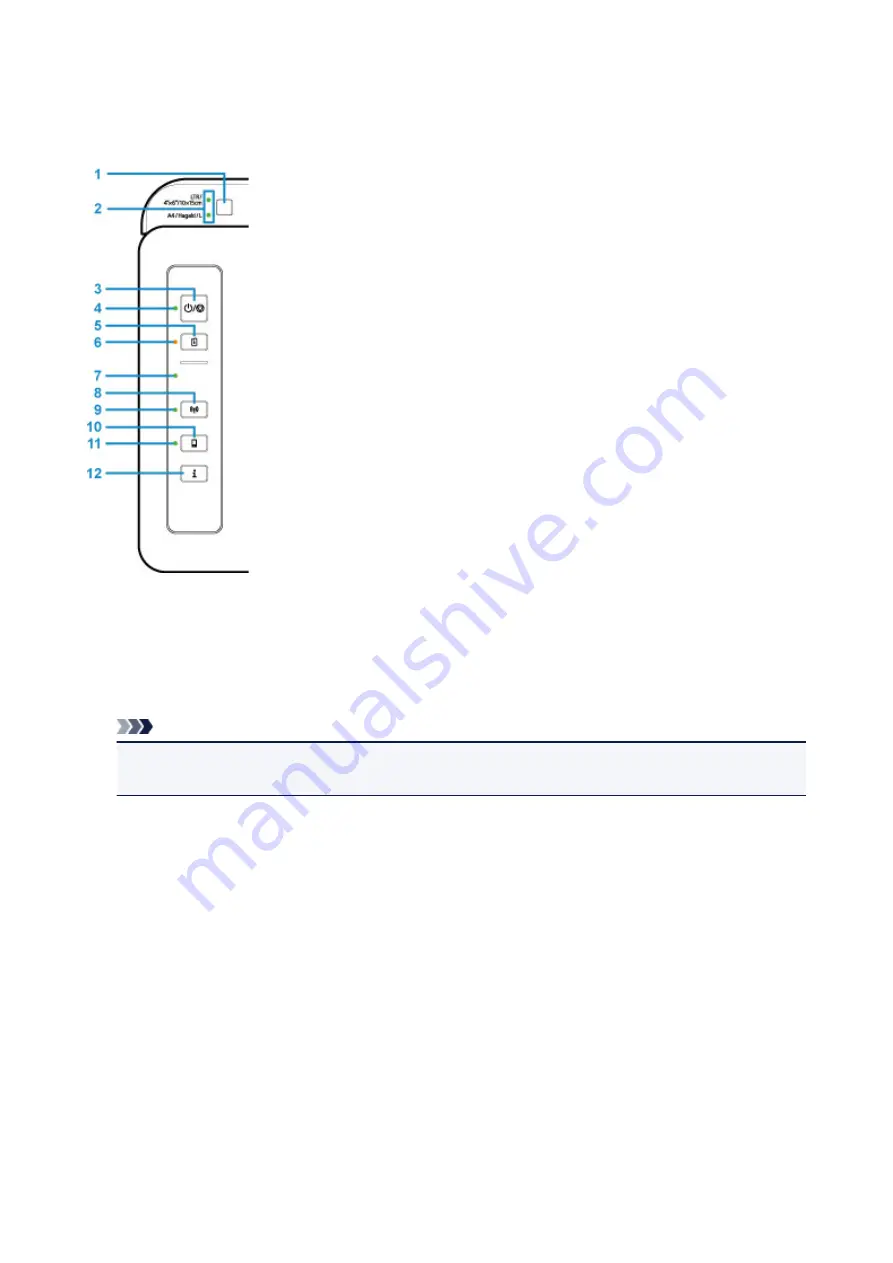
Operation Panel
* All lamps on the operation panel are shown lit in the figure below for explanatory purposes.
(1) Paper Select button
Select the paper size of the printer.
(2) Paper lamp
When you load paper on the rear tray, either of the
Paper
lamp lights up. Pressing the
Paper Select
button (1) switches the lamp indication.
Note
• "L" means the standard photo paper size in Japan.
• "Hagaki" means the standard postcard size in Japan.
(3) ON/Stop button
Turns the power on or off. Pressing this button also cancels operations or printing.
(4) ON lamp
Lights after flashing when the power is turned on.
(5) RESUME button
Changes printer settings, turns off the
Alarm
lamp, or selects a printer maintenance menu.
(6) Alarm lamp
Lights or flashes when an error occurs.
(7) Wireless lamp
Flashes according to wireless LAN connection status.
(8) Network button
Perform wireless LAN settings or activates/deactivates wireless LAN.
98
Summary of Contents for PIXMA E304
Page 8: ...4102 334 4103 335 5100 336 5200 337 5B00 338 6000 339...
Page 23: ...Basic Operation Printing Photos from a Computer Printing Photos from a Smartphone Tablet 23...
Page 45: ...Handling Paper FINE Cartridges etc Loading Paper Replacing a FINE Cartridge 45...
Page 46: ...Loading Paper Loading Plain Paper Photo Paper 46...
Page 51: ...Replacing a FINE Cartridge Replacing a FINE Cartridge Ink Tips 51...
Page 72: ...72...
Page 74: ...Safety Safety Precautions Regulatory Information WEEE EU EEA 74...
Page 93: ...Main Components and Their Use Main Components Power Supply 93...
Page 94: ...Main Components Front View Rear View Inside View Operation Panel 94...
Page 143: ...Note Selecting Scaled changes the printable area of the document 143...
Page 156: ...In such cases take the appropriate action as described 156...
Page 245: ...Other Network Problems Checking Network Information Restoring to Factory Defaults 245...
Page 261: ...Problems while Printing from Smartphone Tablet Cannot Print from Smartphone Tablet 261...
Page 304: ...Errors and Messages An Error Occurs Message Support Code Appears 304...