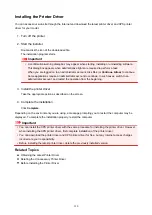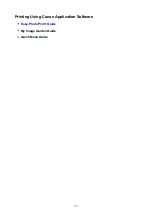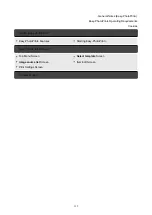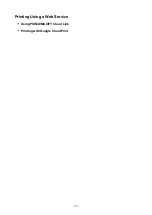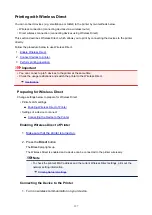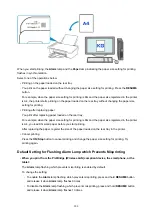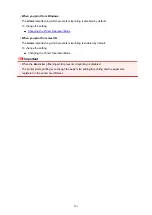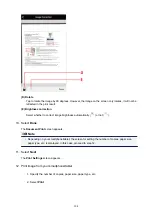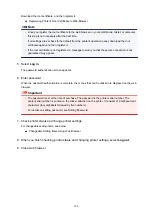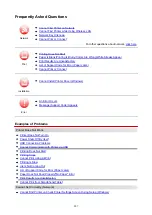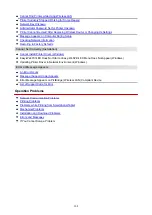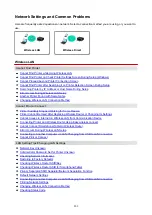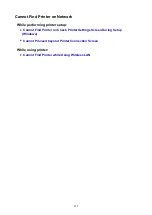Printing with Wireless Direct
You can connect devices (e.g. smartphone or tablet) to the printer by two methods below.
• Wireless connection (connecting devices via a wireless router)
• Direct wireless connection (connecting devices using Wireless Direct)
This section describes Wireless Direct, which allows you to print by connecting the devices to the printer
directly.
Follow the procedure below to use Wireless Direct.
1.
2.
3.
Important
• You can connect up to 5 devices to the printer at the same time.
• Check the usage restrictions and switch the printer to the Wireless Direct.
Preparing for Wireless Direct
Change settings below to prepare for Wireless Direct.
• Printer's LAN settings
Enabling Wireless Direct of Printer
• Settings of a device to connect
Connecting the Device to the Printer
Enabling Wireless Direct of Printer
1.
Make sure that the printer is turned on.
2. Press the
Direct
button.
The
Direct
lamp lights up.
The Wireless Direct is enabled and a device can be connected to the printer wirelessly.
Note
• To check the printer's MAC address and the current Wireless Direct settings, print out the
network setting information.
Connecting the Device to the Printer
1. Turn on wireless communication on your device.
197
Summary of Contents for PIXMA E304
Page 8: ...4102 334 4103 335 5100 336 5200 337 5B00 338 6000 339...
Page 23: ...Basic Operation Printing Photos from a Computer Printing Photos from a Smartphone Tablet 23...
Page 45: ...Handling Paper FINE Cartridges etc Loading Paper Replacing a FINE Cartridge 45...
Page 46: ...Loading Paper Loading Plain Paper Photo Paper 46...
Page 51: ...Replacing a FINE Cartridge Replacing a FINE Cartridge Ink Tips 51...
Page 72: ...72...
Page 74: ...Safety Safety Precautions Regulatory Information WEEE EU EEA 74...
Page 93: ...Main Components and Their Use Main Components Power Supply 93...
Page 94: ...Main Components Front View Rear View Inside View Operation Panel 94...
Page 143: ...Note Selecting Scaled changes the printable area of the document 143...
Page 156: ...In such cases take the appropriate action as described 156...
Page 245: ...Other Network Problems Checking Network Information Restoring to Factory Defaults 245...
Page 261: ...Problems while Printing from Smartphone Tablet Cannot Print from Smartphone Tablet 261...
Page 304: ...Errors and Messages An Error Occurs Message Support Code Appears 304...