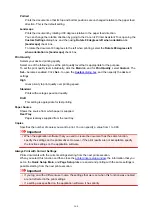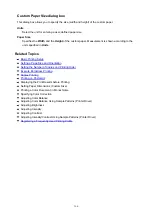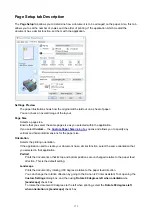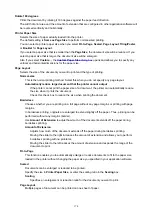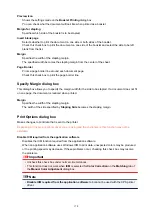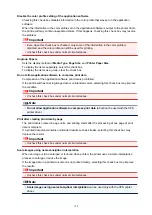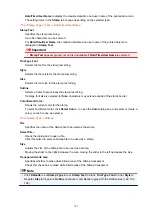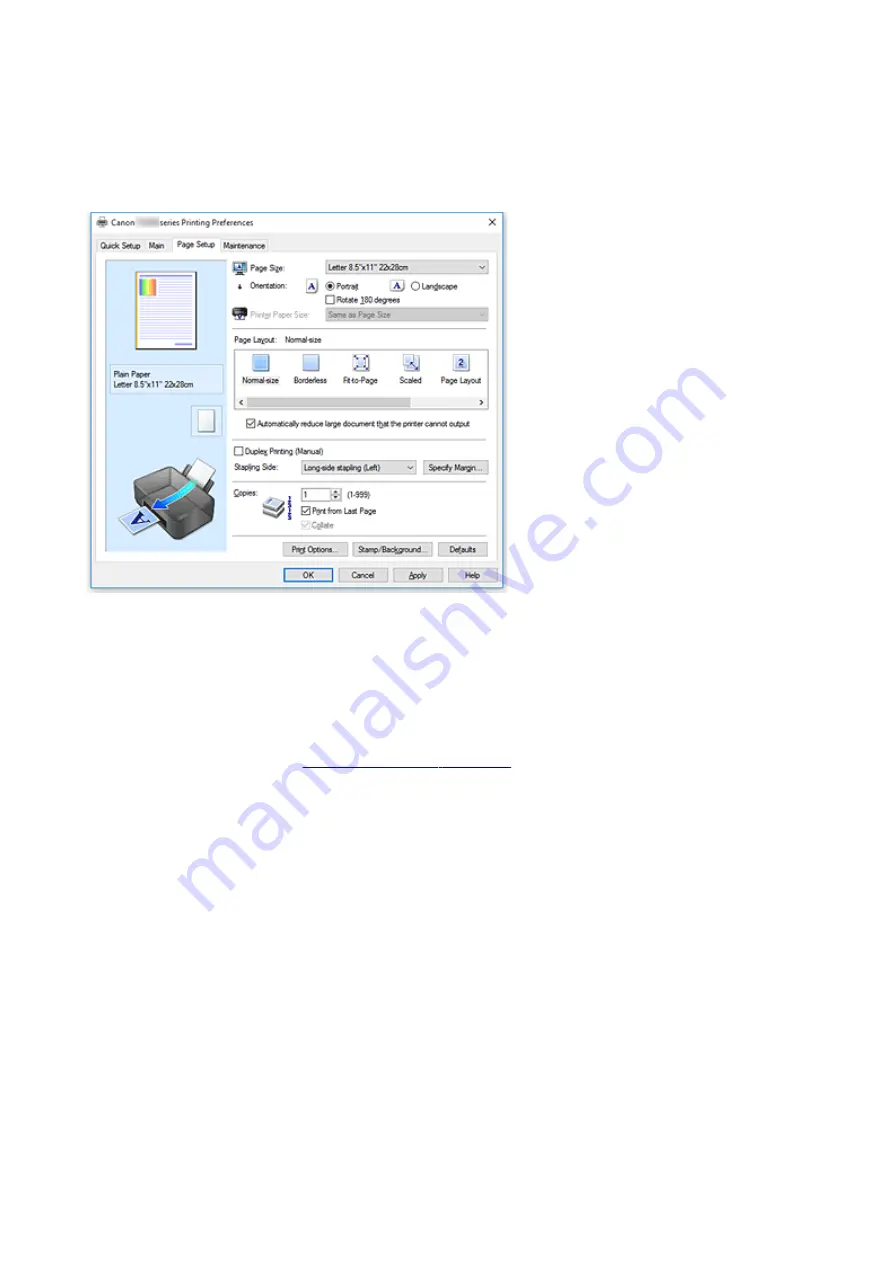
Page Setup tab Description
The
Page Setup
tab allows you to determine how a document is to be arranged on the paper. Also, this tab
allows you to set the number of copies and the order of printing. If the application which created the
document has a similar function, set them with the application.
Settings Preview
The paper illustration shows how the original will be laid out on a sheet of paper.
You can check an overall image of the layout.
Page Size
Selects a page size.
Ensure that you select the same page size as you selected within the application.
If you select
Custom...
, the
opens and allows you to specify any
vertical and horizontal dimensions for the paper size.
Orientation
Selects the printing orientation.
If the application used to create your document has a similar function, select the same orientation that
you selected in that application.
Portrait
Prints the document so that its top and bottom positions are unchanged relative to the paper feed
direction. This is the default setting.
Landscape
Prints the document by rotating it 90 degrees relative to the paper feed direction.
You can change the rotation direction by going to the Canon IJ Printer Assistant Tool, opening the
Custom Settings
dialog box, and then using
Rotate 90 degrees left when orientation is
[Landscape]
check box.
To rotate the document 90 degrees to the left when printing, select the
Rotate 90 degrees left
when orientation is [Landscape]
check box.
173
Summary of Contents for PIXMA E304
Page 8: ...4102 334 4103 335 5100 336 5200 337 5B00 338 6000 339...
Page 23: ...Basic Operation Printing Photos from a Computer Printing Photos from a Smartphone Tablet 23...
Page 45: ...Handling Paper FINE Cartridges etc Loading Paper Replacing a FINE Cartridge 45...
Page 46: ...Loading Paper Loading Plain Paper Photo Paper 46...
Page 51: ...Replacing a FINE Cartridge Replacing a FINE Cartridge Ink Tips 51...
Page 72: ...72...
Page 74: ...Safety Safety Precautions Regulatory Information WEEE EU EEA 74...
Page 93: ...Main Components and Their Use Main Components Power Supply 93...
Page 94: ...Main Components Front View Rear View Inside View Operation Panel 94...
Page 143: ...Note Selecting Scaled changes the printable area of the document 143...
Page 156: ...In such cases take the appropriate action as described 156...
Page 245: ...Other Network Problems Checking Network Information Restoring to Factory Defaults 245...
Page 261: ...Problems while Printing from Smartphone Tablet Cannot Print from Smartphone Tablet 261...
Page 304: ...Errors and Messages An Error Occurs Message Support Code Appears 304...