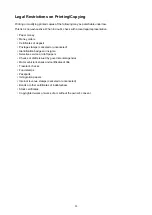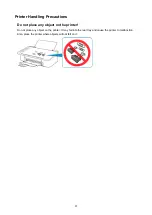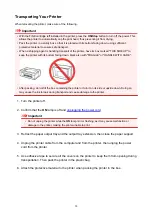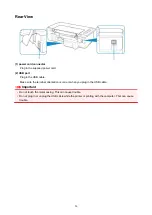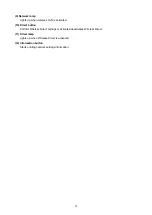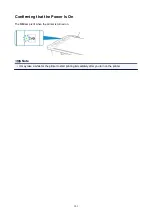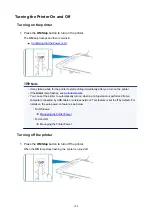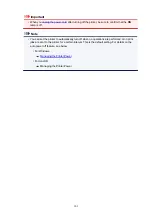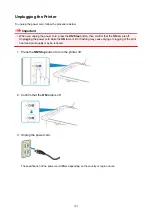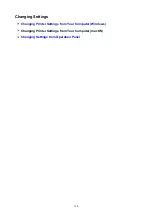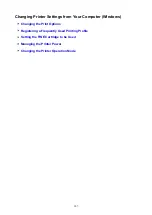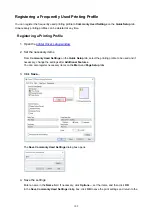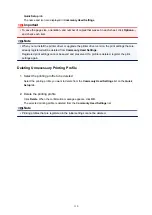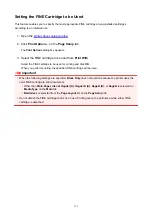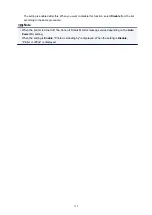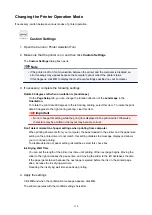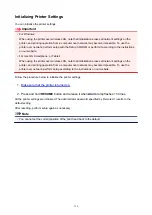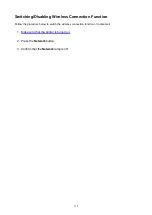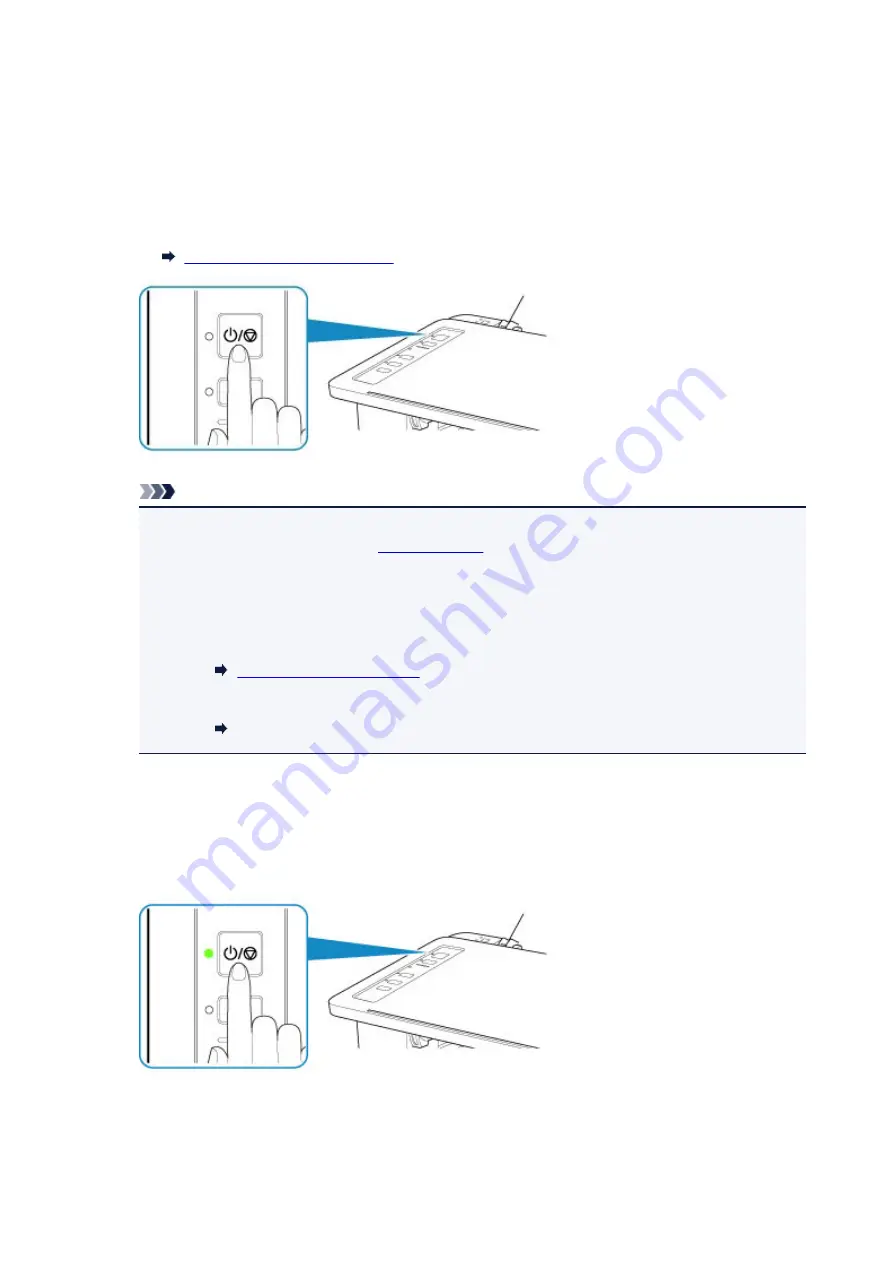
Turning the Printer On and Off
Turning on the printer
1. Press the
ON/Stop
button to turn on the printer.
The
ON
lamp flashes and then remains lit.
Confirming that the Power Is On
Note
• It may take a while for the printer to start printing immediately after you turn on the printer.
• If the
Alarm
.
• You can set the printer to automatically turn on when a print operation is performed from a
computer connected by USB cable or wireless network. This feature is set to off by default. For
details on the auto power on feature, see below.
• For Windows:
• For macOS:
Managing the Printer Power
Turning off the printer
1. Press the
ON/Stop
button to turn off the printer.
When the
ON
lamp stops flashing, the printer is turned off.
102
Summary of Contents for PIXMA E304
Page 8: ...4102 334 4103 335 5100 336 5200 337 5B00 338 6000 339...
Page 23: ...Basic Operation Printing Photos from a Computer Printing Photos from a Smartphone Tablet 23...
Page 45: ...Handling Paper FINE Cartridges etc Loading Paper Replacing a FINE Cartridge 45...
Page 46: ...Loading Paper Loading Plain Paper Photo Paper 46...
Page 51: ...Replacing a FINE Cartridge Replacing a FINE Cartridge Ink Tips 51...
Page 72: ...72...
Page 74: ...Safety Safety Precautions Regulatory Information WEEE EU EEA 74...
Page 93: ...Main Components and Their Use Main Components Power Supply 93...
Page 94: ...Main Components Front View Rear View Inside View Operation Panel 94...
Page 143: ...Note Selecting Scaled changes the printable area of the document 143...
Page 156: ...In such cases take the appropriate action as described 156...
Page 245: ...Other Network Problems Checking Network Information Restoring to Factory Defaults 245...
Page 261: ...Problems while Printing from Smartphone Tablet Cannot Print from Smartphone Tablet 261...
Page 304: ...Errors and Messages An Error Occurs Message Support Code Appears 304...