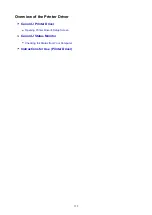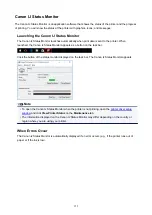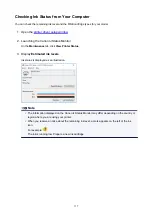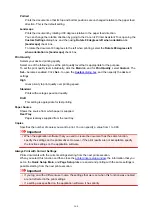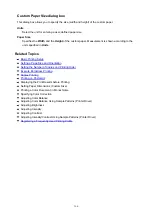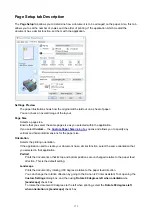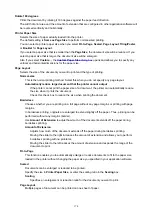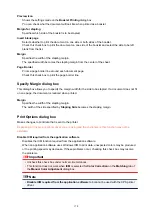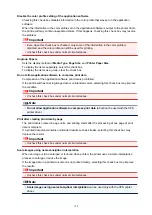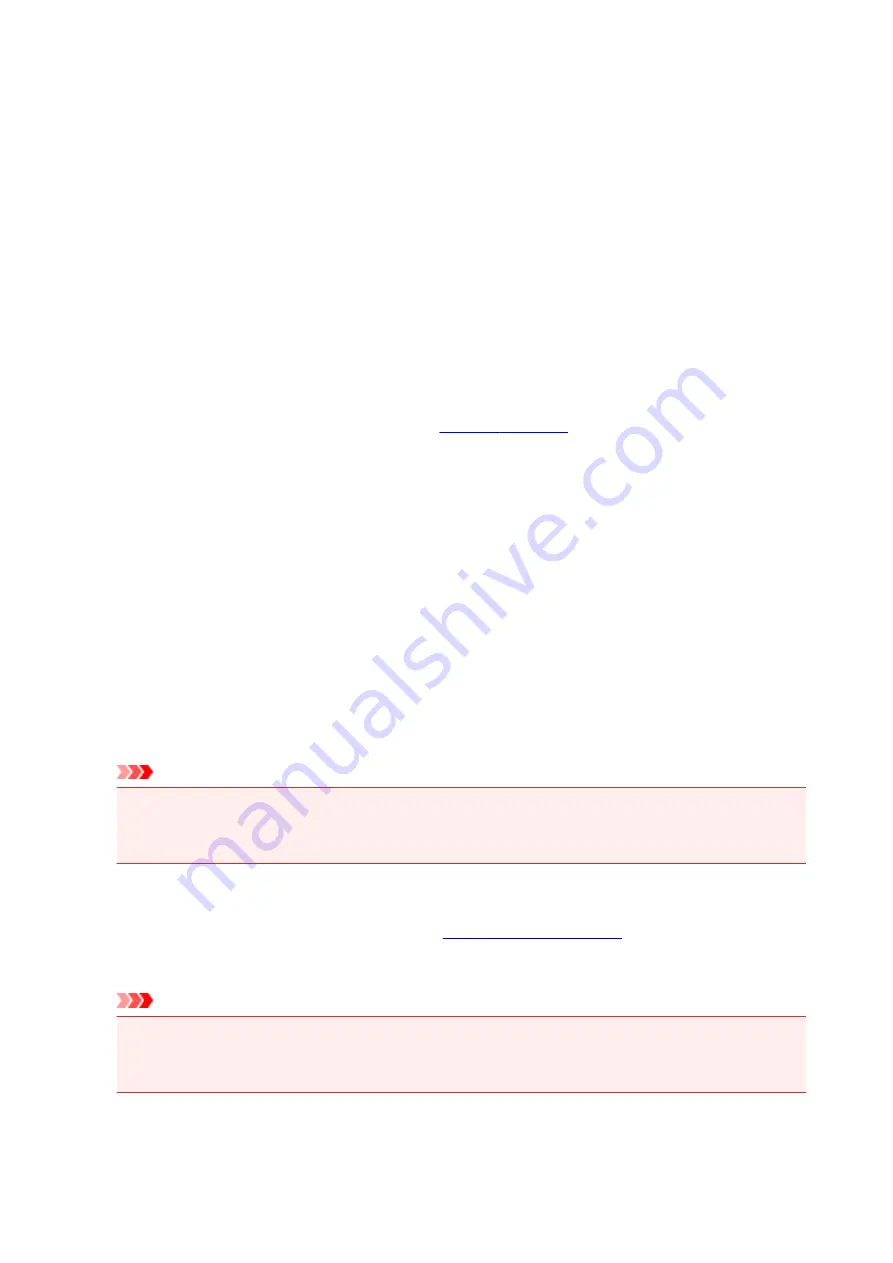
Portrait
Prints the document so that its top and bottom positions are unchanged relative to the paper feed
direction. This is the default setting.
Landscape
Prints the document by rotating it 90 degrees relative to the paper feed direction.
You can change the rotation direction by going to the Canon IJ Printer Assistant Tool, opening the
Custom Settings
dialog box, and then using
Rotate 90 degrees left when orientation is
[Landscape]
check box.
To rotate the document 90 degrees to the left when printing, select the
Rotate 90 degrees left
when orientation is [Landscape]
check box.
Print Quality
Selects your desired printing quality.
Select one of the following to set the print quality level that is appropriate for the purpose.
To set the print quality level individually, click the
Main
tab, and for
Print Quality
, select
Custom
. The
Set...
becomes enabled. Click
Set...
, and then specify the desired
settings.
High
Gives priority to print quality over printing speed.
Standard
Prints with average speed and quality.
Draft
This setting is appropriate for test printing.
Paper Source
Shows the source from which paper is supplied.
Rear Tray
Paper is always supplied from the rear tray.
Copies
Specifies the number of copies you want to print. You can specify a value from 1 to 999.
Important
• When the application software that you used to create the document has the same function,
specify the settings on the printer driver. However, if the print results are not acceptable, specify
the function settings on the application software.
Always Print with Current Settings
Prints documents with the current settings starting from the next print execution.
When you select this function and then close the
, the information that you
set on the
Quick Setup
,
Main
, and
Page Setup
tabs are saved and printing with the same settings is
possible starting from the next print execution.
Important
• If you log on with a different user name, the settings that were set when this function was enabled
are not reflected in the print settings.
• If a setting was specified on the application software, it has priority.
164
Summary of Contents for PIXMA E304
Page 8: ...4102 334 4103 335 5100 336 5200 337 5B00 338 6000 339...
Page 23: ...Basic Operation Printing Photos from a Computer Printing Photos from a Smartphone Tablet 23...
Page 45: ...Handling Paper FINE Cartridges etc Loading Paper Replacing a FINE Cartridge 45...
Page 46: ...Loading Paper Loading Plain Paper Photo Paper 46...
Page 51: ...Replacing a FINE Cartridge Replacing a FINE Cartridge Ink Tips 51...
Page 72: ...72...
Page 74: ...Safety Safety Precautions Regulatory Information WEEE EU EEA 74...
Page 93: ...Main Components and Their Use Main Components Power Supply 93...
Page 94: ...Main Components Front View Rear View Inside View Operation Panel 94...
Page 143: ...Note Selecting Scaled changes the printable area of the document 143...
Page 156: ...In such cases take the appropriate action as described 156...
Page 245: ...Other Network Problems Checking Network Information Restoring to Factory Defaults 245...
Page 261: ...Problems while Printing from Smartphone Tablet Cannot Print from Smartphone Tablet 261...
Page 304: ...Errors and Messages An Error Occurs Message Support Code Appears 304...