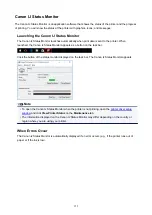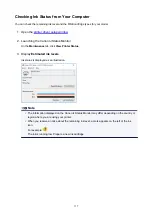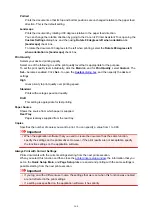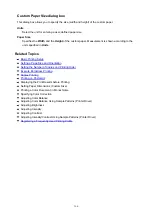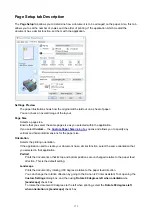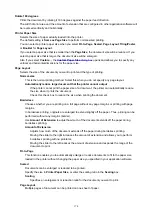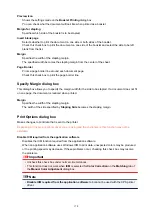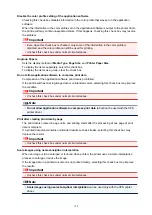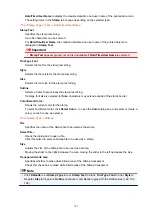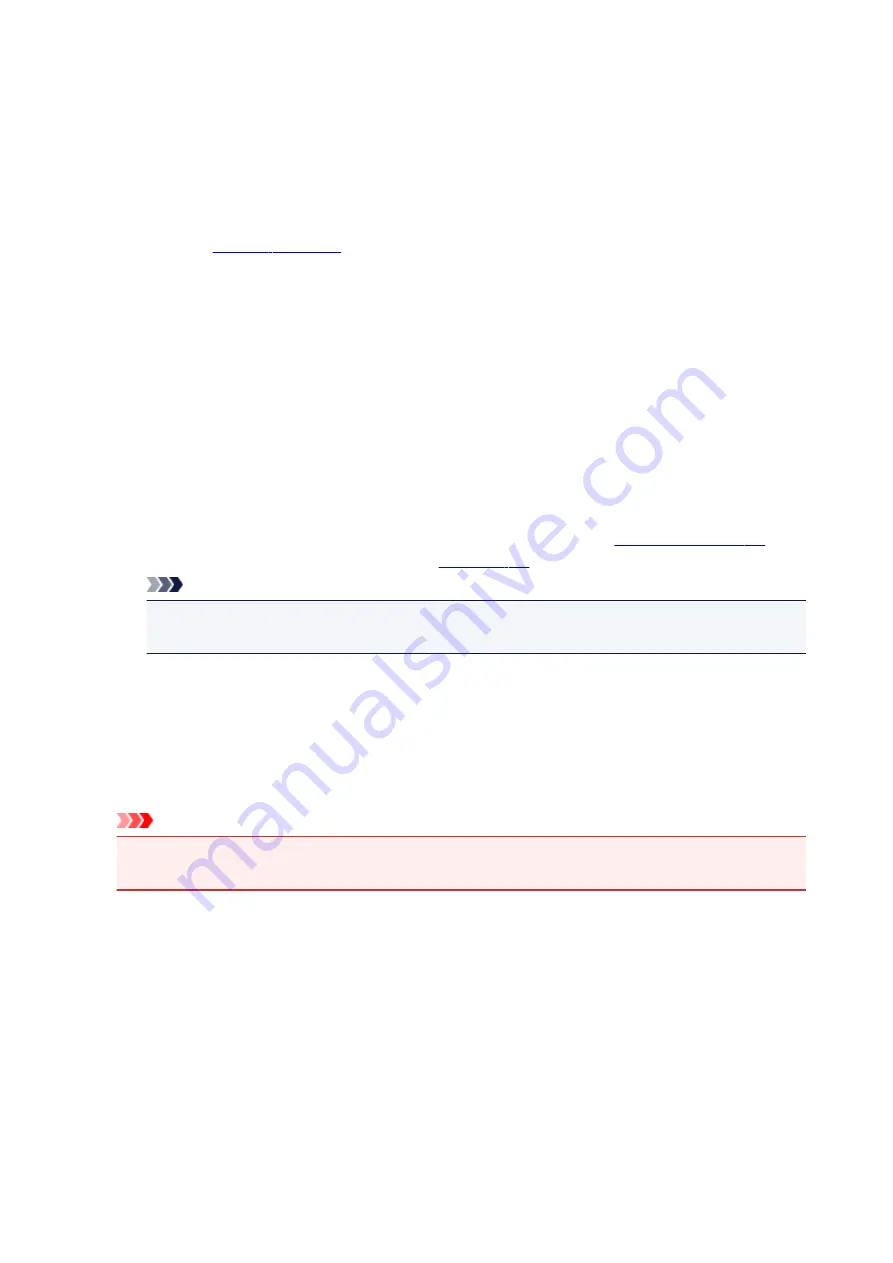
Draft
This setting is appropriate for test printing.
Custom
Select this when you want to set the printing quality level individually.
Set...
Select
Custom
for
Print Quality
to enable this button.
Open the
. You can then individually set the print quality level.
Color/Intensity
Selects color adjustment method.
Auto
Cyan
,
Magenta
,
Yellow
,
Brightness
,
Intensity
, and
Contrast
, and so on are adjusted
automatically.
Manual
Select when you set the individual settings such as
Cyan
,
Magenta
,
Yellow
,
Brightness
,
Intensity
, and
Contrast
, etc. and
Color Correction
method.
Set...
Select
Manual
for
Color/Intensity
to enable this button.
In the
Manual Color Adjustment
dialog box, you can adjust individual color settings such as
Cyan
,
Magenta
,
Yellow
,
Brightness
,
Intensity
, and
Contrast
, and
select the
Color Correction
method on the
.
Note
• If you want to use an ICC profile to adjust colors, use the
Manual Color Adjustment
dialog
box to set the profile.
Grayscale Printing
This function converts the data to monochrome data when printing your document.
Check this check box to print a color document in monochrome.
Preview before printing
Shows what the print result will look like before you actually print the data.
Check this check box to display a preview before printing.
Important
• To use the Canon IJ XPS Preview, you must have Microsoft .NET Framework 4.5.2 or later
installed on your computer.
Defaults
Restores all the settings you have changed to their default values.
Clicking this button restores all the settings on the current screen to their default values (factory
settings).
Custom dialog box
Set the quality level, and select the desired print quality.
Quality
You can use the slider bar to adjust the print quality level.
168
Summary of Contents for PIXMA E304
Page 8: ...4102 334 4103 335 5100 336 5200 337 5B00 338 6000 339...
Page 23: ...Basic Operation Printing Photos from a Computer Printing Photos from a Smartphone Tablet 23...
Page 45: ...Handling Paper FINE Cartridges etc Loading Paper Replacing a FINE Cartridge 45...
Page 46: ...Loading Paper Loading Plain Paper Photo Paper 46...
Page 51: ...Replacing a FINE Cartridge Replacing a FINE Cartridge Ink Tips 51...
Page 72: ...72...
Page 74: ...Safety Safety Precautions Regulatory Information WEEE EU EEA 74...
Page 93: ...Main Components and Their Use Main Components Power Supply 93...
Page 94: ...Main Components Front View Rear View Inside View Operation Panel 94...
Page 143: ...Note Selecting Scaled changes the printable area of the document 143...
Page 156: ...In such cases take the appropriate action as described 156...
Page 245: ...Other Network Problems Checking Network Information Restoring to Factory Defaults 245...
Page 261: ...Problems while Printing from Smartphone Tablet Cannot Print from Smartphone Tablet 261...
Page 304: ...Errors and Messages An Error Occurs Message Support Code Appears 304...