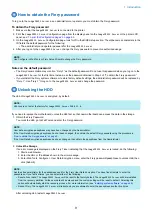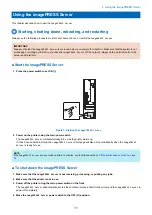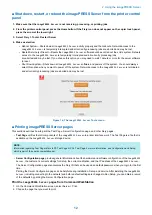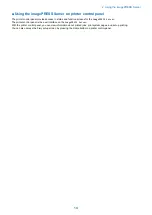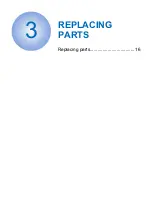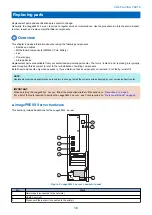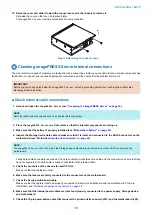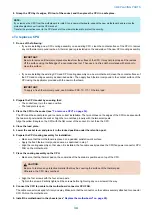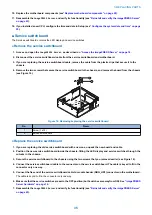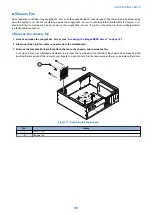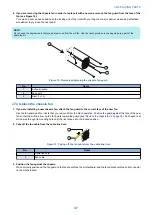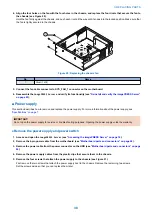2. To release a DIMM, push the lever outward on each side of the DIMM.
1
2
2
3
4
Figure 8: Releasing a DIMM
No.
Item
1
DIMM
2
Lever
3
DIMM slot
4
Slot notch
3. Pull the DIMM straight out of the slot.
4. To replace a DIMM, insert the DIMM into the slot and press the DIMM straight down into the slot so that the levers
lock the DIMM into place.
NOTE:
DIMMs fit in the slots only one way. The notch on the bottom of each DIMM should line up with the notch in the slot.
Make sure that the levers close securely around the ends of the DIMM and that the DIMM is fully seated in its slot.
5. Reassemble the
imagePRESS Server
and verify its functionality (See
“Restoring imagePRESS Server functionality
6. If you installed a new DIMM and cleared the CMOS, configure the time and date in Setup (See
).
■ Motherboard
This section describes the battery and default jumper settings on the
imagePRESS Server
motherboard, as well as procedures
for removing and replacing the motherboard.
If you are replacing the motherboard with a new one, ask the site administrator for the passphrase to unlock the Fiery User Data
Encryption.
By unlocking the encryption, the new motherboard can read the
imagePRESS Server
user data stored on the HDD.
The default passphrase for User Data Encryption is the Fiery password printed on the Configuration Page.
For details, see
“Obtain the default password” on page 13
.
The site administrator can change the passphrase using Configure WebTools (by selecting Security > User Data Encryption.
● Motherboard battery
The battery is located on the motherboard.
NOTE:
Spare batteries are not available through your authorized service/support center. To replace the battery, use a 3V manganese
dioxide lithium coin cell battery (Panasonic CR2032 or equivalent).
3. REPLACING PARTS
23
Summary of Contents for P 400
Page 7: ...Introduction 1 Introduction 2 Specifications 7...
Page 16: ...Using the imagePRESS Server 2 Using the imagePRESS Server 11...
Page 21: ...REPLACING PARTS 3 Replacing parts 16...
Page 51: ...INSTALLING SYSTEM SOFTWARE 4 Installing system software 46...