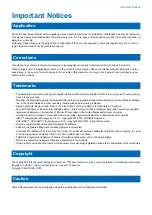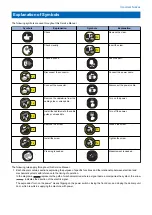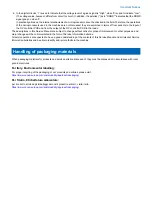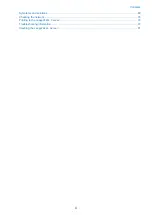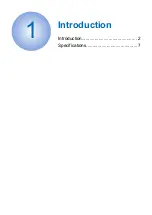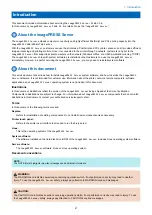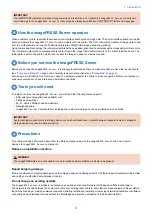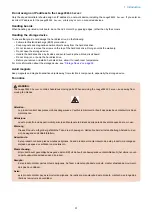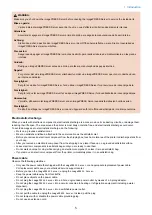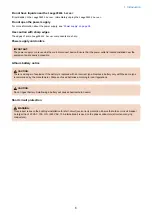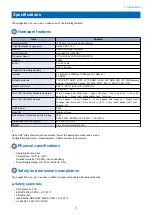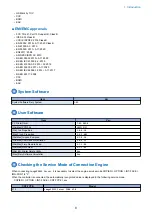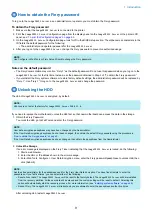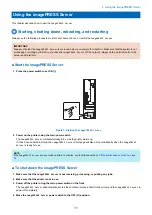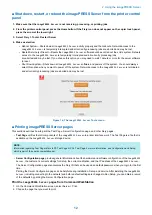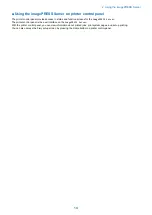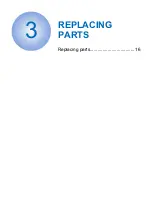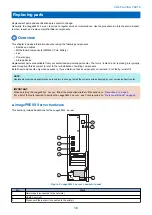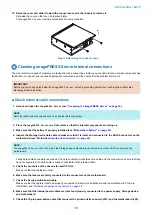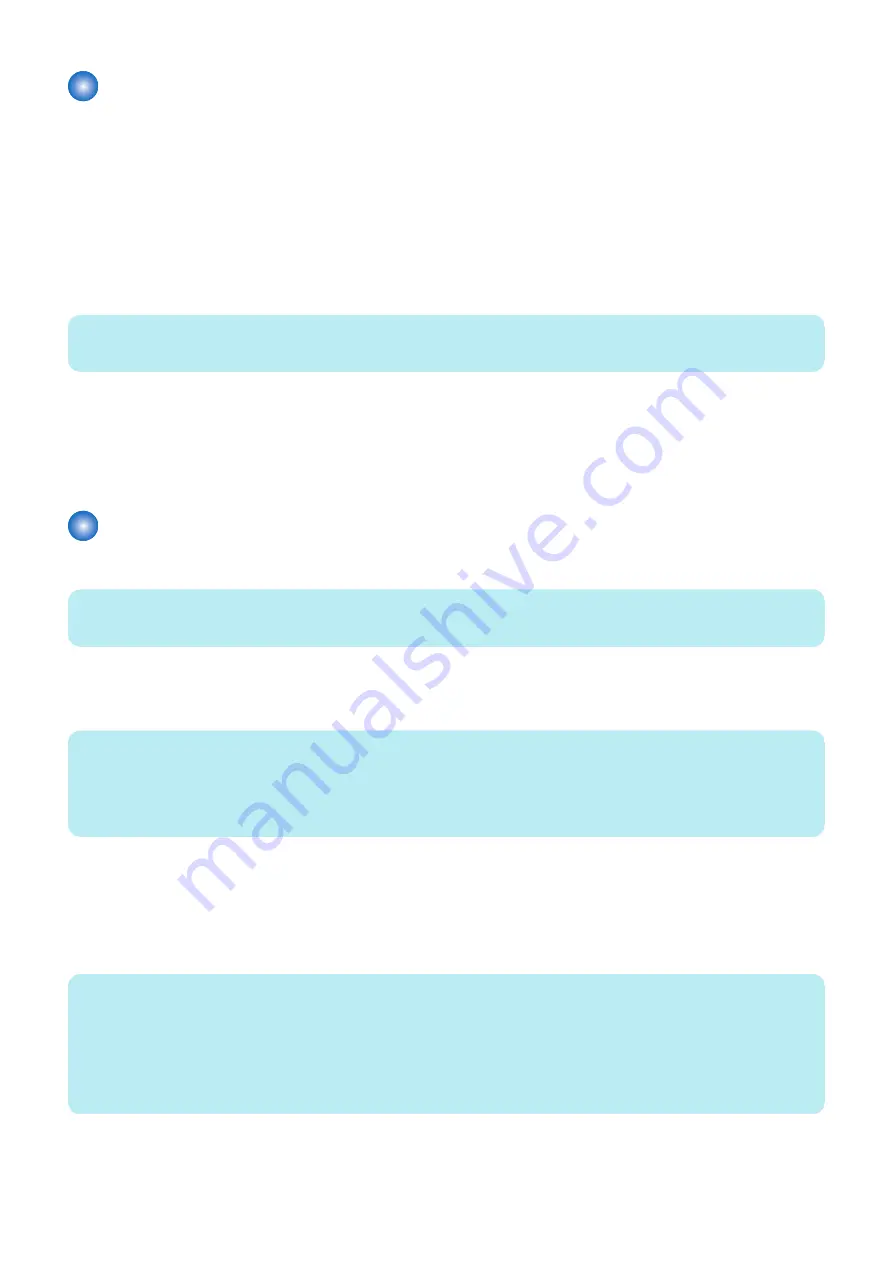
How to obtain the Fiery password
To log on to the
imagePRESS Server
as an administrator or operator, you must obtain the Fiery password.
To obtain the Fiery password
1. Make sure that the
imagePRESS Server
is connected to the printer.
2. Print the
imagePRESS Server
Configuration page from the display panel on the
imagePRESS Server
or the printer LCD
“To print the Configuration pages” on page 66
.
3. On the
imagePRESS Server
Configuration page, look for ID in the BIOS Setup section. The alphanumeric characters in the
ID field is the default password for the following:
• The administrator and operator password for the
imagePRESS Server
.
4. After you log on to the
imagePRESS Server
, change the Fiery password to prevent unauthorized usage.
NOTE:
Use Configure in WebTools or Fiery Setup Wizard to change the Fiery password.
Notes on the default password
• The Fiery documentation may mention “Fiery.1” as the default password. Do not use this password when you log on to the
imagePRESS Server
for the first time. Instead, use the password obtained in Step 3 of “To obtain the Fiery password.”
• If you reinstall the Fiery system software or restore factory default settings, the administrator password will be replaced by
“Fiery.1”. Use “Fiery.1” to log on to the
imagePRESS Server
and change the password.
Unlocking the HDD
The
HDD
of
imagePRESS Server
is encrypted, by default.
NOTE:
HDD
Lock is not set at the factory for
imagePRESS Server P400 V1.0
.
If you need to replace the motherboard, unlock the
HDD
first, so that new motherboard can access the data in the storage.
1. Obtain the Fiery Password
To unlock the
HDD
, go to WebTools and enter the Fiery password.
NOTE:
User data encryption passphrase may have been changed by the Administrator.
If the User Data Encryption passphrase has not been changed, then obtain the default Fiery password using the procedure in
“How to obtain the Fiery password” on page 9
If the User Data Encryption passphrase has been changed, then obtain the passphrase from the Administrator.
2.
Unlock the Storage
If an error message is displayed on the Fiery Ticker indicating that the
imagePRESS Server
is locked, do the following:
1. Start a web browser.
2. Enter the URL or IP address shown in the error message.
3. Enter WebTools, Configure > User Data Encryption menu, enter the Fiery password/passphrase to unlock Hdd, then
click [Submit].
NOTE:
Ask the site administrator for the passphrase used for the Fiery User Data Encryption. You have five attempts to enter the
passphrase. If you fail five times, you can select either of the following:
• Reset all user data: The
imagePRESS Server
will be reset to the factory default. The
imagePRESS Server
will be reinstalled
from the recovery partition. All the user data will be erased and the custom settings will be reset to default. Selecting this
option will automatically start the recovery process. For more information, (see
“Installing system software” on page 46
• Reboot Fiery: The
imagePRESS Server
will reboot and you are allowed to enter the passphrase another five times.
After unlocking
HDD
, restart
imagePRESS Server
.
1. Introduction
9
Summary of Contents for P 400
Page 7: ...Introduction 1 Introduction 2 Specifications 7...
Page 16: ...Using the imagePRESS Server 2 Using the imagePRESS Server 11...
Page 21: ...REPLACING PARTS 3 Replacing parts 16...
Page 51: ...INSTALLING SYSTEM SOFTWARE 4 Installing system software 46...