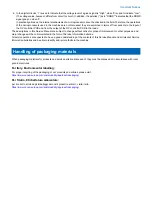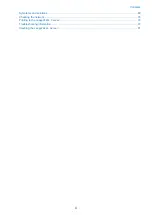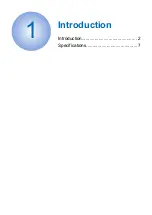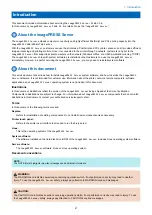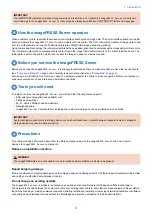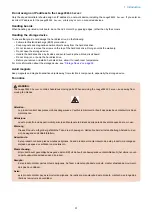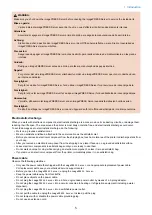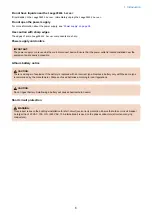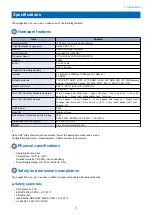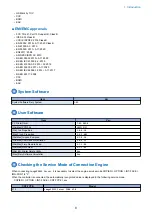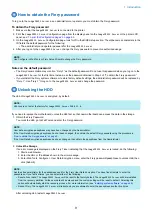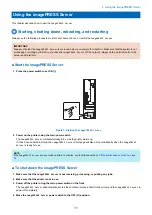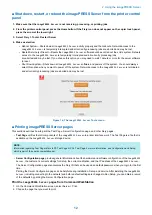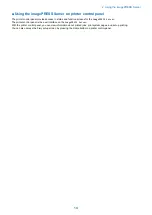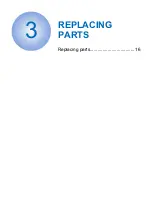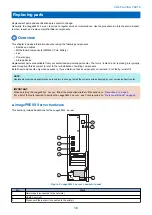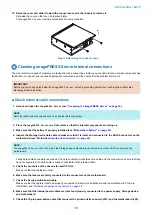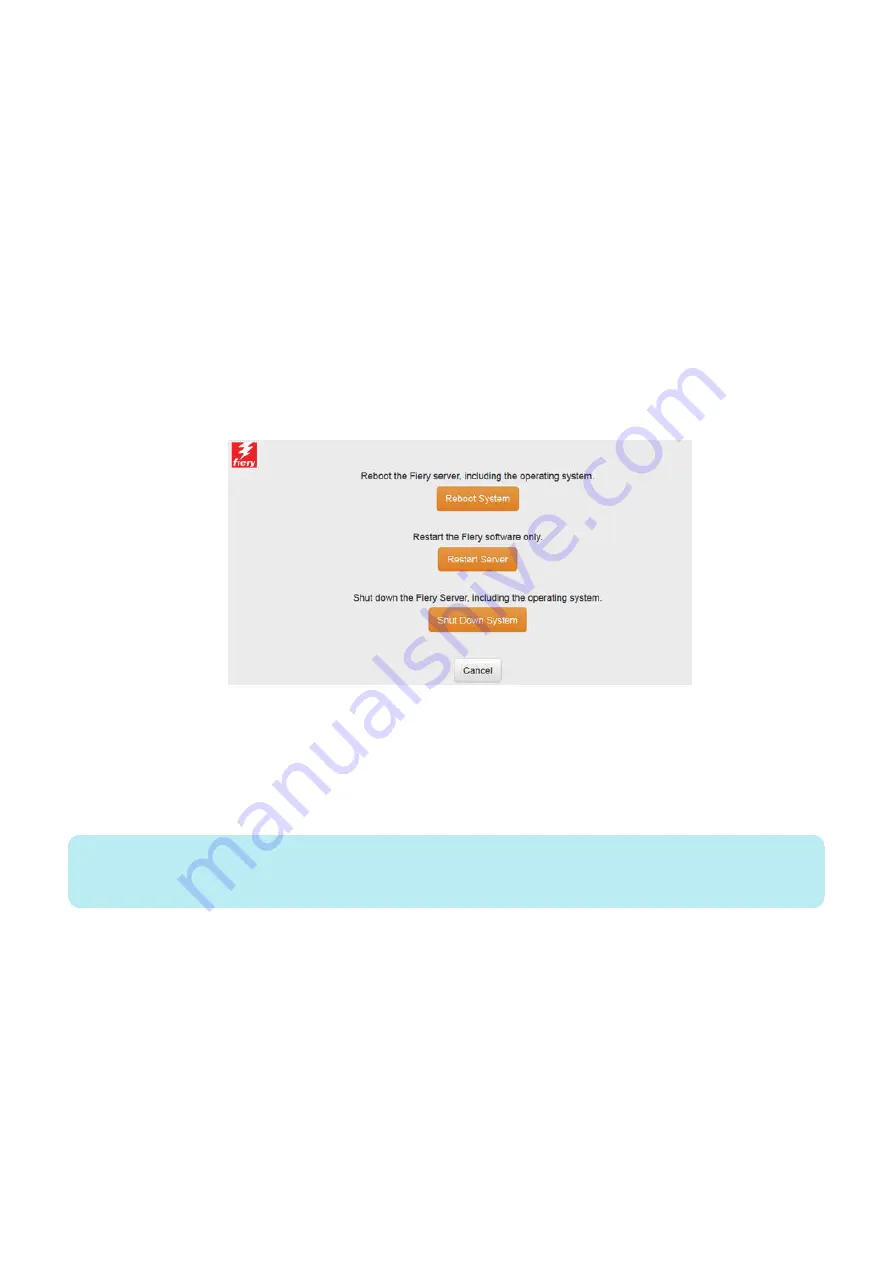
■ Shut down, restart, or reboot the imagePRESS Server from the printer control
panel
1. Make sure that the
imagePRESS Server
is not receiving, processing, or printing jobs.
2. From the printer control panel, press the Home button. If the Fiery icon does not appear on the copier touch panel,
press the arrow at the lower right.
3. Select Fiery > Tools > Restart Server
4. Make a selection:
• Reboot System—Shuts down all
imagePRESS Server
activity properly and then reboots. Network access to the
imagePRESS Server
is temporarily interrupted and all currently processing jobs are aborted and may be lost.
• Restart Service (soft reset)—Resets the
imagePRESS Server
software but does not reboot the entire system. Network
access to the
imagePRESS Server
is temporarily interrupted and all currently processing jobs
are aborted and may be lost. If you choose this option, you may need to wait 1 minute or more for the server software
to reset.
• Shut Down System—Shuts down all
imagePRESS Server
software and powers off the system. You should always
select this option when you want to power off the system. Network access to the
imagePRESS Server
is terminated
and all currently processing jobs are aborted and may be lost.
Figure 1a: The
imagePRESS Server
Tools menu
■ Printing imagePRESS Server pages
This section describes how to print the Test Page, Server Configuration page, and other Fiery pages.
•
Test Page
verifies that all components of the
imagePRESS Server
-to-printer interface work. The Test Page is a file that is
available on the
imagePRESS Server
storage device.
NOTE:
Information regarding Test Page refers to PS Test Page or PCL Test Page. For more information, see Configuration and Setup,
which is part of the user documentation set.
•
Server Configuration page
provides general information about the hardware and software configuration of the
imagePRESS
Server
, the customer’s current settings for Setup, the current calibration, and the IP address of the
imagePRESS Server
.
The Server Configuration page also contains the Fiery ID that can be used as a default password when you login for the first
time.
Printing the Server Configuration page can be helpful during installation, Setup, and service. After installing the
imagePRESS
Server
(including connecting to the network) and before default settings are changed in Run Setup, you can obtain a record
of the defaults by printing the Server Configuration page.
Print the
imagePRESS Server
pages from Command WorkStation
1. On the Command WorkStation screen, select Server > Print.
2. Choose the page that you want to print.
2. Using the imagePRESS Server
12
Summary of Contents for P 400
Page 7: ...Introduction 1 Introduction 2 Specifications 7...
Page 16: ...Using the imagePRESS Server 2 Using the imagePRESS Server 11...
Page 21: ...REPLACING PARTS 3 Replacing parts 16...
Page 51: ...INSTALLING SYSTEM SOFTWARE 4 Installing system software 46...