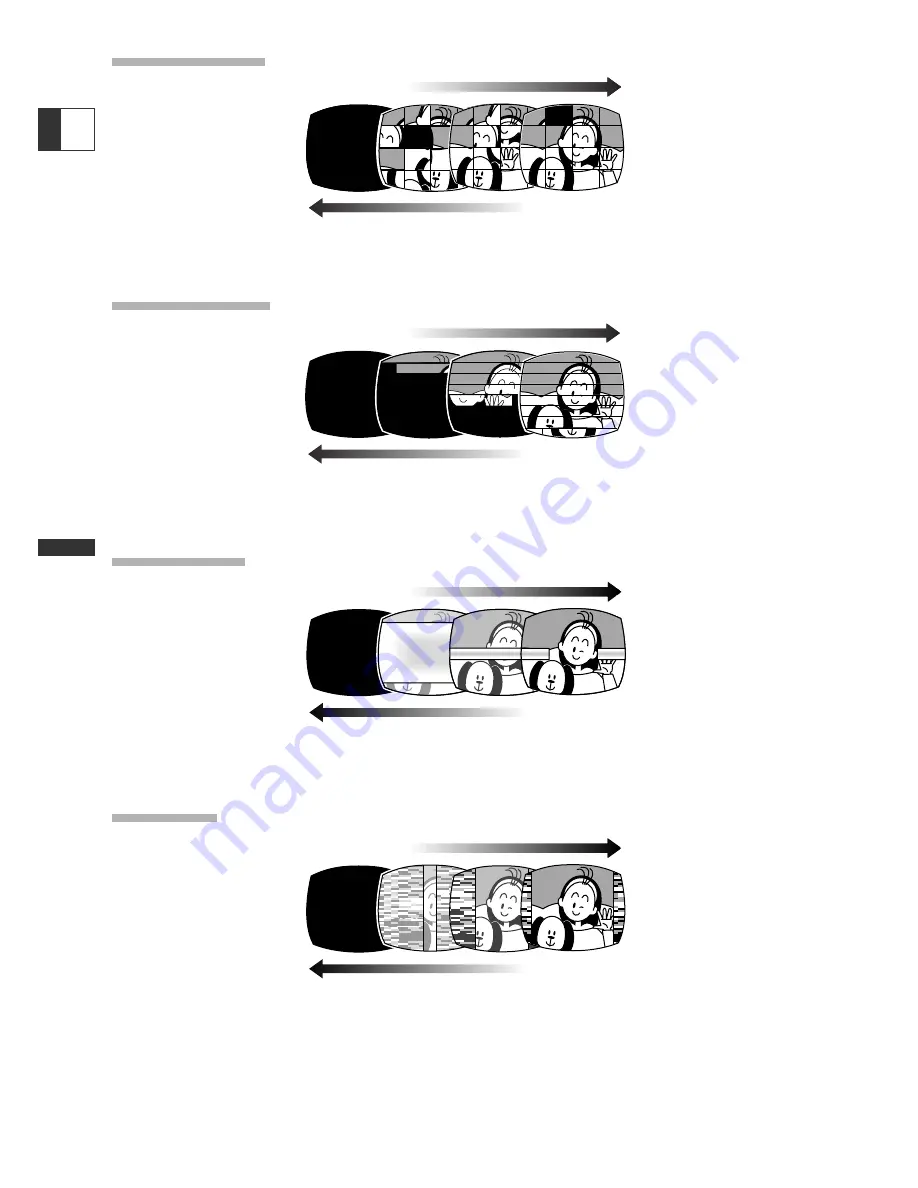
64
Using the Full Range
of Featur
es
E
Puzzle (PUZZLE)
Zigzag (ZIGZAG)
Beam (BEAM)
Tide (TIDE)
The image appears in 16 pieces.
The pieces move
around until the
puzzle is solved.
The image is divided into 16
pieces. The pieces move around
and disappear.
The image appears in zigzag
from the top of the
screen.
Black stripes appear in zigzag
from the bottom of the screen
until they cover the whole image.
The screen turns yellow, forms
a beam that becomes
thinner and the image
appears.
A yellow beam appears in the
center of the screen and expands
until it covers the whole image.
The image appears from
both sides like tides.
The image disappears from both
sides like tides.
















































