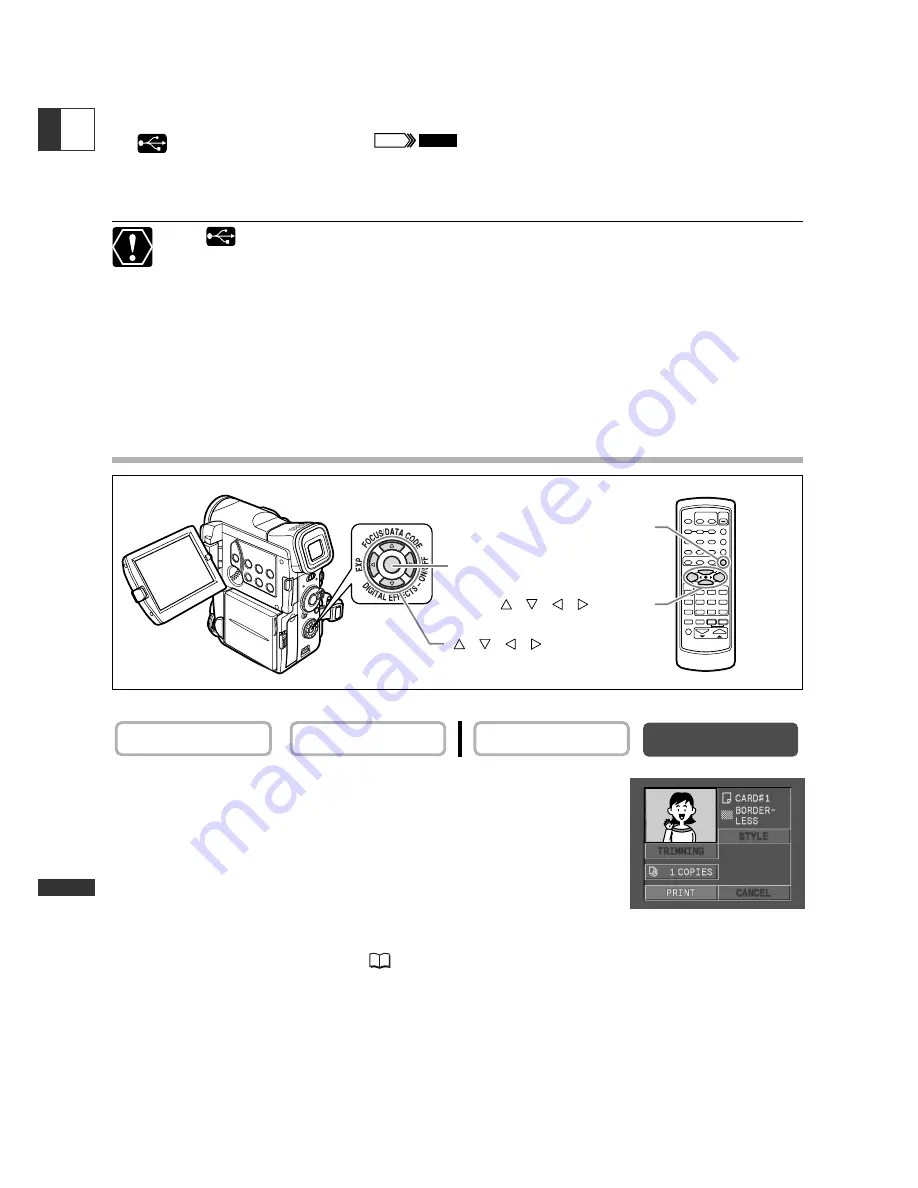
136
Dir
ect Printing
E
3. Set the camcorder to CARD PLAY (VCR) mode.
Wait until the card access indicator stops flashing.
4. Connect the camcorder to the printer using the cable.
appears and changes to “
” when the printer is properly connected to
the camcorder. (Does not appear with movies, or still images that cannot be played back
with the camcorder.)
❍
If
continues to flash (for more than 1 minute), the USB connection mode is
not correctly set in the menu, or the camcorder is not correctly connected to the
printer. In such case, 1) open the menu and make sure that [USB CONNECT] is
set to [STANDARD], and 2) disconnect the cable from camcorder and printer, turn
off camcorder and printer, turn both back on and reconnect the camcorder to
the printer.
❍
Do not press the CARD STILL/MOVIE button while a printer is connected to the
camcorder.
Printing
1. During still image playback, select the still image
you wish to print and press the P.SET button.
• The print setting menu appears.
• Depending on the printer, the message “Printer warming up”
may appear before the camcorder displays the print setting
menu.
2. Select the print settings (
138).
3. Select [PRINT] and press the P.SET button.
Printing starts. The print setting menu disappears when printing is complete.
CARD PLAY (VCR)
CARD CAMERA
PLAY (VCR)
CAMERA
P. SET
P.SET button
P.SET button
, , , buttons
, , , buttons






























