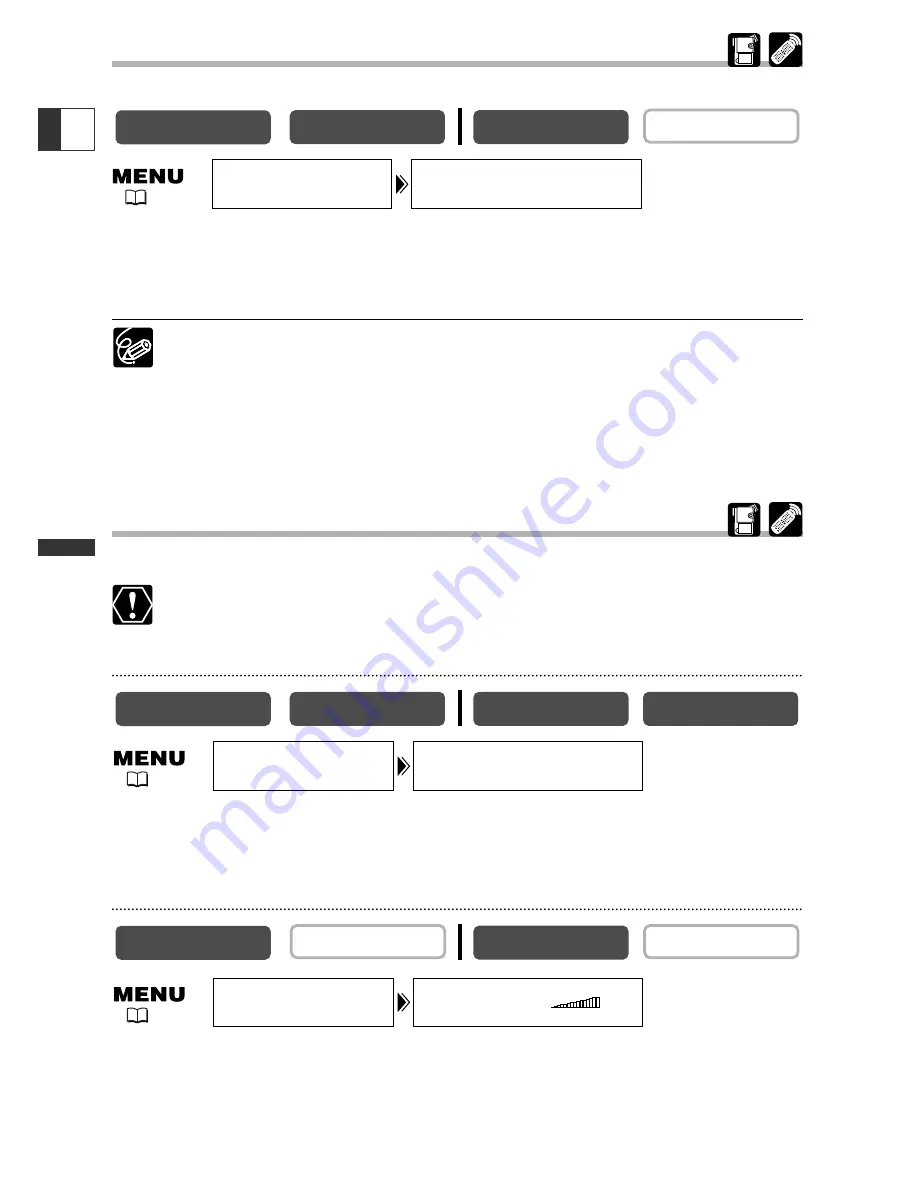
74
Using the Full Range
of Featur
es
E
WIND SCREEN••OFF
AUDIO SET UP
(
42)
Wind Screen
You can reduce the wind noise when recording in windy places.
Open the menu and select [AUDIO SET UP]. Select [WIND SCREEN], set it
to [ON] and close the menu.
“WS
O
” appears when you turn the wind screen on.
❍
Low sound may be reduced together with the wind noise. We recommend
turning off the wind screen for normal recordings.
❍
The wind screen function cannot be turned on/off during recording.
❍
The wind screen function can also be used for audio dubbing (when [AUDIO
DUB.] is set to [MIC. IN] in the [AUDIO SET UP] submenu).
❍
The wind screen function cannot be used when an external microphone is
connected to the MIC terminal.
Using Headphones during Recording
You can use headphones to monitor the sound during recording.
When using headphones, make sure that “
H
” is displayed. If “
H
” is not displayed
change the setting following the procedure below.
Switching the AV/Headphones Terminal
Open the menu and select [VCR SET UP]. Select [AV/PHONES], set it to [AV]
or [PHONES
H
] and close the menu.
Adjusting the Headphone Volume
Open the menu and select [AUDIO SET UP]. Select [
H
VOLUME], adjust
the volume with the selector dial and close the menu.
You can turn off the volume completely by turning the selector dial down until [OFF]
appears. Turn the selector dial up to increase the volume again.
CARD PLAY (VCR)
CARD CAMERA
PLAY (VCR)
CAMERA
CARD PLAY (VCR)
CARD CAMERA
PLAY (VCR)
CAMERA
CARD PLAY (VCR)
CARD CAMERA
PLAY (VCR)
CAMERA
AV/PHONES••••AV
VCR SET UP
(
42)
H
VOLUME•••••
AUDIO SET UP
(
42)






























