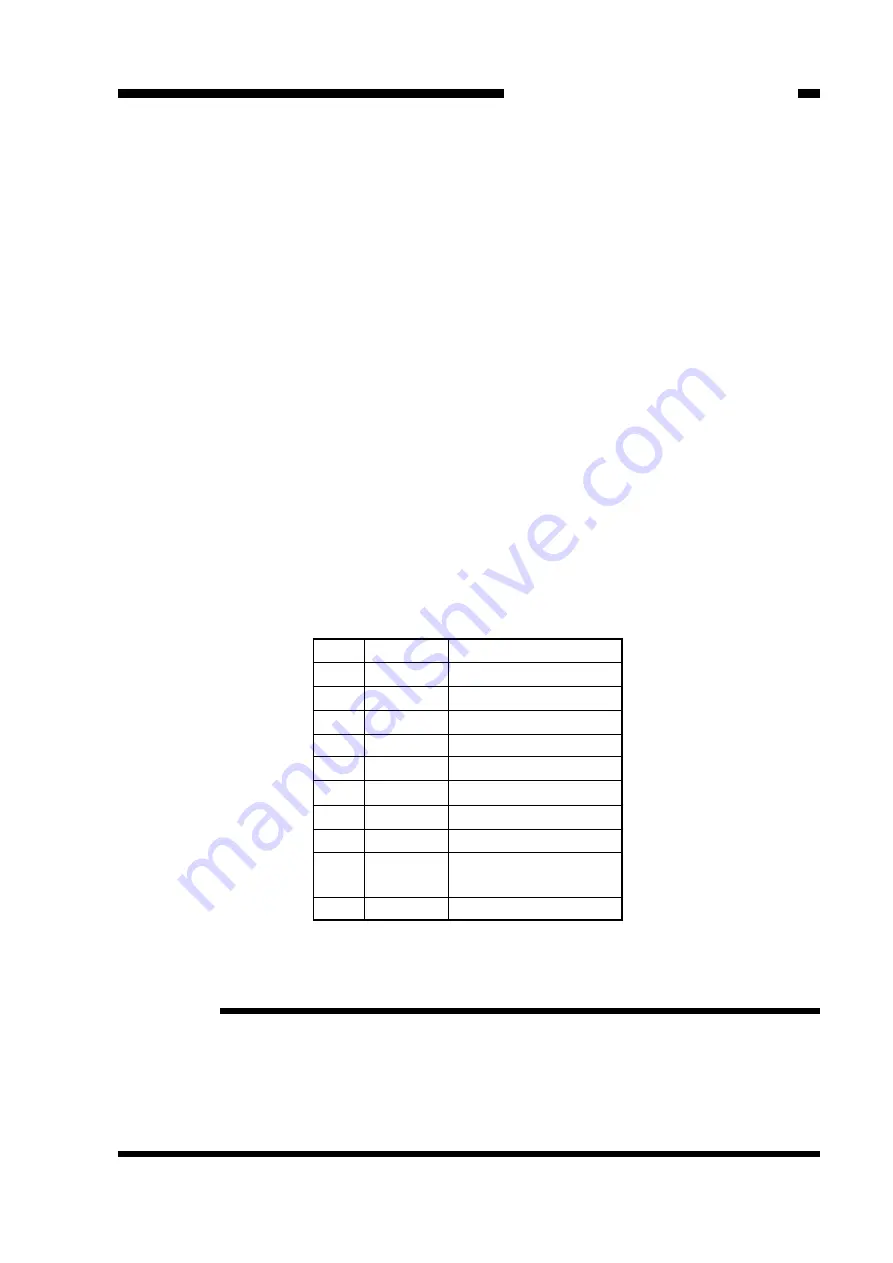
4. Adjusting the Multifeeder Paper Width Sensor
Store the characteristic of the multifeeder paper width sensor in service mode (501).
Perform the adjustment when you have replaced the sensor if the sensor fails to
identify the paper size correctly.
1) Open the front door, and insert the door switch actuator into the door switch.
2) Press the service mode switch (SW302) with a hex key.
•
The copier activates service mode, and indicates ‘1’.
3) Press [5] on the keypad.
•
The copier indicates ‘5’.
4) Press the AE key.
•
The copier activate specification settings mode, and indicates ‘501’.
5) Press the Start key.
•
The copier indicates ‘A3’.
6) A press on the keypad changes the indication as shown in Table 2-2. Select the size
of paper to change. (Do not select CLR.)
•
The indication will start to flash if you select a size which has not been stored.
•
If you press the Start key when ‘CLR’ is indicated, the copier clears all stored settings
and returns the default settings.
7) Shift the guide on the multifeeder to suit the size to be stored.
•
Be sure to hear a click.
8) Press the AE key.
•
When the setting is stored, the indication stops flashing and remains on.
9) Press the Reset key.
•
The copier de-activates service mode.
Table 2-2
Reference:
1. When storing JPC (No. 9), adjust the guide width to the smallest width.
2. At time of shipment, the settings are A3, A4R, and JPC; the copier retains the
characteristics curves of the corresponding three points and uses them when
identifying the size of paper during copying operation. When you store a size other
than these three, the copier takes the new settings into account when making
computations; for this reason, it is best to store sizes that the user tends to use most
frequently.
CHAPTER 2 STANDARDS AND ADJUSTMENTS
2-39
Remarks
A3
Ledger
B4
Legal
A4R
B5R
A5R
Statement R
Postcard
(100 mm wide)
Clear (Clears settings)
Key
1
2
3
4
5
6
7
8
9
0
Indication
A3
Ldr
b4
LGL
A4r
b5r
A5r
Sr
JPC
CLr
Summary of Contents for NP6218
Page 5: ...1 1 1 CHAPTER 1 MAINTENANCE AND INSPECTION A Image Adjustment Basic Procedure ...
Page 6: ...1 2 B Periodical Servicing ...
Page 48: ...CHAPTER 3 ARRANGEMENT AND FUNCTIONS OF THE ELECTRICAL PARTS 3 2 A Sensors Figure 3 1 ...
Page 54: ...CHAPTER 3 ARRANGEMENT AND FUNCTIONS OF THE ELECTRICAL PARTS 3 8 D PCBs Figure 3 4 ...
Page 60: ...CHAPTER 3 ARRANGEMENT AND FUNCTIONS OF THE ELECTRICAL PARTS 3 14 ...
Page 76: ...CHAPTER 4 SERVICE MODE 4 16 ...
Page 84: ...CHAPTER 5 SELF DIAGNOSIS 5 8 ...
Page 87: ...A 3 C GENERAL CIRCUIT DIAGRAM not available ...
Page 88: ...A 4 ...






























