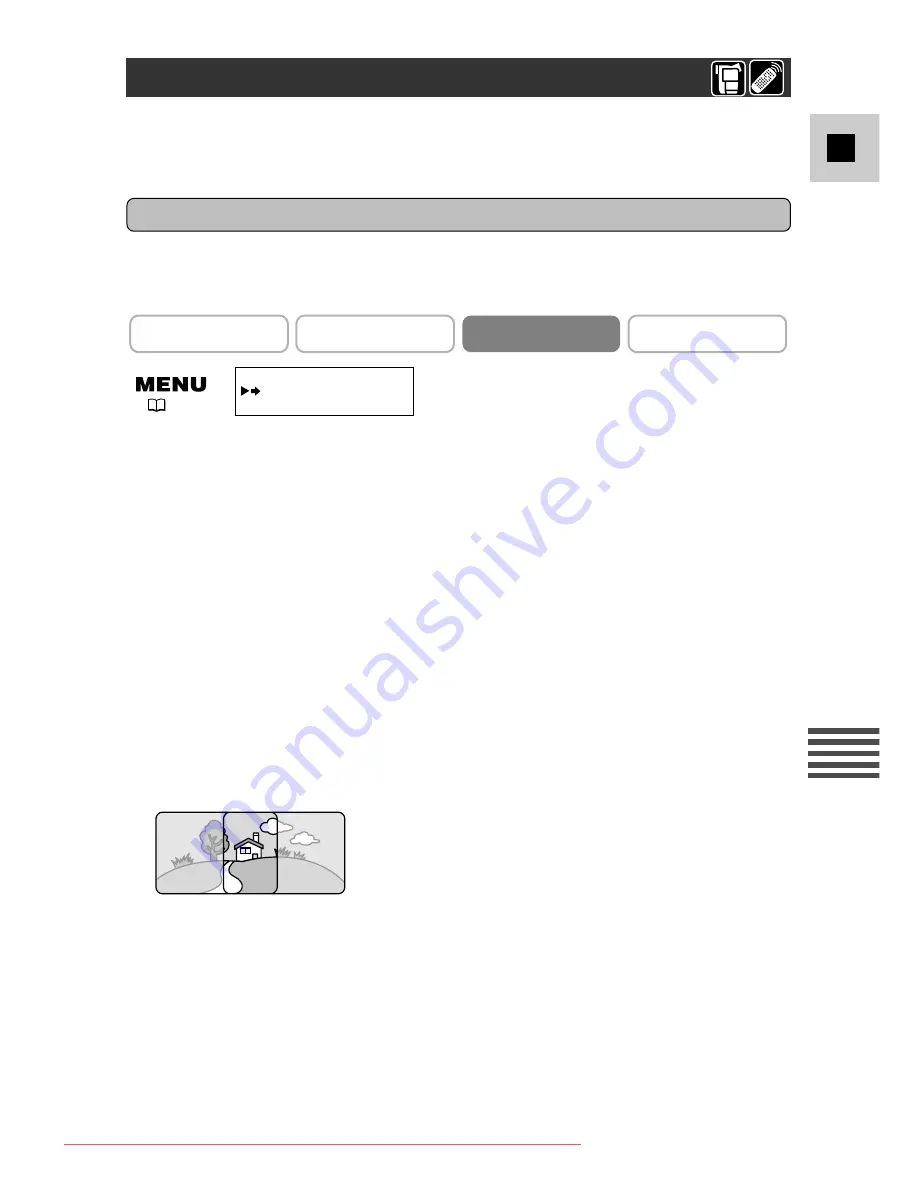
115
E
Using a Memory Card
Recording Panoramic Images (Stitch Assist)
You can merge separate images into one large panoramic scene using the supplied
software (PhotoStitch) on a PC. You can shoot a subject that won’t fit into a
single frame, such as a landscape, and stitch it together later.
PhotoStitch detects the overlapping portions of adjoining images and merges
them. When recording, try to include a distinctive item (landmark, etc.) in the
overlapping portions.
1. Turn the camcorder’s POWER switch to CAMERA, and move the
camcorder’s TAPE/CARD switch to CARD.
2. Open the menu and select
\
STITCH AST.
• Select the direction with the CARD
+
/
–
button and press the SET button.
Press the CARD
+
button to move clockwise, press the CARD
–
button to
move anticlockwise.
3. Set the recording program and zoom on the subject.
• If necessary, set the focus manually and AE shift.
• After the first image, recording program, zoom, and AE shift cannot be
changed.
4. Press the PHOTO button to record the first image.
• Direction and number of recorded images will be shown on the display.
5. Orient the camcorder so that the second frame overlaps a small
portion of the first image and press the PHOTO button to take the
next image.
• Do not worry about minor discrepancies in the overlapped area because the
computer software can compensate for them when the images are merged.
• You can retake images by pressing the CARD
–
button to return to the
previous image.
• A maximum of 26 images may be recorded.
• Follow the same steps to shoot subsequent images in the sequence.
6. Finish the sequence by pressing the MENU button after the last
image has been recorded.
• Refer to the DIGITAL VIDEO SOLUTION DISK Software Instruction
Manual for instructions on how to stitch them together.
CAMERA
PLAY (VCR)
CARD CAMERA
CARD PLAY (VCR)
STITCH AST
(
39)
Recording
Downloaded From VideoCamera-Manual.com Manuals






























