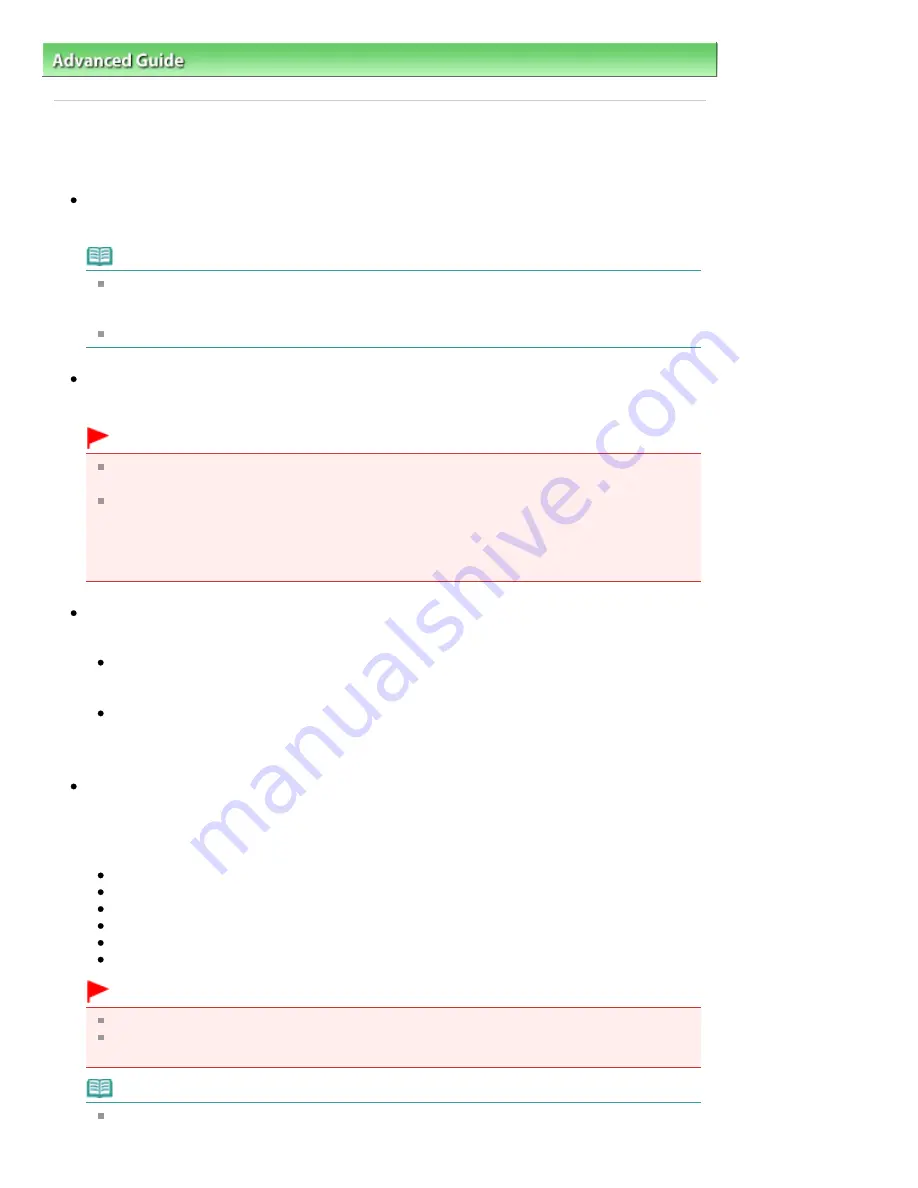
Advanced Guide
>
Changing the Machine Settings
>
Changing the Machine Settings on the LCD
> Device user settings
U077
Device user settings
Date display format
Changes the display format of shooting dates when printed.
Note
When ON is selected for Print date on the print settings screen in printing from a memory card
or a USB flash drive, the shooting date is printed in the date display format you selected. For
print settings, see
Setting Items
.
The shooting date format is as specified in the DPOF setting from DPOF printing.
Read/write attribute
Selects whether to allow data to be written onto memory cards from a computer.
Important
Remove the memory card before changing this setting. For details, see
Setting Up the Card
Slot as the Memory Card Drive of the Computer
.
If you set this setting to Writable from USB PC or Writable from LAN PC, you cannot print photos
on a memory card using the Operation Panel of the machine. After you finish operation of the
memory card dedicated drive, be sure to set it back to Not writable from PC. When you turn off
the machine, Writable from USB PC or Writable from LAN PC will be canceled and the setting
is returned to Not writable from PC when you turn on the machine next time.
Volume control
Selects the volume.
Keypad volume
Selects the beep volume when touching the buttons on the Operation Panel.
Loud/Normal/OFF
Alarm volume
Selects the alarm volume.
Loud/Normal/OFF
Quiet mode setting
Enables this function on the machine if you want to reduce the operating noise, such as when
printing at night.
Enabling this function reduces the noises generated in the following cases:
Copying
Printing from a memory card/USB flash drive
Printing from a printed photo
Printing from a PictBridge compliant device
Printing from a mobile phone
Printing a template form
Important
Operating speed may be reduced compared to when this setting is set to OFF.
This function may not be so effective depending on the machine's setting.
Furthermore, certain noise, such as when the machine is preparing for printing, is not reduced.
Note
The noises generated while scanning or printing from the computer can also be reduced. To
reduce these noises, you need to configure the settings on the computer.
Page 859 of 1063 pages
Device user settings
Summary of Contents for MG6100 SERIES
Page 30: ...Page top Page 30 of 1063 pages Inserting the USB Flash Drive ...
Page 58: ...Page top Page 58 of 1063 pages Printing Web Pages Easy WebPrint EX ...
Page 73: ...Page top Page 73 of 1063 pages Loading Paper ...
Page 76: ...Page top Page 76 of 1063 pages Loading Paper in the Cassette ...
Page 87: ...Page top Page 87 of 1063 pages Media Types You Can Use ...
Page 90: ...2 Close the Document Cover gently Page top Page 90 of 1063 pages Loading Originals ...
Page 106: ...Page top Page 106 of 1063 pages Printing the Nozzle Check Pattern ...
Page 181: ...See Help for details on the Edit screen Page top Page 181 of 1063 pages Editing ...
Page 185: ...Page top Page 185 of 1063 pages Printing Stickers ...
Page 192: ...See Help for details on the Print Settings screen Page top Page 192 of 1063 pages Printing ...
Page 194: ...How Can I Move or Copy the Saved File Page top Page 194 of 1063 pages Printing Layout ...
Page 197: ...Page top Page 197 of 1063 pages Selecting the Paper and Layout ...
Page 201: ...Page top Page 201 of 1063 pages Editing ...
Page 267: ...Page top Page 267 of 1063 pages Cropping Photos Photo Print ...
Page 277: ...Page top Page 277 of 1063 pages Opening Saved Files ...
Page 281: ...Page top Page 281 of 1063 pages Changing Layout ...
Page 289: ...Page top Page 289 of 1063 pages Replacing Photos ...
Page 293: ...Page top Page 293 of 1063 pages Cropping Photos ...
Page 301: ...Page top Page 301 of 1063 pages Adding Text to Photos ...
Page 323: ...Page top Page 323 of 1063 pages Printing ...
Page 332: ...Page top Page 332 of 1063 pages Adjusting Color Balance Using Sample Patterns ...
Page 344: ...See Help for details on the Crop window Page top Page 344 of 1063 pages Cropping Photos ...
Page 352: ...Page top Page 352 of 1063 pages Setting a Page Size and Orientation ...
Page 598: ...Page top Page 598 of 1063 pages Navigation Mode Screen ...
Page 600: ...Page top Page 600 of 1063 pages Scan Import Documents or Images Tab ...
Page 641: ...Page top Page 641 of 1063 pages Send via E mail Dialog Box ...
Page 648: ...Page top Page 648 of 1063 pages Correct Enhance Images Window ...
Page 664: ...Page top Page 664 of 1063 pages Save Dialog Box ...
Page 710: ...Related Topic Auto Scan Mode Tab Page top Page 710 of 1063 pages Scanning in Auto Scan Mode ...
Page 739: ...Related Topic Scanning in Basic Mode Page top Page 739 of 1063 pages Basic Mode Tab ...
Page 762: ...Page top Page 762 of 1063 pages Scanner Tab ...
Page 841: ...Page top Page 841 of 1063 pages Bluetooth settings Screen ...
Page 870: ...Page top Page 870 of 1063 pages Changing the Print Options ...
Page 973: ...Page top Page 973 of 1063 pages Before Printing on Art Paper ...
Page 1001: ...Page top Page 1001 of 1063 pages Using Easy PhotoPrint EX ...
Page 1029: ...Page top Page 1029 of 1063 pages How to Set a Network Key Network Password Passphrase ...
Page 1041: ...Page top Page 1041 of 1063 pages Checking Information about the Network ...






























