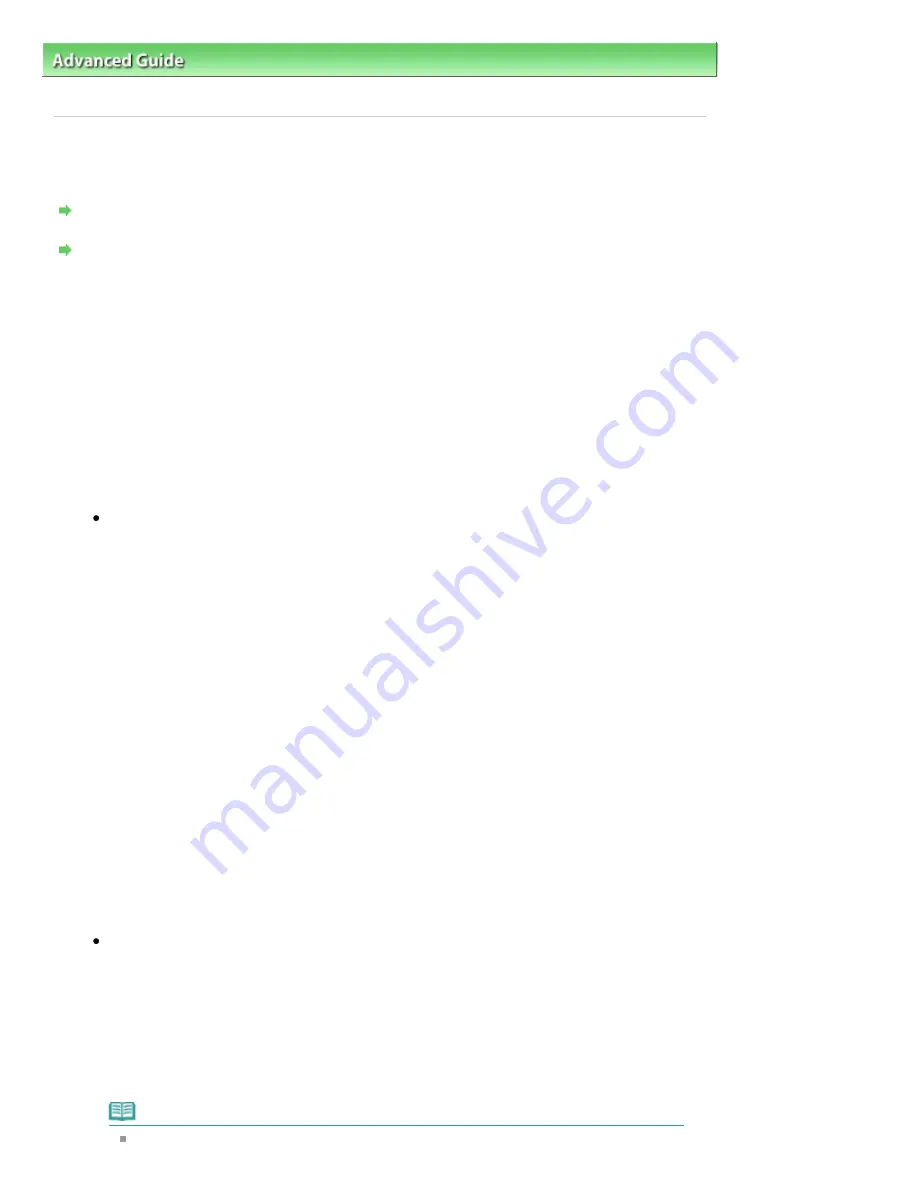
Advanced Guide
>
About Network Communication
>
Troubleshooting
> How to Set a Network Key/Network Password/
Passphrase
N041
How to Set a Network Key/Network Password/Passphrase
Cannot Connect with an Access Point to Which a WEP/WPA/WPA2 Key Is Set (You Forgot the WEP/
WPA/WPA2 Key)
How to Set a WEP/WPA/WPA2 Key
Cannot Connect with an Access Point to Which a WEP/WPA/WPA2 Key Is Set (You Forgot
the WEP/WPA/WPA2 Key)
For information on how to set up the access point, refer to the manual provided with the access
point or contact its manufacturer. Make sure that the computer and the access point can
communicate with each other, then set up the machine to match the settings of the access point.
How to Set a WEP/WPA/WPA2 Key
Refer to the manual provided with the access point or contact its manufacturer and check the
access point settings. Make sure that the computer and the access point can communicate with
each other, then set up the machine to match the settings of the access point.
When using WEP
The key length, key format, the key to use (one of 1 to 4), and the authentication method must
match among the access point, the printer, and the computer.
For access points that use automatically generated WEP keys, use the hexadecimal key
format for the machine.
Example:
Using 64 bit key length, when the string "canon" is entered, an access point generates the
following codes.
Key 1: C9 42 28 B8 AE
Key 2: 87 C0 FB 05 6B
Key 3: 9A 15 FB F6 F3
Key 4: 62 56 67 58 44
In order to communicate with such an access point, you must configure the machine to use
the key generated by the access point by entering it in hexadecimal format.
Normally, select Auto for the authentication method. Otherwise, select Open System or
Shared Key according to the setting of the access point.
When the WEP Details dialog box appears after clicking Set on the Search dialog box, follow
the on-screen instructions and set the key length, the key format, the key number, and the
authentication to enter a WEP key.
For details, see
WEP Details dialog box
.
When using WPA or WPA2
The authentication method, passphrase, and dynamic encryption type must match on the
access point, the machine, and the computer.
Enter the passphrase configured on the access point (a sequence of between 8 and 63
alphanumeric characters, or a 64-character hexadecimal number).
Select either TKIP (Basic Encryption) or AES (Secure Encryption) for the dynamic encryption
method.
For details, see
Changing the WPA or WPA2 Detailed Settings
.
Note
This machine supports WPA-PSK (WPA-Personal) and WPA2-PSK (WPA2-Personal).
Page 1028 of 1063 pages
How to Set a Network Key/Network Password/Passphrase
Summary of Contents for MG6100 SERIES
Page 30: ...Page top Page 30 of 1063 pages Inserting the USB Flash Drive ...
Page 58: ...Page top Page 58 of 1063 pages Printing Web Pages Easy WebPrint EX ...
Page 73: ...Page top Page 73 of 1063 pages Loading Paper ...
Page 76: ...Page top Page 76 of 1063 pages Loading Paper in the Cassette ...
Page 87: ...Page top Page 87 of 1063 pages Media Types You Can Use ...
Page 90: ...2 Close the Document Cover gently Page top Page 90 of 1063 pages Loading Originals ...
Page 106: ...Page top Page 106 of 1063 pages Printing the Nozzle Check Pattern ...
Page 181: ...See Help for details on the Edit screen Page top Page 181 of 1063 pages Editing ...
Page 185: ...Page top Page 185 of 1063 pages Printing Stickers ...
Page 192: ...See Help for details on the Print Settings screen Page top Page 192 of 1063 pages Printing ...
Page 194: ...How Can I Move or Copy the Saved File Page top Page 194 of 1063 pages Printing Layout ...
Page 197: ...Page top Page 197 of 1063 pages Selecting the Paper and Layout ...
Page 201: ...Page top Page 201 of 1063 pages Editing ...
Page 267: ...Page top Page 267 of 1063 pages Cropping Photos Photo Print ...
Page 277: ...Page top Page 277 of 1063 pages Opening Saved Files ...
Page 281: ...Page top Page 281 of 1063 pages Changing Layout ...
Page 289: ...Page top Page 289 of 1063 pages Replacing Photos ...
Page 293: ...Page top Page 293 of 1063 pages Cropping Photos ...
Page 301: ...Page top Page 301 of 1063 pages Adding Text to Photos ...
Page 323: ...Page top Page 323 of 1063 pages Printing ...
Page 332: ...Page top Page 332 of 1063 pages Adjusting Color Balance Using Sample Patterns ...
Page 344: ...See Help for details on the Crop window Page top Page 344 of 1063 pages Cropping Photos ...
Page 352: ...Page top Page 352 of 1063 pages Setting a Page Size and Orientation ...
Page 598: ...Page top Page 598 of 1063 pages Navigation Mode Screen ...
Page 600: ...Page top Page 600 of 1063 pages Scan Import Documents or Images Tab ...
Page 641: ...Page top Page 641 of 1063 pages Send via E mail Dialog Box ...
Page 648: ...Page top Page 648 of 1063 pages Correct Enhance Images Window ...
Page 664: ...Page top Page 664 of 1063 pages Save Dialog Box ...
Page 710: ...Related Topic Auto Scan Mode Tab Page top Page 710 of 1063 pages Scanning in Auto Scan Mode ...
Page 739: ...Related Topic Scanning in Basic Mode Page top Page 739 of 1063 pages Basic Mode Tab ...
Page 762: ...Page top Page 762 of 1063 pages Scanner Tab ...
Page 841: ...Page top Page 841 of 1063 pages Bluetooth settings Screen ...
Page 870: ...Page top Page 870 of 1063 pages Changing the Print Options ...
Page 973: ...Page top Page 973 of 1063 pages Before Printing on Art Paper ...
Page 1001: ...Page top Page 1001 of 1063 pages Using Easy PhotoPrint EX ...
Page 1029: ...Page top Page 1029 of 1063 pages How to Set a Network Key Network Password Passphrase ...
Page 1041: ...Page top Page 1041 of 1063 pages Checking Information about the Network ...






























