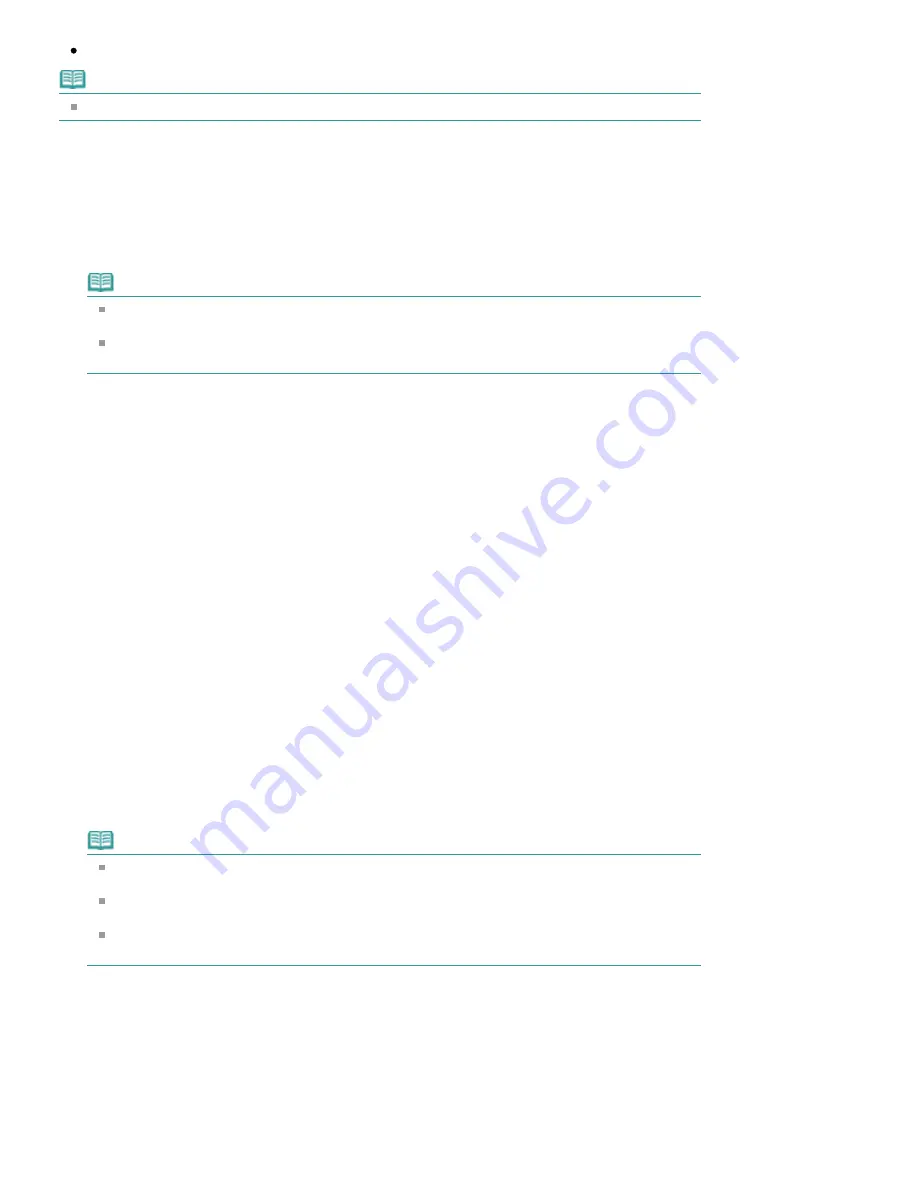
Print All Documents
Note
You can select the type to be printed, and then easily specify print settings on the Print Setup tab.
Print Current Document
You can print the currently displayed document.
1.
From Select Target, select Current Document
The title of the currently displayed document is displayed in the Documents to Be Printed list.
Note
By selecting Print linked documents, you can also print documents that are linked to the current
document. The linked documents are added to the Documents to Be Printed list.
Click Print Preview to display and check what the print results will look like before you actually
print the document.
2.
Click Print Setup tab
On the Page Setup tab, select the printer to be used and specify simple print settings, as necessary.
3.
Click Start Printing
A message confirming the number of print pages is displayed.
4.
Execute print
Confirm the number of pages to be printed, and then click Yes.
The documents that are currently displayed are printed.
Print Selected Documents
You can select and print the documents that you want to print.
1.
From Select Target, select Selected Documents
The titles of all documents are displayed in the Documents to Be Printed list.
2.
Select the documents to be printed
From the Documents to Be Printed list, select and check the title check boxes of the documents to
be printed.
Note
When you select the Automatically select documents in lower hierarchies check box, the check
boxes of all document titles found in the lower hierarchies are selected.
Click Select All to select the check boxes of all document titles.
Click Clear All to clear the check boxes of all document titles.
Click Print Preview to display and check what the print results will look like before you actually
print the document.
3.
Click Print Setup tab
On the Page Setup tab, select the printer to be used and specify simple print settings, as necessary.
4.
Click Start Printing
A message confirming the number of print pages is displayed.
5.
Execute print
Page 139 of 1063 pages
Printing This Manual
Summary of Contents for MG6100 SERIES
Page 30: ...Page top Page 30 of 1063 pages Inserting the USB Flash Drive ...
Page 58: ...Page top Page 58 of 1063 pages Printing Web Pages Easy WebPrint EX ...
Page 73: ...Page top Page 73 of 1063 pages Loading Paper ...
Page 76: ...Page top Page 76 of 1063 pages Loading Paper in the Cassette ...
Page 87: ...Page top Page 87 of 1063 pages Media Types You Can Use ...
Page 90: ...2 Close the Document Cover gently Page top Page 90 of 1063 pages Loading Originals ...
Page 106: ...Page top Page 106 of 1063 pages Printing the Nozzle Check Pattern ...
Page 181: ...See Help for details on the Edit screen Page top Page 181 of 1063 pages Editing ...
Page 185: ...Page top Page 185 of 1063 pages Printing Stickers ...
Page 192: ...See Help for details on the Print Settings screen Page top Page 192 of 1063 pages Printing ...
Page 194: ...How Can I Move or Copy the Saved File Page top Page 194 of 1063 pages Printing Layout ...
Page 197: ...Page top Page 197 of 1063 pages Selecting the Paper and Layout ...
Page 201: ...Page top Page 201 of 1063 pages Editing ...
Page 267: ...Page top Page 267 of 1063 pages Cropping Photos Photo Print ...
Page 277: ...Page top Page 277 of 1063 pages Opening Saved Files ...
Page 281: ...Page top Page 281 of 1063 pages Changing Layout ...
Page 289: ...Page top Page 289 of 1063 pages Replacing Photos ...
Page 293: ...Page top Page 293 of 1063 pages Cropping Photos ...
Page 301: ...Page top Page 301 of 1063 pages Adding Text to Photos ...
Page 323: ...Page top Page 323 of 1063 pages Printing ...
Page 332: ...Page top Page 332 of 1063 pages Adjusting Color Balance Using Sample Patterns ...
Page 344: ...See Help for details on the Crop window Page top Page 344 of 1063 pages Cropping Photos ...
Page 352: ...Page top Page 352 of 1063 pages Setting a Page Size and Orientation ...
Page 598: ...Page top Page 598 of 1063 pages Navigation Mode Screen ...
Page 600: ...Page top Page 600 of 1063 pages Scan Import Documents or Images Tab ...
Page 641: ...Page top Page 641 of 1063 pages Send via E mail Dialog Box ...
Page 648: ...Page top Page 648 of 1063 pages Correct Enhance Images Window ...
Page 664: ...Page top Page 664 of 1063 pages Save Dialog Box ...
Page 710: ...Related Topic Auto Scan Mode Tab Page top Page 710 of 1063 pages Scanning in Auto Scan Mode ...
Page 739: ...Related Topic Scanning in Basic Mode Page top Page 739 of 1063 pages Basic Mode Tab ...
Page 762: ...Page top Page 762 of 1063 pages Scanner Tab ...
Page 841: ...Page top Page 841 of 1063 pages Bluetooth settings Screen ...
Page 870: ...Page top Page 870 of 1063 pages Changing the Print Options ...
Page 973: ...Page top Page 973 of 1063 pages Before Printing on Art Paper ...
Page 1001: ...Page top Page 1001 of 1063 pages Using Easy PhotoPrint EX ...
Page 1029: ...Page top Page 1029 of 1063 pages How to Set a Network Key Network Password Passphrase ...
Page 1041: ...Page top Page 1041 of 1063 pages Checking Information about the Network ...






























