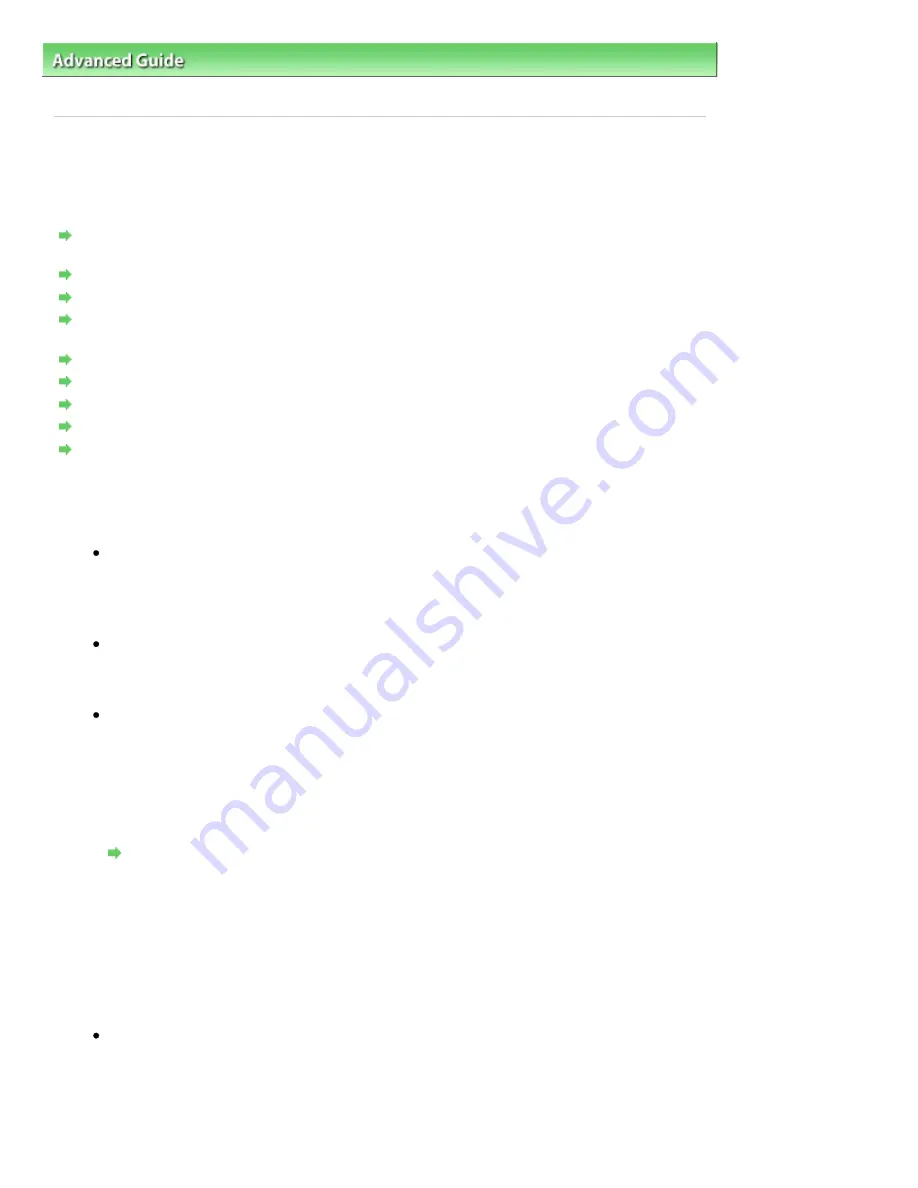
Advanced Guide
>
About Network Communication
>
Troubleshooting
> Cannot Communicate With the Machine/Cannot
Print from the Machine
N042
Cannot Communicate With the Machine/Cannot Print from the
Machine
Cannot Communicate with the Machine After Applying MAC/IP Address Filtering or Entering a WEP/
WPA/WPA2 Key to the Access Point
Cannot Communicate with the Machine After the Network Settings Are Changed
Cannot Connect to the Target Access Point
When Encryption Is Enabled, Cannot Communicate With the Machine After the Encryption Type Was
Switched on the Access Point
Cannot Communicate with the Machine with USB Connection
Cannot Communicate with the Machine over the Wireless LAN
Cannot Communicate with the Machine over the Wired LAN
The Machine Cannot Be Detected in the Wireless LAN
The Machine Cannot Be Detected in the Wired LAN
Cannot Communicate with the Machine After Applying MAC/IP Address Filtering or
Entering a WEP/WPA/WPA2 Key to the Access Point
Check 1: Confirm the access point setting.
Refer to the manual provided with the access point or contact its manufacturer to confirm the
access point setting. Make sure that the computer and the access point can communicate
with each other under this setting.
Check 2: If you are performing MAC address filtering or IP address filtering at the
access point, confirm that the MAC address or IP address for both the computer
or the network device and the printer are registered.
Check 3: If you are using a WEP/WPA/WPA2 key, make sure that the key for the
computer or the network device and the printer matches that set to the access
point.
Besides the WEP key itself, the key length, key format, the key ID to use, and the
authentication method must match among the machine, the access point, and the computer.
Normally, select Auto for the authentication method. If you want to specify the method
manually, select Open System or Shared Key according to the setting of the access point.
How to Set a WEP/WPA/WPA2 Key
Cannot Communicate with the Machine After the Network Settings Are Changed
Wait until the IP address is assigned to the computer. You may need to restart your computer.
Search for the printer again after confirming a valid IP address is assigned to the computer.
Cannot Connect to the Target Access Point
Check 1: Make sure that the SSID/network name of the target access point and
the machine are identical.
For the procedures to connect an access point and set it up, refer to the manual of your
access point or contact its manufacturer.
For the procedures to set up the printer, see
Changing the Settings in the Wireless LAN
Sheet
.
Page 1030 of 1063 pages
Cannot Communicate With the Machine/Cannot Print from the Machine
Summary of Contents for MG6100 SERIES
Page 30: ...Page top Page 30 of 1063 pages Inserting the USB Flash Drive ...
Page 58: ...Page top Page 58 of 1063 pages Printing Web Pages Easy WebPrint EX ...
Page 73: ...Page top Page 73 of 1063 pages Loading Paper ...
Page 76: ...Page top Page 76 of 1063 pages Loading Paper in the Cassette ...
Page 87: ...Page top Page 87 of 1063 pages Media Types You Can Use ...
Page 90: ...2 Close the Document Cover gently Page top Page 90 of 1063 pages Loading Originals ...
Page 106: ...Page top Page 106 of 1063 pages Printing the Nozzle Check Pattern ...
Page 181: ...See Help for details on the Edit screen Page top Page 181 of 1063 pages Editing ...
Page 185: ...Page top Page 185 of 1063 pages Printing Stickers ...
Page 192: ...See Help for details on the Print Settings screen Page top Page 192 of 1063 pages Printing ...
Page 194: ...How Can I Move or Copy the Saved File Page top Page 194 of 1063 pages Printing Layout ...
Page 197: ...Page top Page 197 of 1063 pages Selecting the Paper and Layout ...
Page 201: ...Page top Page 201 of 1063 pages Editing ...
Page 267: ...Page top Page 267 of 1063 pages Cropping Photos Photo Print ...
Page 277: ...Page top Page 277 of 1063 pages Opening Saved Files ...
Page 281: ...Page top Page 281 of 1063 pages Changing Layout ...
Page 289: ...Page top Page 289 of 1063 pages Replacing Photos ...
Page 293: ...Page top Page 293 of 1063 pages Cropping Photos ...
Page 301: ...Page top Page 301 of 1063 pages Adding Text to Photos ...
Page 323: ...Page top Page 323 of 1063 pages Printing ...
Page 332: ...Page top Page 332 of 1063 pages Adjusting Color Balance Using Sample Patterns ...
Page 344: ...See Help for details on the Crop window Page top Page 344 of 1063 pages Cropping Photos ...
Page 352: ...Page top Page 352 of 1063 pages Setting a Page Size and Orientation ...
Page 598: ...Page top Page 598 of 1063 pages Navigation Mode Screen ...
Page 600: ...Page top Page 600 of 1063 pages Scan Import Documents or Images Tab ...
Page 641: ...Page top Page 641 of 1063 pages Send via E mail Dialog Box ...
Page 648: ...Page top Page 648 of 1063 pages Correct Enhance Images Window ...
Page 664: ...Page top Page 664 of 1063 pages Save Dialog Box ...
Page 710: ...Related Topic Auto Scan Mode Tab Page top Page 710 of 1063 pages Scanning in Auto Scan Mode ...
Page 739: ...Related Topic Scanning in Basic Mode Page top Page 739 of 1063 pages Basic Mode Tab ...
Page 762: ...Page top Page 762 of 1063 pages Scanner Tab ...
Page 841: ...Page top Page 841 of 1063 pages Bluetooth settings Screen ...
Page 870: ...Page top Page 870 of 1063 pages Changing the Print Options ...
Page 973: ...Page top Page 973 of 1063 pages Before Printing on Art Paper ...
Page 1001: ...Page top Page 1001 of 1063 pages Using Easy PhotoPrint EX ...
Page 1029: ...Page top Page 1029 of 1063 pages How to Set a Network Key Network Password Passphrase ...
Page 1041: ...Page top Page 1041 of 1063 pages Checking Information about the Network ...






























