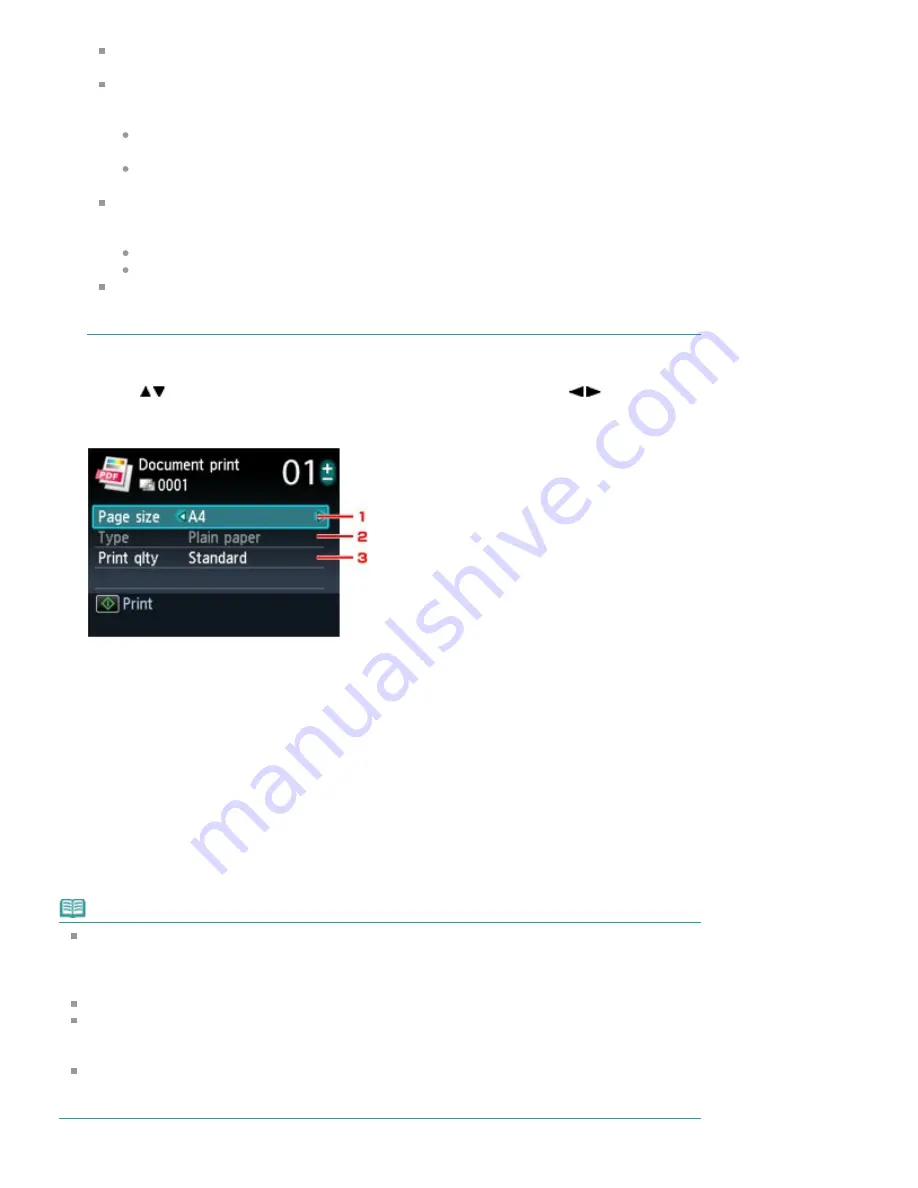
For some PDF files, it may take longer to display the preview or part of the preview may be
cropped.
The name of the PDF files is displayed even though the PDF files cannot be printed using the
Operation Panel of the machine. If one of the following conditions is applicable to the PDF files,
they are not printable.
PDF files saved using application software other than MP Navigator EX (application
software bundled with the machine)
PDF files for which the preview screen is not available ("?" is displayed on the preview
screen.)
It is recommended you confirm whether a PDF file is printable. When the document list is
displayed, touching the right Function button displays the Details screen. If one of the following
conditions is applicable to the PDF file, it is not printable.
Information on the Details screen cannot be displayed.
Characters other than MP Navigator EX are displayed on Created with.
The PDF files made using application software other than MP Navigator EX (application
software bundled with the machine) are not printable even if they are saved using MP Navigator
EX.
5.
Select the document to print, then touch the
OK
button.
Use the
button to select the document to print on the list view and use the
button to select
the document to print on the preview.
The print settings confirmation screen is displayed.
1. Page size
Select the page size.
2. Type
The paper type is set to Plain paper.
3. Print qlty (Print quality)
Specify the print quality.
6.
Specify the number of copies by using the
+
or
-
button.
7.
Touch the
Color
button.
The machine starts printing.
Note
You can print up to 100 pages at a time. If you try to print more than 100 pages of a PDF file, The
specified PDF file contains too many pages. The pages exceeding the number of printable pages
will not be printed. Continue? is displayed on the LCD. Touch the
OK
button to start printing. If you
need to print more than 100 pages of a PDF file, print them from a computer.
If a document is a landscape format, it will be printed rotated by 90 degrees.
If the document size is larger than the page size specified on the machine, the document will be
printed at a reduced size. In this case, thin lines on the document may not be printed or images
may be misaligned.
For some PDF files, an error message may be displayed before printing starts or while printing is in
progress.
For details, see
An Error Message Is Displayed on the LCD
.
Page 486 of 1063 pages
Printing Documents (PDF File) Saved on a Memory Card/USB Flash Drive
Summary of Contents for MG6100 SERIES
Page 30: ...Page top Page 30 of 1063 pages Inserting the USB Flash Drive ...
Page 58: ...Page top Page 58 of 1063 pages Printing Web Pages Easy WebPrint EX ...
Page 73: ...Page top Page 73 of 1063 pages Loading Paper ...
Page 76: ...Page top Page 76 of 1063 pages Loading Paper in the Cassette ...
Page 87: ...Page top Page 87 of 1063 pages Media Types You Can Use ...
Page 90: ...2 Close the Document Cover gently Page top Page 90 of 1063 pages Loading Originals ...
Page 106: ...Page top Page 106 of 1063 pages Printing the Nozzle Check Pattern ...
Page 181: ...See Help for details on the Edit screen Page top Page 181 of 1063 pages Editing ...
Page 185: ...Page top Page 185 of 1063 pages Printing Stickers ...
Page 192: ...See Help for details on the Print Settings screen Page top Page 192 of 1063 pages Printing ...
Page 194: ...How Can I Move or Copy the Saved File Page top Page 194 of 1063 pages Printing Layout ...
Page 197: ...Page top Page 197 of 1063 pages Selecting the Paper and Layout ...
Page 201: ...Page top Page 201 of 1063 pages Editing ...
Page 267: ...Page top Page 267 of 1063 pages Cropping Photos Photo Print ...
Page 277: ...Page top Page 277 of 1063 pages Opening Saved Files ...
Page 281: ...Page top Page 281 of 1063 pages Changing Layout ...
Page 289: ...Page top Page 289 of 1063 pages Replacing Photos ...
Page 293: ...Page top Page 293 of 1063 pages Cropping Photos ...
Page 301: ...Page top Page 301 of 1063 pages Adding Text to Photos ...
Page 323: ...Page top Page 323 of 1063 pages Printing ...
Page 332: ...Page top Page 332 of 1063 pages Adjusting Color Balance Using Sample Patterns ...
Page 344: ...See Help for details on the Crop window Page top Page 344 of 1063 pages Cropping Photos ...
Page 352: ...Page top Page 352 of 1063 pages Setting a Page Size and Orientation ...
Page 598: ...Page top Page 598 of 1063 pages Navigation Mode Screen ...
Page 600: ...Page top Page 600 of 1063 pages Scan Import Documents or Images Tab ...
Page 641: ...Page top Page 641 of 1063 pages Send via E mail Dialog Box ...
Page 648: ...Page top Page 648 of 1063 pages Correct Enhance Images Window ...
Page 664: ...Page top Page 664 of 1063 pages Save Dialog Box ...
Page 710: ...Related Topic Auto Scan Mode Tab Page top Page 710 of 1063 pages Scanning in Auto Scan Mode ...
Page 739: ...Related Topic Scanning in Basic Mode Page top Page 739 of 1063 pages Basic Mode Tab ...
Page 762: ...Page top Page 762 of 1063 pages Scanner Tab ...
Page 841: ...Page top Page 841 of 1063 pages Bluetooth settings Screen ...
Page 870: ...Page top Page 870 of 1063 pages Changing the Print Options ...
Page 973: ...Page top Page 973 of 1063 pages Before Printing on Art Paper ...
Page 1001: ...Page top Page 1001 of 1063 pages Using Easy PhotoPrint EX ...
Page 1029: ...Page top Page 1029 of 1063 pages How to Set a Network Key Network Password Passphrase ...
Page 1041: ...Page top Page 1041 of 1063 pages Checking Information about the Network ...






























