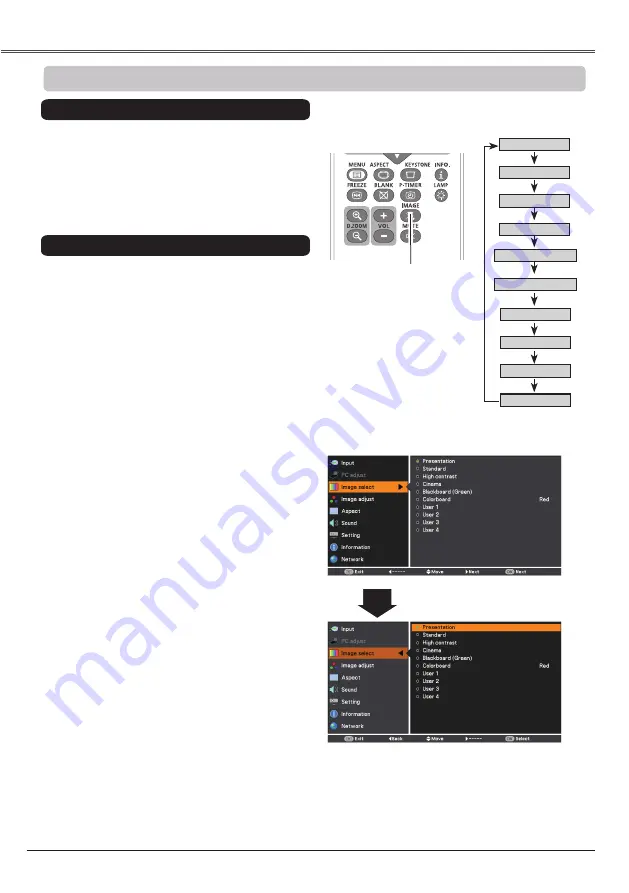
44
VIDEO Input
Image select Menu
IMAGE button
Presentation
High contrast
User 1
User 2
User 3
Image Mode Selection
User 4
Blackboard (Green)
Standard
Remote control unit
IMAGE button
Select the desired image mode among
Presentation
,
Standard
,
High contrast
,
Cinema
,
Blackboard
(Green)
,
Colorboard
,
User 1
,
User 2
,
User 3
and
User 4
by pressing the IMAGE button on the remote
control unit.
Standard
Picture mode with improved halftone for graphics.
High contrast
Blackboard (Green)
User 1-4
For the image projected on a blackboard.
This mode helps enhance the image projected on a
blackboard. This is mainly effective on a green colored
board, not truly effective on a black colored board.
Presentation
Direct Operation
For viewing pictures in a bright room.
Normal picture mode preset on the projector.
For viewing with the user preset image mode in the
Image Adjust Menu (p. 46).
1
2
Menu Operation
Colorboard
Colorboard
At the time of simple projection on the colored wall,
you can get the close color image to the color image
projected on a white screen by selecting the similar
color to the wall color from the preset four colors.
Press the MENU button to display the On-Screen
Menu. Use the Point ▲▼ buttons to select
Image
select
and then press the Point
►
or the OK
button.
Use the Point ▲▼ buttons to select the desired
item and then press the OK button.
Picture mode adjusted with fine tone.
Cinema
Cinema
















































