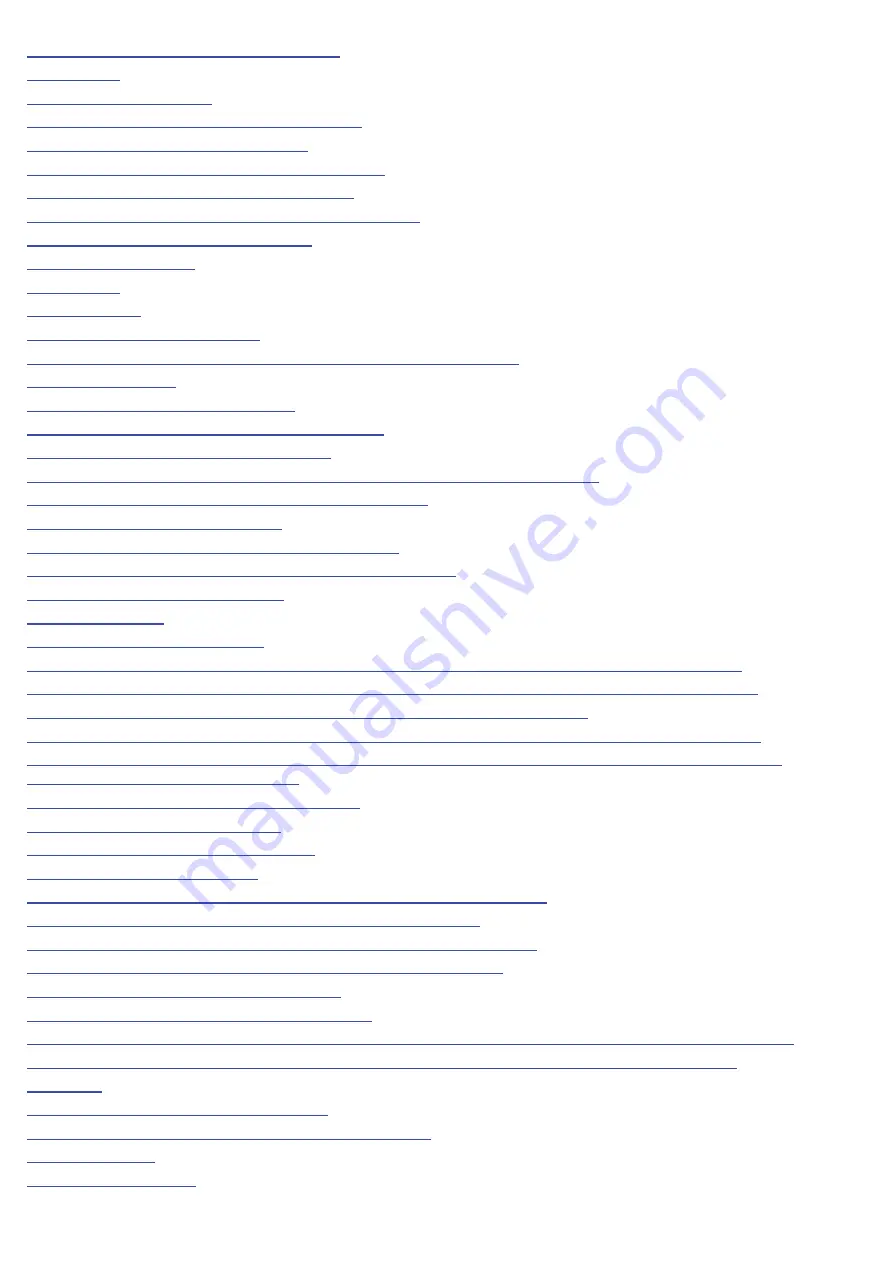
"Profiles" Cannot Be Selected or Edited
274
276
277
Clearing Paper Jams (Multi-purpose Tray)
278
Clearing Paper Jams (Output Area)
279
Clearing Paper Jams (Inside the Rear Cover)
280
Indicators on the Printer Are On/Blinking
281
A Message Appears in the Printer Status Window
283
When <Service Error> Is Displayed
290
292
294
296
298
Black Streaks (Lines), Smudge Marks, or White Points Appear
299
300
Printed Pages Have White Specks
302
The Toner Does Not Fix onto the Paper Well
303
The Printed Paper Has Smudge Marks
304
Smudge Marks of Spattering Toner Appear around the Text or Patterns
305
The Back of the Printed Paper Has Smudge Marks
306
The Overall Print Result Is Dark
307
Residual Images Appear on Non-printed Areas
308
White Dust Is Attached to the Printed Transparencies
310
The Overall Print Result Is Faint
311
312
314
Data Is Not Printed in the Correct Color (Specified Color) Due to "Out-of-Register Colors"
315
Thin Lines or Fill Patterns Are Not Printed with the Specified Colors or Do Not Appear At All
317
Shaded Patterns Are Not Printed in the Correct Color (Specified Color)
318
Photographs and so on Are Printed in Different Colors from Those Displayed on the Monitor
319
320
Adjusting the Color and so on for Printing
321
The Printing Position Is Skewed
322
A Portion of the Page Is Not Printed
323
324
The Next Page Is Printed from Halfway across the Previous Page
325
Blank Paper Is Output (Nothing Is Printed on the Paper)
326
The Overall Surface of the Paper Is Printed in a Particular Color
327
The Printout Is Different from What Is Displayed on Screen
328
The Flap of the Printed Envelope Sticks
329
Multiple Sheets of Paper Are Fed at a Time
330
Printed Transparencies or Coated Paper Are Stuck Each Other or Printed Images Are Peeled Off
331
Poor Print Quality Is Always Occurs at a Particular Position (the Same Position) on Paper
332
333
Points to Make Full Use of the Printer
334
Basic Operations/Various Information for Windows
335
342
343
㻡㻌㻛㻌㻟㻠㻟
Summary of Contents for LBP7010C
Page 1: ...㻝㻌㻛㻌㻟㻠㻟 ...
Page 19: ...7 Click Exit When the following screen appears you can remove the CD ROM 㻝㻥㻌㻛㻌㻟㻠㻟 ...
Page 85: ...NOTE Calibration time It takes approximately 57 seconds 㻤㻡㻌㻛㻌㻟㻠㻟 ...
Page 92: ...㻥㻞㻌㻛㻌㻟㻠㻟 ...
Page 135: ...17 Click Exit When the following screen appears you can remove the CD ROM 㻝㻟㻡㻌㻛㻌㻟㻠㻟 ...
Page 137: ...If the User Account Control dialog box appears Click Yes or Continue 㻝㻟㻣㻌㻛㻌㻟㻠㻟 ...
Page 156: ...㻝㻡㻢㻌㻛㻌㻟㻠㻟 ...
Page 177: ...3 Click OK For details on the basic printing procedure see Basic Printing Procedure 㻝㻣㻣㻌㻛㻌㻟㻠㻟 ...
Page 181: ...For details on the basic printing procedure see Basic Printing Procedure 㻝㻤㻝㻌㻛㻌㻟㻠㻟 ...
Page 183: ...3 Click OK For details on the basic printing procedure see Basic Printing Procedure 㻝㻤㻟㻌㻛㻌㻟㻠㻟 ...
Page 186: ...3 Click OK Then the Page Setup sheet reappears 㻝㻤㻢㻌㻛㻌㻟㻠㻟 ...
Page 197: ...4 Click OK For details on the basic printing procedure see Basic Printing Procedure 㻝㻥㻣㻌㻛㻌㻟㻠㻟 ...
Page 201: ...3 Click OK For details on the basic printing procedure see Basic Printing Procedure 㻞㻜㻝㻌㻛㻌㻟㻠㻟 ...
Page 203: ...4 Click OK For details on the basic printing procedure see Basic Printing Procedure 㻞㻜㻟㻌㻛㻌㻟㻠㻟 ...
Page 207: ...4 Click OK For details on the basic printing procedure see Basic Printing Procedure 㻞㻜㻣㻌㻛㻌㻟㻠㻟 ...
Page 211: ... Low 㻞㻝㻝㻌㻛㻌㻟㻠㻟 ...
Page 221: ...4 Confirm the settings then click OK ĺ The printer folder reappears 㻞㻞㻝㻌㻛㻌㻟㻠㻟 ...
Page 273: ...4 Click OK 㻞㻣㻟㻌㻛㻌㻟㻠㻟 ...
Page 282: ...For details on the procedure for loading paper see Loading Paper 㻞㻤㻞㻌㻛㻌㻟㻠㻟 ...
Page 316: ...If you specify Special Settings C4 printing speed drops 㻟㻝㻢㻌㻛㻌㻟㻠㻟 ...
Page 341: ...㻟㻠㻝㻌㻛㻌㻟㻠㻟 ...




















