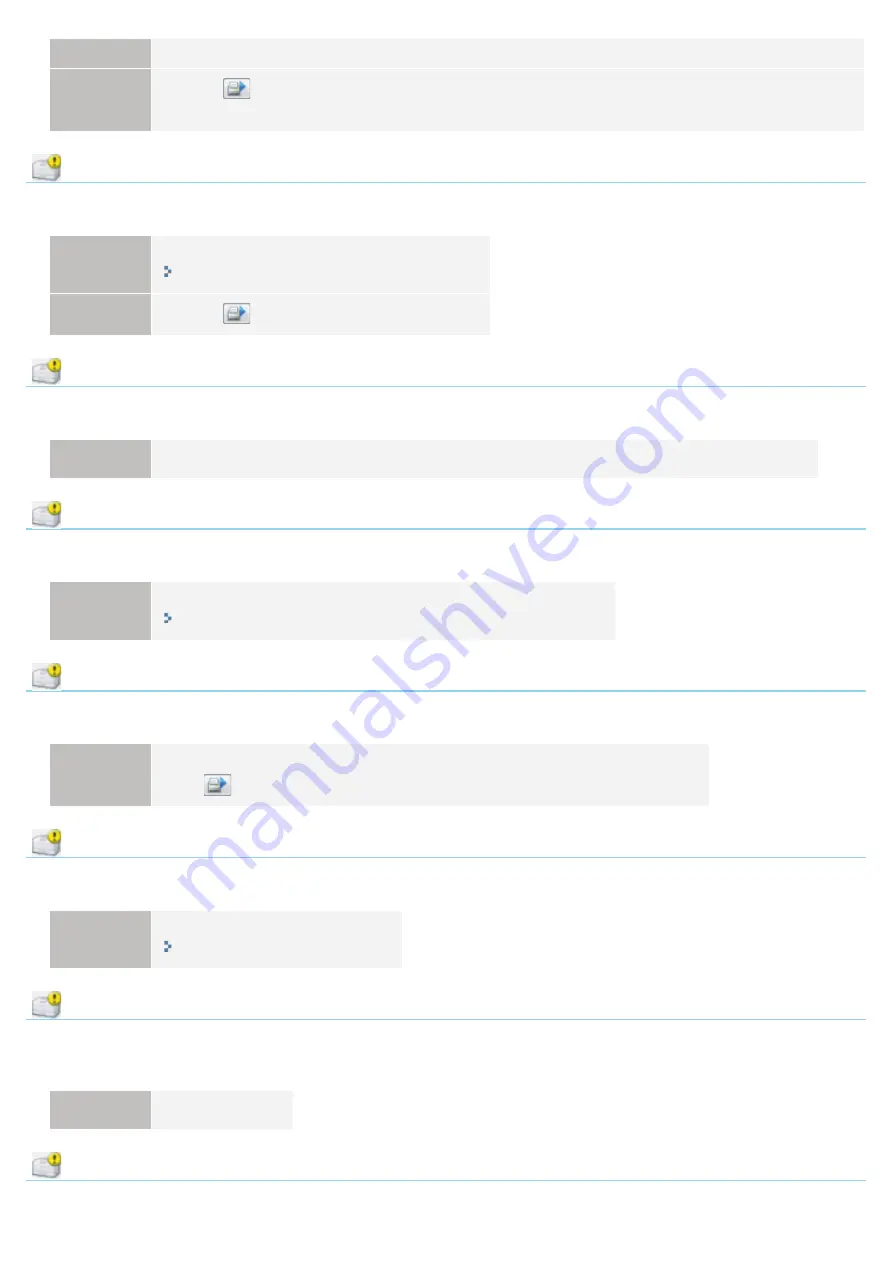
Solution 2
Clicking [
] (Resolve Error) continues printing.
However, data may not be printed in correct color.
Cleaning Required
<Cause> Cleaning the fixing roller of the printer is required.
Solution 1
Perform [Fixing Unit Cleaning 1].
"Cleaning the Fixing Roller of the Printer"
Solution 2
Clicking [
] (Resolve Error) continues printing.
Waiting for Cleaning
<Cause> The printer is waiting for that cleaning the fixing roller of the printer is performed.
Solution
Another user need cleaning during printing a job, wait a moment until the user is complete cleaning.
Wrong Color Toner Cartridges
<Cause> wrong color toner cartridges are installed at the loading position for the displayed colors.
Solution
Install the toner cartridges to the appropriate positions for each color.
"Replacing the Toner Cartridge"
Insufficient Disk Space
<Cause> The disk space on the computer or server is insufficient.
Solution
Delete unnecessary files.
Click [
] (Resolve Error) to resume printing after deleting the unnecessary files.
No Toner Cartridge
<Cause> The toner cartridges of the displayed colors are not installed.
Solution
Install the toner cartridges.
"Replacing the Toner Cartridge"
Incorrect Toner Cartridge Position
<Cause> The toner cartridges are in incorrect position because the top cover is open while the toner
cartridges are moving.
Solution
Close the top cover.
Check the Toner Cartridges
㻞㻤㻢㻌㻛㻌㻟㻠㻟
Summary of Contents for LBP7010C
Page 1: ...㻝㻌㻛㻌㻟㻠㻟 ...
Page 19: ...7 Click Exit When the following screen appears you can remove the CD ROM 㻝㻥㻌㻛㻌㻟㻠㻟 ...
Page 85: ...NOTE Calibration time It takes approximately 57 seconds 㻤㻡㻌㻛㻌㻟㻠㻟 ...
Page 92: ...㻥㻞㻌㻛㻌㻟㻠㻟 ...
Page 135: ...17 Click Exit When the following screen appears you can remove the CD ROM 㻝㻟㻡㻌㻛㻌㻟㻠㻟 ...
Page 137: ...If the User Account Control dialog box appears Click Yes or Continue 㻝㻟㻣㻌㻛㻌㻟㻠㻟 ...
Page 156: ...㻝㻡㻢㻌㻛㻌㻟㻠㻟 ...
Page 177: ...3 Click OK For details on the basic printing procedure see Basic Printing Procedure 㻝㻣㻣㻌㻛㻌㻟㻠㻟 ...
Page 181: ...For details on the basic printing procedure see Basic Printing Procedure 㻝㻤㻝㻌㻛㻌㻟㻠㻟 ...
Page 183: ...3 Click OK For details on the basic printing procedure see Basic Printing Procedure 㻝㻤㻟㻌㻛㻌㻟㻠㻟 ...
Page 186: ...3 Click OK Then the Page Setup sheet reappears 㻝㻤㻢㻌㻛㻌㻟㻠㻟 ...
Page 197: ...4 Click OK For details on the basic printing procedure see Basic Printing Procedure 㻝㻥㻣㻌㻛㻌㻟㻠㻟 ...
Page 201: ...3 Click OK For details on the basic printing procedure see Basic Printing Procedure 㻞㻜㻝㻌㻛㻌㻟㻠㻟 ...
Page 203: ...4 Click OK For details on the basic printing procedure see Basic Printing Procedure 㻞㻜㻟㻌㻛㻌㻟㻠㻟 ...
Page 207: ...4 Click OK For details on the basic printing procedure see Basic Printing Procedure 㻞㻜㻣㻌㻛㻌㻟㻠㻟 ...
Page 211: ... Low 㻞㻝㻝㻌㻛㻌㻟㻠㻟 ...
Page 221: ...4 Confirm the settings then click OK ĺ The printer folder reappears 㻞㻞㻝㻌㻛㻌㻟㻠㻟 ...
Page 273: ...4 Click OK 㻞㻣㻟㻌㻛㻌㻟㻠㻟 ...
Page 282: ...For details on the procedure for loading paper see Loading Paper 㻞㻤㻞㻌㻛㻌㻟㻠㻟 ...
Page 316: ...If you specify Special Settings C4 printing speed drops 㻟㻝㻢㻌㻛㻌㻟㻠㻟 ...
Page 341: ...㻟㻠㻝㻌㻛㻌㻟㻠㻟 ...






























