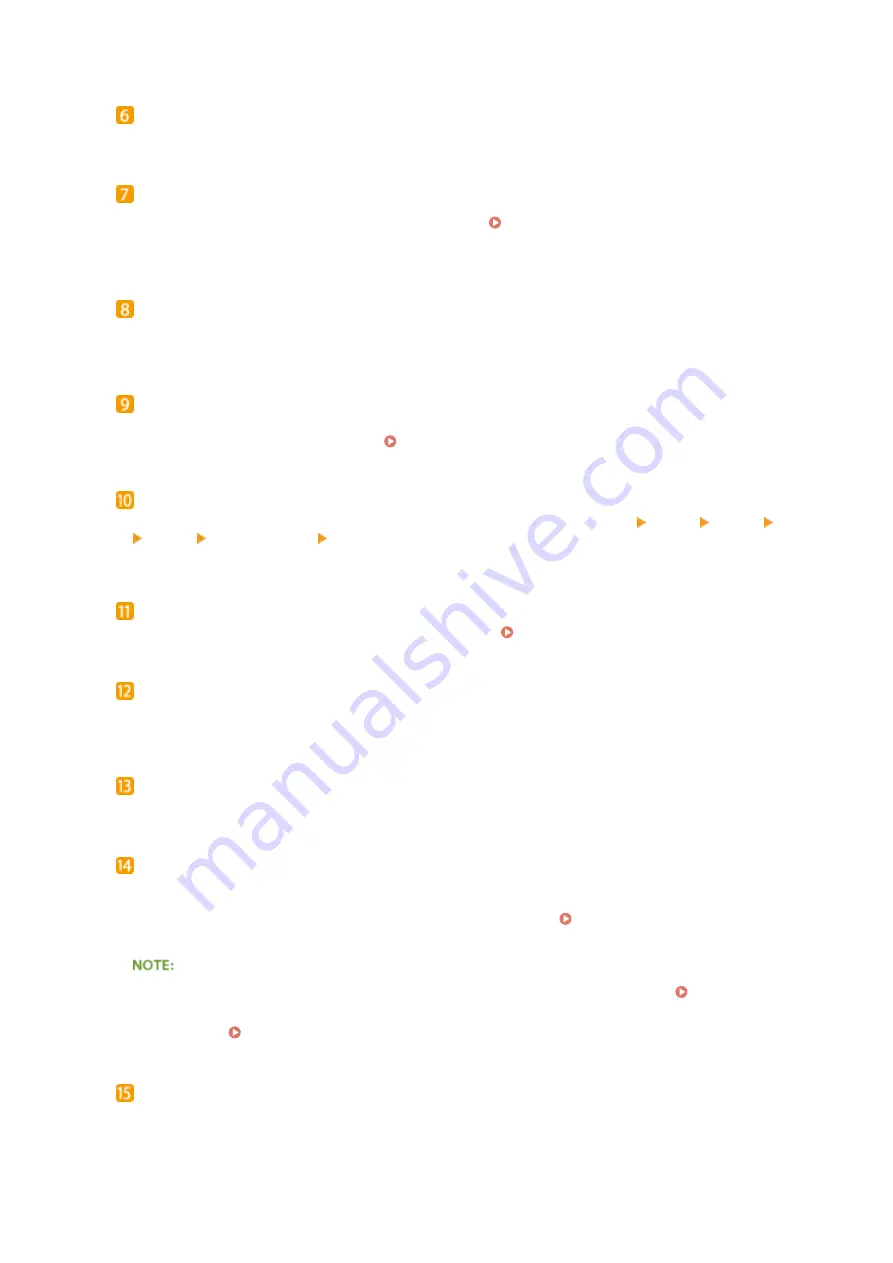
Ready indicator
Lights up when the machine is ready for printing or otherwise blinks.
Message indicator
●
Lights up when a problem occurs to disable printing. Troubleshooting(P. 458)
●
Lights up if the machine enters sleep mode while being off line.
Job indicator
Lights up when the machine is receiving print data or any print data remains in the memory of the machine.
Blinks when print data is being processed.
Energy Saver key
Press to put the machine into sleep mode. This key lights up in green when the machine is in sleep mode.
Press the key again to exit sleep mode. Entering Sleep Mode(P. 63)
Application key
Each press of this key cycles through the functions in the order of: Print Screen MEAP1 MEAP2 ...
MEAP8 USB Direct Print Print Screen. Select the function you want to use. If you press this key without
logging on when department ID management is enabled, the authentication screen is displayed.
Select Feeder key
Press to select the paper source or specify the paper size. Select Feeder Menu(P. 450)
[ID] key
Displays the login screen for using the MEAP function. After you finish using the machine, press this key
again to log off.
Clear key
Press to delete the entered numbers and text.
Online key
Switches between online mode (printing jobs are accepted) and offline mode (no printing job is accepted).
This key lights up green when the machine is online and goes off when the machine is offline. Usually, keep
the machine online, but set it to offline when specifying settings of User Maintenance(P. 400) in the
setting menu.
●
If you do not operate the key for 2 minutes when the machine is offline and the Main Screen(P. 27) is
displayed, the machine automatically becomes online. You can select <Auto Reset Time> to change this
time value ( Auto Reset Time(P. 357) ).
[#] key
Press to enter symbols such as "@" or "/".
Basic Operations
25
Summary of Contents for LBP312 SERIES
Page 1: ...LBP312x User s Guide USRMA 1622 00 2017 01 en Copyright CANON INC 2016 ...
Page 51: ...LINKS Paper P 558 Basic Operations 45 ...
Page 58: ...4 on 1 Postcard Insert the postcard with the upper end toward the machine Basic Operations 52 ...
Page 78: ...Printing a Document 72 ...
Page 93: ...LINKS Basic Printing Operations P 73 Printing a Document 87 ...
Page 97: ...LINKS Basic Printing Operations P 73 Enlarging or Reducing P 82 Printing a Document 91 ...
Page 106: ...LINKS Basic Printing Operations P 73 Printing a Document 100 ...
Page 158: ...LINKS Printing without Opening a File Direct Print P 142 Printing a Document 152 ...
Page 188: ...LINKS Connecting to a Network P 179 Network 182 ...
Page 240: ...LINKS Entering Sleep Mode P 63 Network 234 ...
Page 280: ...Printing a Document Stored in the Machine Stored Job Print P 133 Security 274 ...
Page 286: ... Functions of the Keys Operation Panel P 24 Security 280 ...
Page 324: ...Using TLS for Encrypted Communications P 287 Configuring IPSec Settings P 291 Security 318 ...
Page 334: ...Using Remote UI 328 ...
Page 347: ...LINKS Remote UI Screens P 329 Using Remote UI 341 ...
Page 350: ...LINKS Remote UI Screens P 329 Using Remote UI 344 ...
Page 374: ...Paper Source 167A 05E See Select Feeder Menu P 450 Setting Menu List 368 ...
Page 465: ...Troubleshooting 459 ...
Page 550: ...Third Party Software 167A 07F Appendix 544 ...
Page 559: ...For more information about this function see Collating Printouts by Page P 86 Appendix 553 ...
Page 611: ...Scalable Fonts PCL Appendix 605 ...
Page 612: ...Appendix 606 ...
Page 613: ...Appendix 607 ...
Page 614: ...OCR Code Scalable Fonts PCL Bitmapped Fonts PCL Appendix 608 ...
Page 637: ... 17 MD4 RSA Data Security Inc MD4 Message Digest Algorithm ...
Page 651: ... 31 Department s Table of Denial Orders ...
Page 667: ... 47 signature of Ty Coon 1 April 1990 Ty Coon President of Vice That s all there is to it ...
Page 688: ...Search Enter keyword s here 1 ...
Page 691: ...Procedure Necessary Steps Reference Page Start the MEAP applications from SMS 2 ...
Page 701: ...12 ...
Page 707: ...3 Click Delivered Update 4 Click Apply Firmware 5 Confirm the firmware to apply click Yes 5 ...
Page 709: ...3 Click Delivered Update 4 Click Delete Firmware 7 ...
Page 728: ...Search Enter keyword s here 1 ...
Page 749: ...Starting MEAP Applications Stopping MEAP Applications Starting Stopping MEAP Applications 10 ...
Page 757: ...4 Click License Management 18 ...
Page 760: ...4 Click License Management 21 ...
Page 761: ...5 Click Disable 6 Click Yes The license file is disabled 22 ...
Page 763: ...4 Click License Management 24 ...
Page 766: ...4 Click License Management 27 ...
Page 767: ...5 Click Delete 6 Click Yes The license file is deleted 28 ...
Page 768: ...29 ...
Page 770: ...4 Click Authentication Information Settings 31 ...
Page 772: ...IMPORTANT When cancelling authentication information Click Delete 33 ...
Page 777: ...5 ...
Page 786: ...14 ...
Page 789: ...17 ...
Page 795: ...4 Click Yes The setting information of the application is deleted 23 ...






























