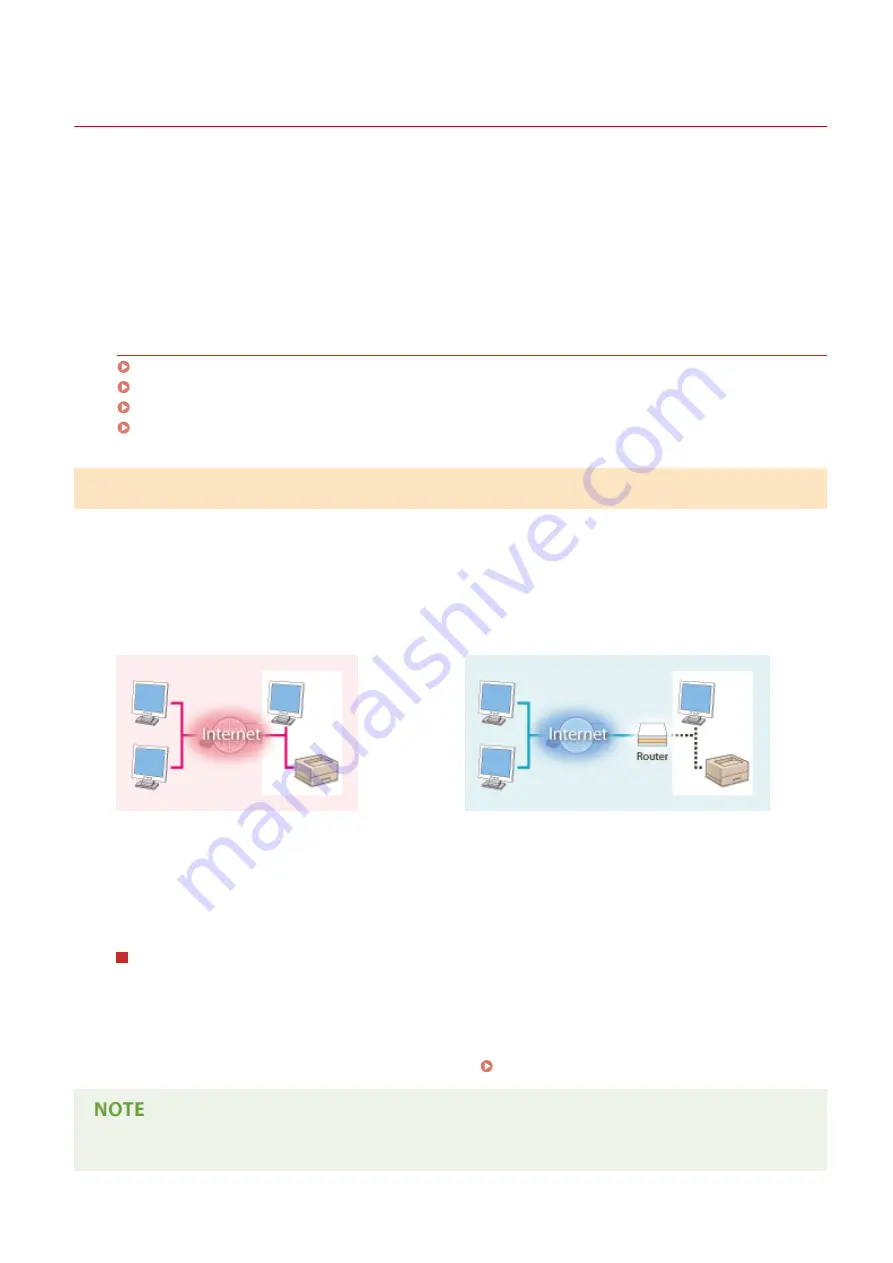
Preventing Unauthorized Access
167A-03Y
This section describes the security measures on how to prevent unauthorized access from the external network. This is
a must-read for all users and administrators before using this machine, other printers, and multifunction machines
connected to the network. In recent years, a printer/multifunction machine connected to the network can offer you a
variety of useful functions, such as printing from a computer, operating from a computer using the remote function,
and sending scanned documents via the Internet. On the other hand, it is essential to take security measures to
reduce the security risk for information leakage, as a printer/multifunction machine has become more exposed to
threats, such as unauthorized access and theft, when it is connected to the network. This section explains necessary
settings you need to specify to prevent unauthorized access before using a printer/multifunction machine connected
to the network.
Security Measures to Prevent Unauthorized Access from the External Network
Assigning a Private IP Address(P. 243)
Using Firewall to Restrict Transmission(P. 244)
Specifying the TLS Encrypted Communication (P. 244)
Setting PIN to Manage Information Stored in the Printer(P. 244)
Assigning a Private IP Address
An IP address is a numerical label assigned to each device participating in a computer network. A "global IP address" is
used for the communication connecting to the Internet, and a "private IP address" is used for the communication
within a local area network, such as a LAN in the company. If a global IP address is assigned, your printer/
multifunction machine is open to the public and can be accessed via the Internet. Thus, the risk of information leakage
due to unauthorized access from external network increases. On the other hand, if a private IP address is assigned,
your printer/multifunction machine is closed to a local area network and can be accessed by only users on your local
area network, such as a LAN in the company.
Global IP Address
Can be accessed from the external network
Private IP Address
Can be accessed from the users within a local area network
Basically, assign a private IP address to your printer/multifunction machine. Make sure to confirm the IP address,
assigned to the printer/multifunction machine you are using, is a private IP address or not. A private IP address is
found in one of the following ranges.
Ranges for Private IP addresses
●
From 10.0.0.0 to 10.255.255.255
●
From 172.16.0.0 to 172.31.255.255
●
From 192.168.0.0 to 192.168.255.255
For information on how to confirm the IP address, see Setting IPv4 Address(P. 184) .
●
If a global IP address is assigned to a printer/multifunction machine, you can create a network environment
to reduce the risk of unauthorized access by installing security software, such as a firewall that prevents
Security
243
Summary of Contents for LBP312 SERIES
Page 1: ...LBP312x User s Guide USRMA 1622 00 2017 01 en Copyright CANON INC 2016 ...
Page 51: ...LINKS Paper P 558 Basic Operations 45 ...
Page 58: ...4 on 1 Postcard Insert the postcard with the upper end toward the machine Basic Operations 52 ...
Page 78: ...Printing a Document 72 ...
Page 93: ...LINKS Basic Printing Operations P 73 Printing a Document 87 ...
Page 97: ...LINKS Basic Printing Operations P 73 Enlarging or Reducing P 82 Printing a Document 91 ...
Page 106: ...LINKS Basic Printing Operations P 73 Printing a Document 100 ...
Page 158: ...LINKS Printing without Opening a File Direct Print P 142 Printing a Document 152 ...
Page 188: ...LINKS Connecting to a Network P 179 Network 182 ...
Page 240: ...LINKS Entering Sleep Mode P 63 Network 234 ...
Page 280: ...Printing a Document Stored in the Machine Stored Job Print P 133 Security 274 ...
Page 286: ... Functions of the Keys Operation Panel P 24 Security 280 ...
Page 324: ...Using TLS for Encrypted Communications P 287 Configuring IPSec Settings P 291 Security 318 ...
Page 334: ...Using Remote UI 328 ...
Page 347: ...LINKS Remote UI Screens P 329 Using Remote UI 341 ...
Page 350: ...LINKS Remote UI Screens P 329 Using Remote UI 344 ...
Page 374: ...Paper Source 167A 05E See Select Feeder Menu P 450 Setting Menu List 368 ...
Page 465: ...Troubleshooting 459 ...
Page 550: ...Third Party Software 167A 07F Appendix 544 ...
Page 559: ...For more information about this function see Collating Printouts by Page P 86 Appendix 553 ...
Page 611: ...Scalable Fonts PCL Appendix 605 ...
Page 612: ...Appendix 606 ...
Page 613: ...Appendix 607 ...
Page 614: ...OCR Code Scalable Fonts PCL Bitmapped Fonts PCL Appendix 608 ...
Page 637: ... 17 MD4 RSA Data Security Inc MD4 Message Digest Algorithm ...
Page 651: ... 31 Department s Table of Denial Orders ...
Page 667: ... 47 signature of Ty Coon 1 April 1990 Ty Coon President of Vice That s all there is to it ...
Page 688: ...Search Enter keyword s here 1 ...
Page 691: ...Procedure Necessary Steps Reference Page Start the MEAP applications from SMS 2 ...
Page 701: ...12 ...
Page 707: ...3 Click Delivered Update 4 Click Apply Firmware 5 Confirm the firmware to apply click Yes 5 ...
Page 709: ...3 Click Delivered Update 4 Click Delete Firmware 7 ...
Page 728: ...Search Enter keyword s here 1 ...
Page 749: ...Starting MEAP Applications Stopping MEAP Applications Starting Stopping MEAP Applications 10 ...
Page 757: ...4 Click License Management 18 ...
Page 760: ...4 Click License Management 21 ...
Page 761: ...5 Click Disable 6 Click Yes The license file is disabled 22 ...
Page 763: ...4 Click License Management 24 ...
Page 766: ...4 Click License Management 27 ...
Page 767: ...5 Click Delete 6 Click Yes The license file is deleted 28 ...
Page 768: ...29 ...
Page 770: ...4 Click Authentication Information Settings 31 ...
Page 772: ...IMPORTANT When cancelling authentication information Click Delete 33 ...
Page 777: ...5 ...
Page 786: ...14 ...
Page 789: ...17 ...
Page 795: ...4 Click Yes The setting information of the application is deleted 23 ...
















































