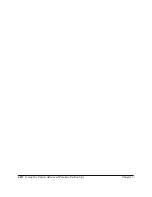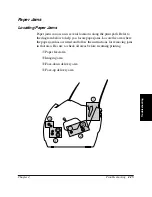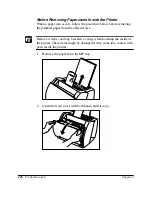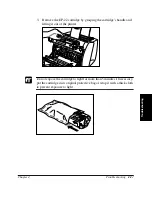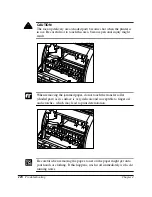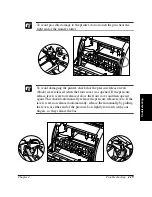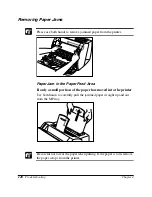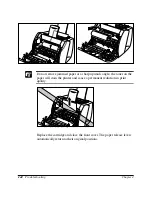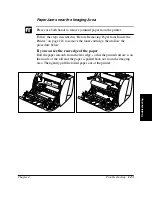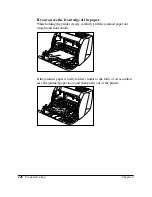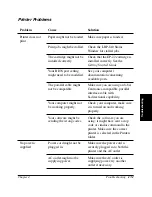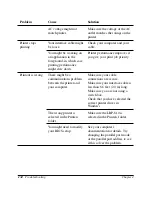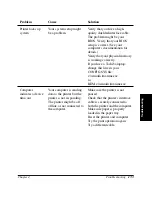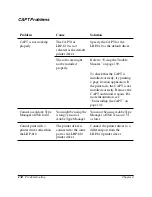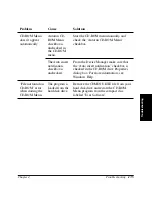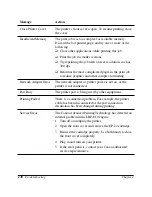Troubleshooting
Chapter 4
Troubleshooting
123
Paper Jams near the Imaging Area
Please use both hands to remove jammed paper from the printer.
Follow the steps described in “Before Removing Paper Jams Inside the
Printer” on page 116 to remove the toner cartridge, then follow the
procedure below.
If you can see the rear edge of the paper
Roll the paper inwards from the rear edge, so that the printed surface is on
the inside of the roll and the paper is pulled back out from the imaging
area. Then gently pull the rolled paper out of the printer.
Summary of Contents for LBP-810
Page 20: ...6 Introduction Chapter 1 ...
Page 40: ...26 Paper Handling Chapter 2 ...
Page 126: ...112 Using the Canon Advanced Printing Technology Chapter 3 ...
Page 156: ...142 Troubleshooting Chapter 4 ...
Page 164: ...150 Maintenance Chapter 5 ...