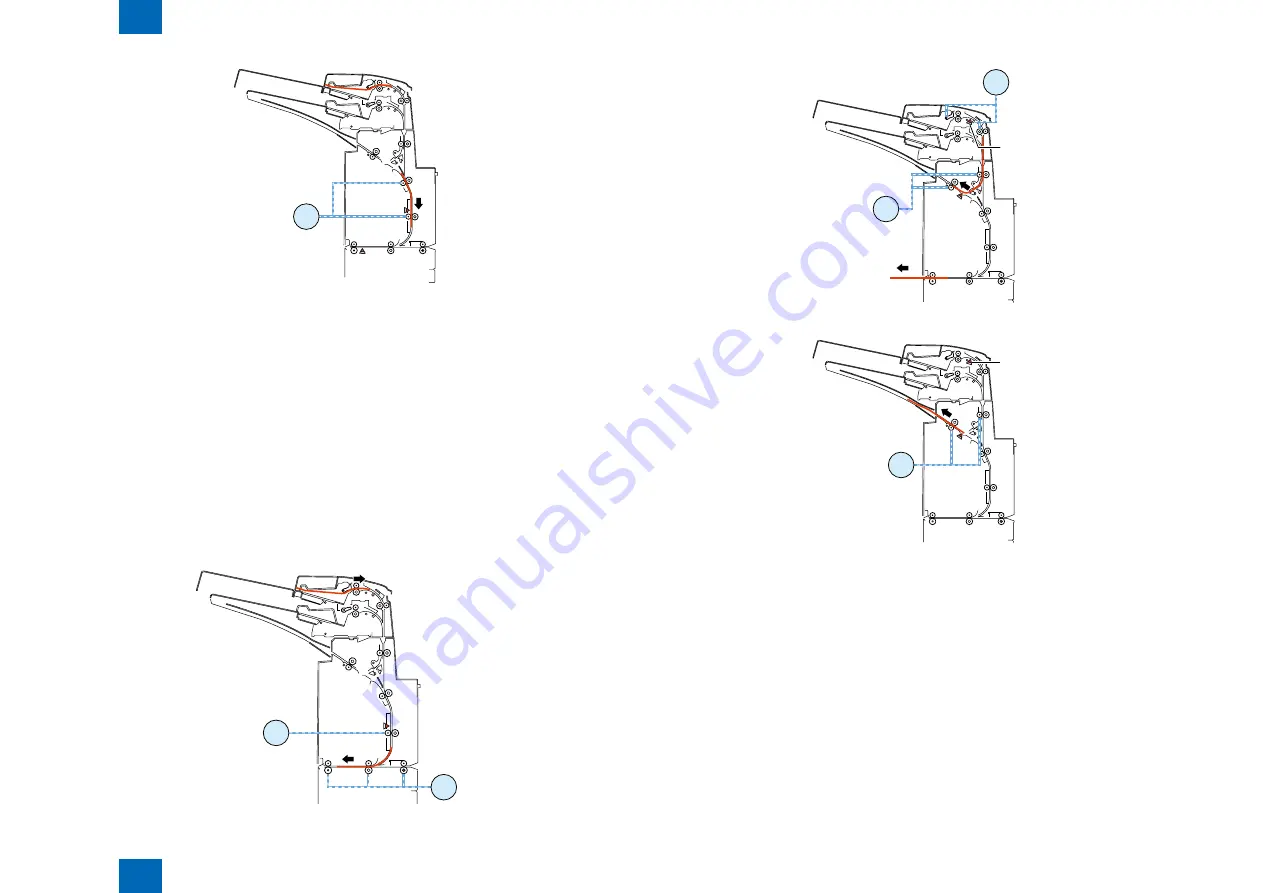
2
2
2-8
2-8
Technology > Various Modes of Control > Outline of operations > Sequence of surface insert operation
Technology > Various Modes of Control > Outline of operations > Sequence of surface insert operation
M6
S16
S21
(5) First paper feeding to horizontal feed lock
- When an Entry signal for the first paper is received, the entrance motor 1 turns in the reverse
direction at the same speed as that of the motor in the host machine and the reverse motor turns
in the reverse direction at the same speed as that of the motor in the host machine, thus feeding
the paper to the horizontal feed lock.
- When the paper has been fed 51.2 mm since the reverse timing sensor was turned off, the reverse
motor stops.
(6) Second paper feeding for reversal
- After the reverse feed motor stops as mentioned above, the tray feed motor turns in the normal
direction at a speed of 400 mm/s and the reverse motor turns in the normal direction to start
feeding the paper to the standy position.
- In case of paper feed from the upper tray, the tray paper feed motor stops when the paper has been
fed 64.6 mm since the registration sensor turned off. In case of paper feed from the lower tray, the
tray paper feed motor stops when the paper has been fed 10.3 mm since the registration sensor
turned off.
- The reverse motor stops when the paper has been fed 19.2 mm since the reverse sensor turned
off.
M6
S16
M5
F-2-14
F-2-14
F-2-15
F-2-15
S3
S17
M6
M1
S3
S17
M6
F-2-16
F-2-16
F-2-17
F-2-17
Summary of Contents for K1
Page 4: ...0 0 ...
Page 10: ...1 1 Product Outline Product Outline Features Specifications Names of Parts ...
Page 34: ...3 3 Periodic Servicing P e r i o d i c Servicing Periodic services items ...
Page 69: ...5 5 Adjustment Adjustment Adjustment at Time of Parts Replacement ...
Page 90: ...7 7 Appendix Appendix Service Tools General Circuit Diagram ...
















































