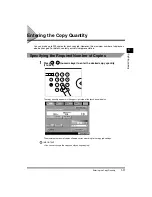1
Selecting the Copy Paper Size (Paper Select)
1-30
Basic Copying
1
NOTE
•
The paper sizes are displayed in the order in which they are loaded in the paper drawers.
•
When this icon
is displayed on the touch panel display, it indicates that the paper is loaded
vertically, and this icon
indicates that the paper is set horizontally. Paper sizes with the suffix
<R> (such as A4R), indicate that the paper is loaded in the paper drawer or in the stack bypass
horizontally.
•
The type of paper (such as colour or recycled) loaded in the paper drawers is also indicated by
icons on the touch panel display. (See “Chapter 3 Selecting and Storing Settings to Suit Your
Needs” in the Reference Guide.)
●
If you select [Stack Bypass Settings]:
Select the paper size, and press [Next].
Select the paper type, and press [OK].
NOTE
•
When placing paper other than a standard size, press [Free Size].
•
To select an inch series paper size, press [Inch-size].