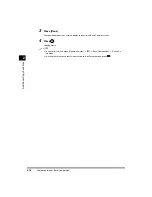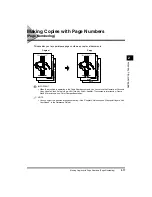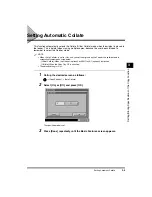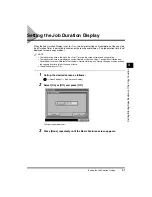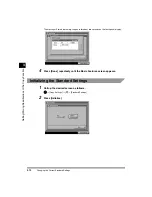Setting Auto Orientation
3-8
Se
tting
/Storing
Sp
ecifica
tio
ns o
f
the
C
op
y
Fu
nction
3
Setting Auto Orientation
Using parametres, such as original size and zoom ratio, this function automatically rotates the
image to the most suitable position for the specified paper size.
NOTE
•
The default setting is <On>.
1
Call up the desired screen as follows:
→
[Copy Settings]
→
[
▼
]
→
[Auto Orientation]
2
Select [On] or [Off], and press [OK].
The specified mode is set.
NOTE
•
If you enlarge A4 or A5-sized originals to A3-size, Auto Orientation will not function even if it is set
to On.
•
Only standard sized originals up to A4 (for direct zoom ratio) can be rotated.
•
When <Automatic Paper Selection> is selected, and if there is no paper loaded with an optimum
length, the paper matching the width will be displayed as the optimum paper size.
3
Press [Done] repeatedly until the Basic Features screen appears.