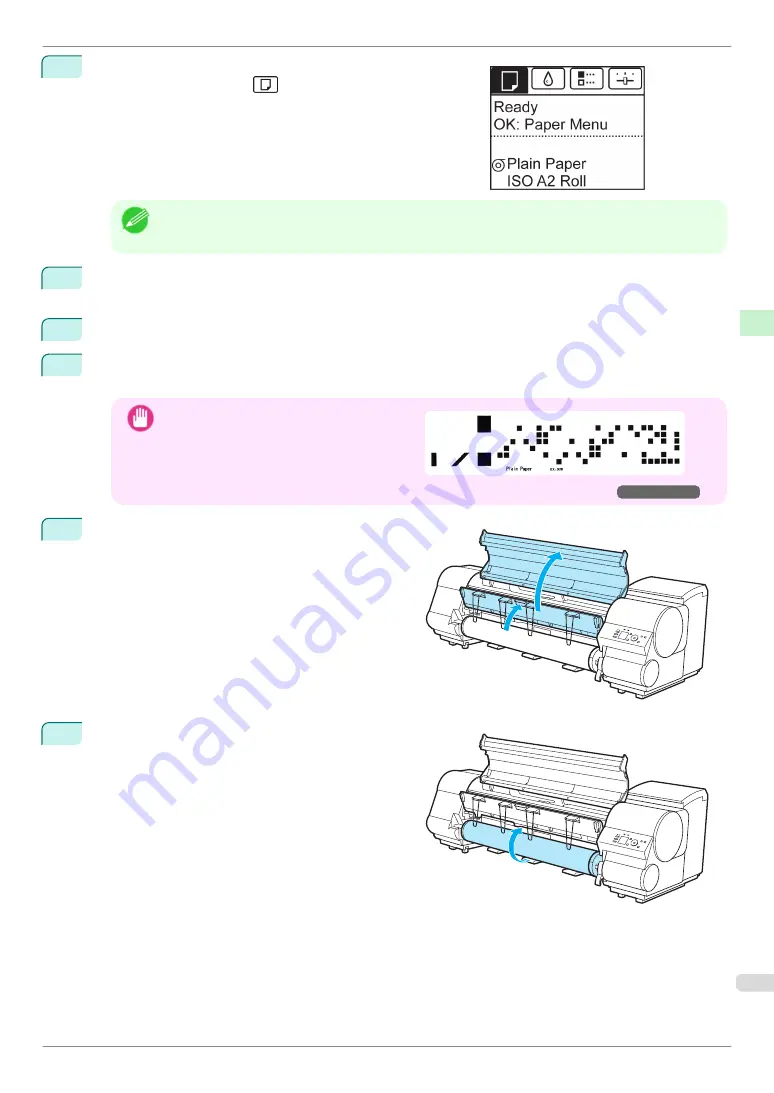
1
On the
Tab Selection screen
of the Control Panel, press
◀
or
▶
to select the Paper tab (
).
Note
•
If the
Tab Selection screen
is not displayed, press the
Menu
button.
2
Press the
OK
button.
The
Paper Menu
is displayed.
3
Press
▲
or
▼
to select
Remove Roll
, and then press the
OK
button.
4
Press
▲
or
▼
to select
Yes
, and then press the
OK
button.
The roll is rewound.
Important
•
If you have selected
ManageRemainRoll
>
On
in the Control Panel menu, a barcode is
printed on the leading edge of the roll.
Do not remove the roll before the barcode is
printed. You will be unable to keep track of
the amount of roll paper left. (See "Keeping Track of the Amount of Roll Paper Left.")
➔
User's Guide
5
Open the Top Cover and lift the Ejection Guide.
6
Using both hands, rotate the Roll Holder in the direc-
tion of the arrow to rewind the roll.
iPF830 Series
Removing the Roll from the Printer
Handling Paper
Handling rolls
19






























