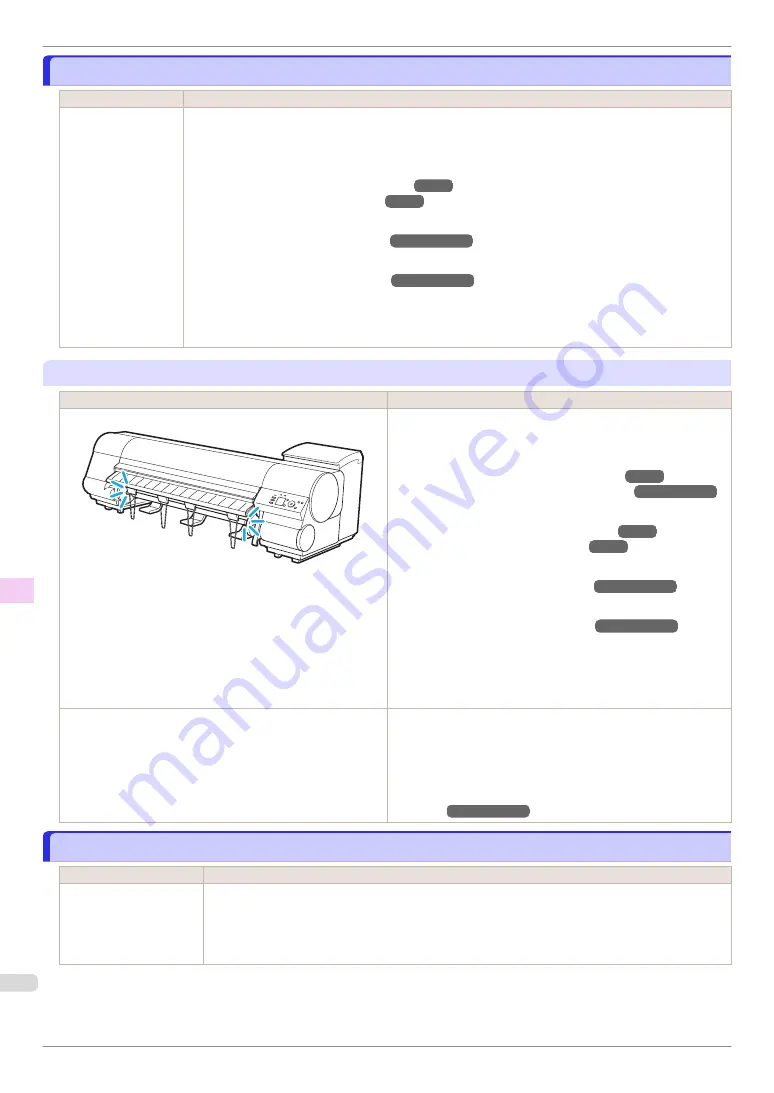
The roll is empty.
The roll is empty.
Cause
Corrective Action
The tailing edge of
the paper was detec-
ted because cut
sheets were loaded in
the roll paper Paper
Feed Slot.
Follow these steps to install the roll paper.
1.
Press the
OK
button and remove the paper.
2.
Load the new roll.
(See "Attaching the Roll Holder to Rolls.")
(See "Loading Rolls in the Printer.")
3.
If no barcode was printed on the roll, specify the type of paper.
(See "Changing the Type of Paper.")
➔
User's Guide
4.
If no barcode was printed on the roll, specify the paper length.
(See "Specifying the Paper Length.")
➔
User's Guide
5.
If "
Not finished printing. Finish printing remaining jobs?
" is shown on the Display Screen, press the
OK
button.
Printing will resume, starting from the page on which the error occurred.
"
Lift the release lever and replace the roll.
"
Cause
Corrective Action
The roll is empty.
Follow these steps to replace the used roll with a new roll of the
same type and size.
1.
Lift the Release Lever and remove the roll.
(See "Removing the Roll from the Printer.")
(See "Removing the Roll Holder from Rolls.")
➔
User's Guide
2.
Load the new roll.
(See "Attaching the Roll Holder to Rolls.")
(See "Loading Rolls in the Printer.")
3.
If no barcode was printed on the roll, specify the type of paper.
(See "Changing the Type of Paper.")
➔
User's Guide
4.
If no barcode was printed on the roll, specify the paper length.
(See "Specifying the Paper Length.")
➔
User's Guide
5.
If "
Not finished printing. Finish printing remaining jobs?
" is
shown on the Display Screen, press the
OK
button.
Printing will resume, starting from the page on which the error
occurred.
There is remaining roll paper, but because it could not be ad-
vanced, it could not be detected.
The unused portion of the roll is heavy, and this is placing a bur-
den on the printer. It may be helpful to change the printing mode,
which will change the paper feed timing.
Choose a higher level of
Print Quality
in the
Advanced Settings
of the printer driver.
(See "Giving Priority to Particular Graphic Elements and Colors for
Printing.")
➔
User's Guide
Sheet removed.
Sheet removed.
Cause
Corrective Action
A sheet has come out of
the printer during printing.
1.
Lift the Release Lever and remove the paper.
2.
If "
Not finished printing. Finish printing remaining jobs?
" is shown on the Display Screen, press
the
OK
button.
Printing will resume, starting from the page on which the error occurred.
The roll is empty.
iPF830 Series
Error Message
Messages regarding paper
126






























