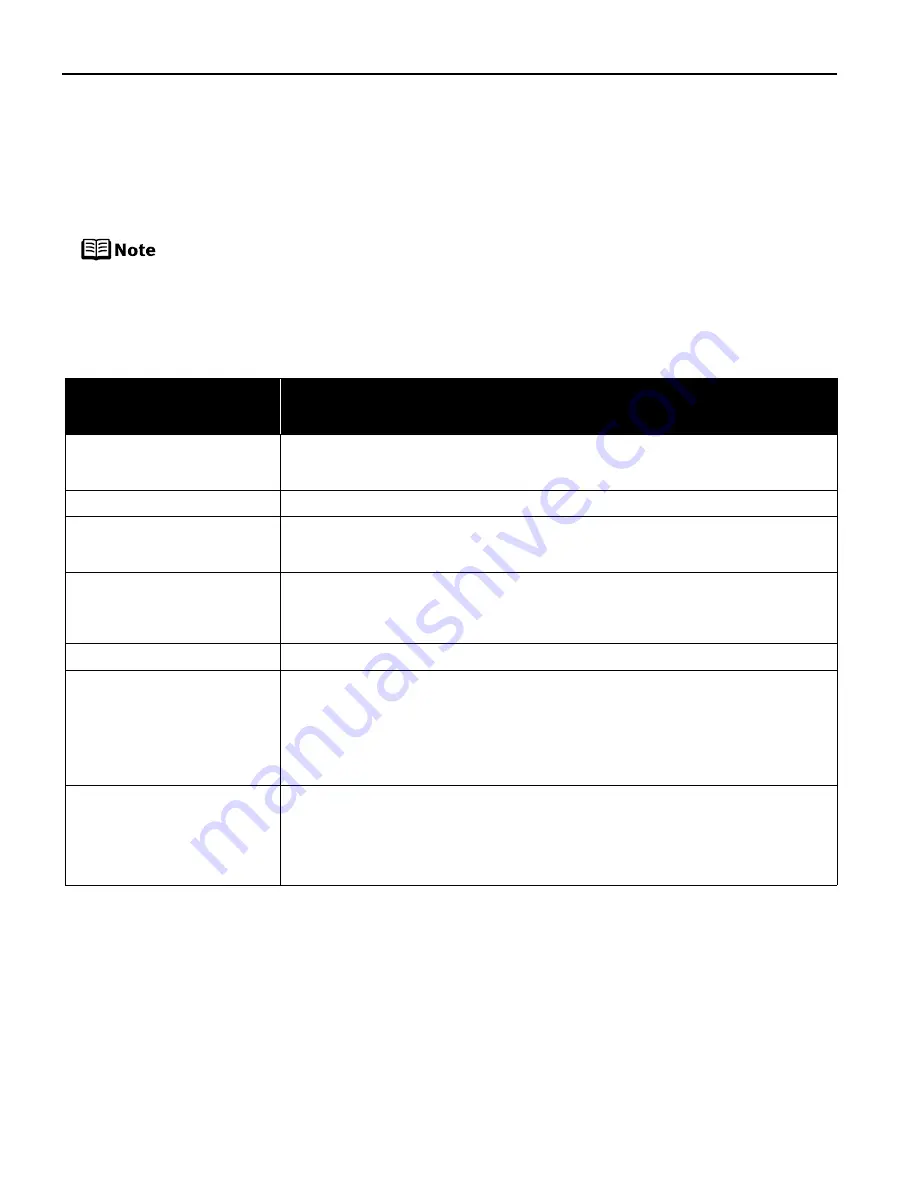
50
Cannot Print Properly from the Digital Camera
The following are the possible errors that may occur when printing directly from a digital still
camera or digital video camcorder*, and the countermeasures to eliminate them.
* Hereafter, the digital still camera and digital video camcorder are collectively called a digital
camera or camera.
This section describes errors that are indicated on Canon-brand
PictBridge- or Bubble Jet Direct-compatible cameras.
The error messages and operations may vary depending on the camera
you are using. If you cannot clear the error on your device, check the error
message displayed on the LCD of the printer, and then clear it. For details,
see “An Error Message is Displayed on the LCD” on page 44.
Error message on
camera
Try This
Printer in use/Printer warming up
Images are being printed from the computer. Wait until printing ends. The printer automatically
starts printing the images from the camera after completing the current printing. If the printer is
warning up, wait until warm-up ends. When it is ready, the printer starts printing automatically.
No paper
Load paper in the auto sheet feeder, and select Continue
Continue
Continue
Continue
*1
in the display on your camera.
Paper jam
Select Stop
Stop
Stop
Stop in the display on your camera to stop printing.
Remove the jammed paper, load new paper, and press the OK
OK
OK
OK button on the printer and retry
printing.
Paper lever error
Set the paper thickness lever to the left position.
If the paper is scratched even when printing on plain paper, set the paper thickness lever to
the right position.
Return the paper thickness lever to the left after printing.
Printer cover open
Close the front cover on the printer.
No printhead
Possible causes are as follows:
• The FINE Cartridge may not be installed properly.
• The FINE Cartridge may not be the compatible with this printer.
Install the appropriate FINE Cartridge. If lines are misaligned or the resulting output is not
satisfactory, carry out the print head alignment.
• Some FINE Cartridges are not installed in place.
Install the FINE Cartridges in the appropriate positions.
Waste tank (ink absorber
*2
) full
The printer has a built-in waste ink absorber to hold the ink used during print head cleaning,
for example.
You can continue printing for a while by selecting Continue
Continue
Continue
Continue
*1
in the display on your camera.
However, because printing is disabled once the waste ink absorber becomes completely full
and until the waste ink tank is replaced, you are recommended to contact the Customer Care
Center as early as possible. (You will need to replace a particular part of the printer.)
PIXMA_iP6210D_DPG_US.book Page 50 Thursday, June 9, 2005 4:05 PM





















