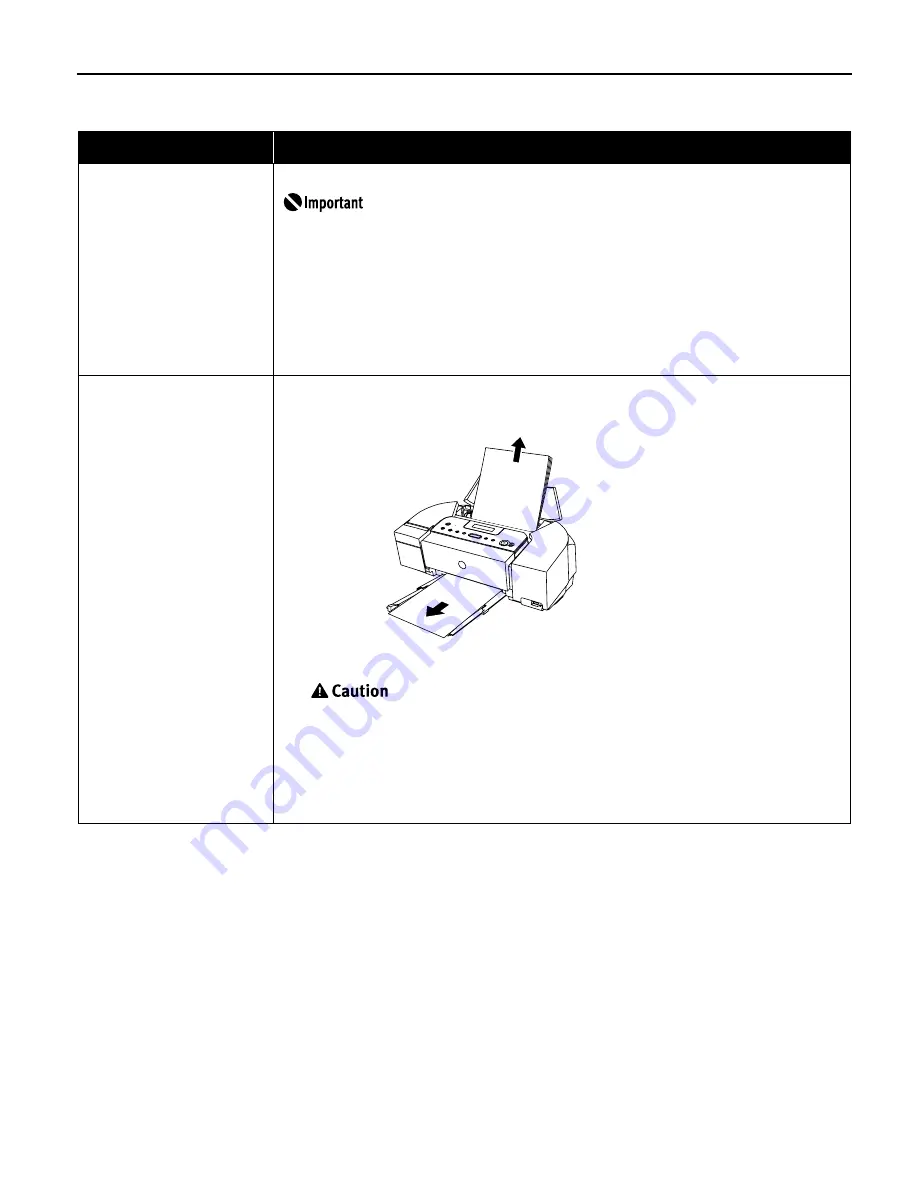
49
Paper Jams
Possible Cause
Try This
Landscape credit card-sized
paper jams inside the printer
Remove the paper according to the following procedure.
You cannot load credit card-sized paper in the landscape orientation.
(1) Load a sheet of credit card-sized paper in the auto sheet feeder one sheet at a time.
Do not load it in the landscape orientation.
(2) Press the POWER
POWER
POWER
POWER button on the printer to turn off the power.
It may take a while for the printer to turn completely off after the POWER
POWER
POWER
POWER button is pressed.
(3) Press the POWER
POWER
POWER
POWER button again on the printer to turn on the power.
The paper is fed and the jammed paper is ejected accordingly.
If you cannot remove the paper or if the paper jam error continues after removing the paper,
contact the Customer Care Center.
Paper jams in the paper
output slot
Remove the paper according to the following procedure.
(1) Slowly pull the paper out, either from the auto sheet feeder or from the paper output slot,
whichever is easier.
• If the paper tears and a piece remains inside the printer, open the card slot cover first and
the front cover next, and remove it.
Be careful not to touch any components inside the printer.
After removing all paper, close the front cover first and the card slot cover next.
If you cannot pull the paper out, turn the printer off and turn it back on. The paper will be
ejected automatically.
(2) Reload the paper into the printer and press the OK
OK
OK
OK button.
If you cannot remove the paper or if the paper tears inside the printer, or if the paper jam error
continues after removing the paper, contact the Customer Care Center.
PIXMA_iP6210D_DPG_US.book Page 49 Thursday, June 9, 2005 4:05 PM






















