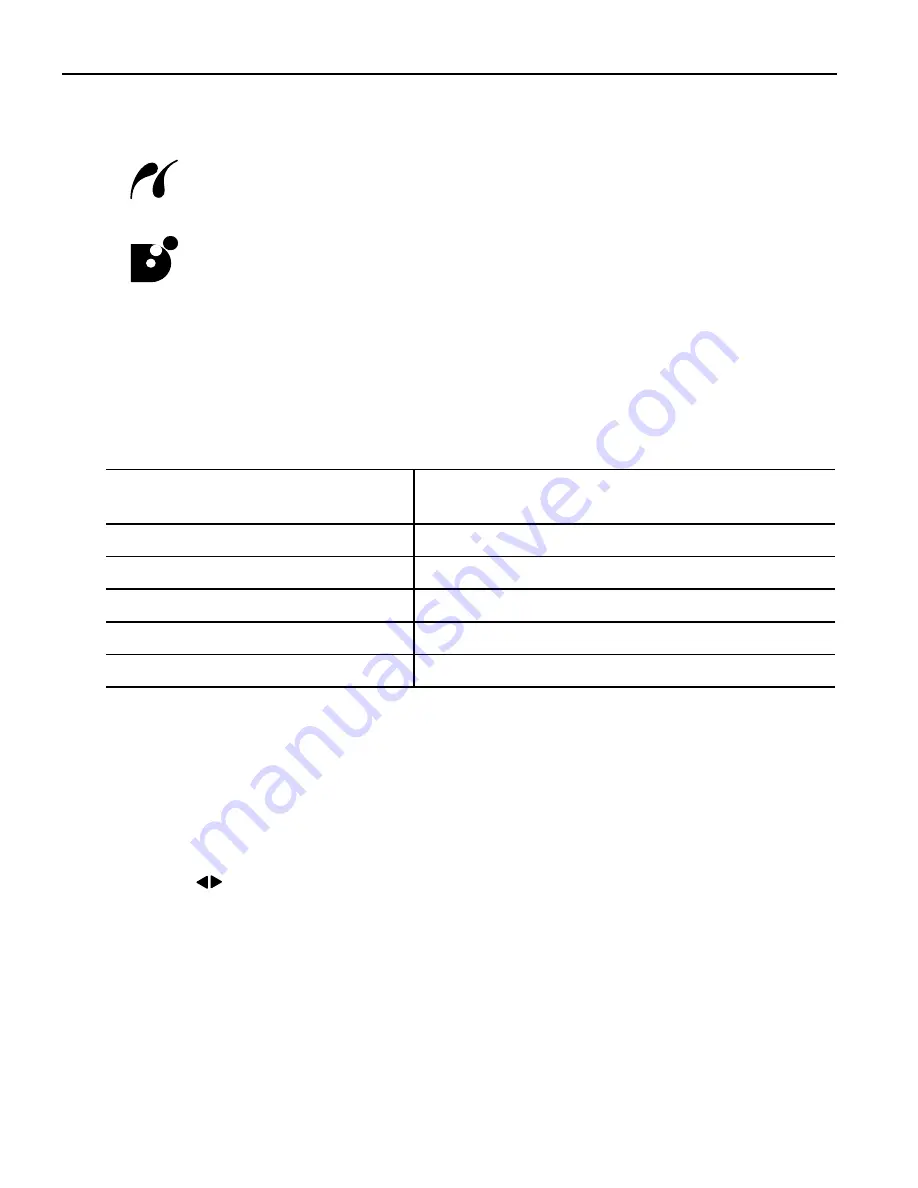
26
Either of the following icons will display on the LCD display of the device when the
printer is correctly connected.
A PictBridge compliant device.
* This mark indicates that the product is PictBridge-compatible.
A Canon Bubble Jet Direct compatible digital camera.
Confirming or Changing the Device Settings
To change the paper size or paper type, operate the device to select the PictBridge print
setup mode and confirm or change the settings.
You can change the following settings on the PictBridge setting screen displayed by
pressing Configuration
Configuration
Configuration
Configuration button. However, changes can be made on the PictBridge
setting screen only when the corresponding items below are in the Default
Default
Default
Default (selections
based on the printer setting) using the controls of the device.
You can select the page size, media type, borderless printing, and optimize on the
You can select the page size, media type, borderless printing, and optimize on the
You can select the page size, media type, borderless printing, and optimize on the
You can select the page size, media type, borderless printing, and optimize on the
printer when printing from a PictBridge compliant device.
printer when printing from a PictBridge compliant device.
printer when printing from a PictBridge compliant device.
printer when printing from a PictBridge compliant device.
(1) Turn on the printer.
(2) Press the Configuration
Configuration
Configuration
Configuration button repeatedly to select the PICTBRIDGE
PICTBRIDGE
PICTBRIDGE
PICTBRIDGE SET
SET
SET
SET and
then press the OK
OK
OK
OK button.
(3) Confirm or change the settings.
Use the
buttons to select the item to set and then press the OK
OK
OK
OK button.
About the Settings Explained Below
About the Settings Explained Below
About the Settings Explained Below
About the Settings Explained Below
The settings explained on the following pages cannot be made on some devices. If any
setting cannot be made, the default setting explained above is used.
Names of settings that are displayed on Canon PictBridge compliant devices are used
in the description given below.
Different names may be displayed on your device depending on the brand or model.
For details, refer to your device’s instruction manual.
PictBridge compliant device
setting items
PictBridge setting items (PICTBRIDGE SET) on
the printer
Paper size: Default
PAGE SIZE
Paper type: Default
MEDIA TYPE
Print quality: Default
PRINT QLTY
Layout: Default
BORDERLESS PRINT
Image Optimize: Default
IMAGE ENHANCEMENT
PIXMA_iP6210D_DPG_US.book Page 26 Thursday, June 9, 2005 4:05 PM






























