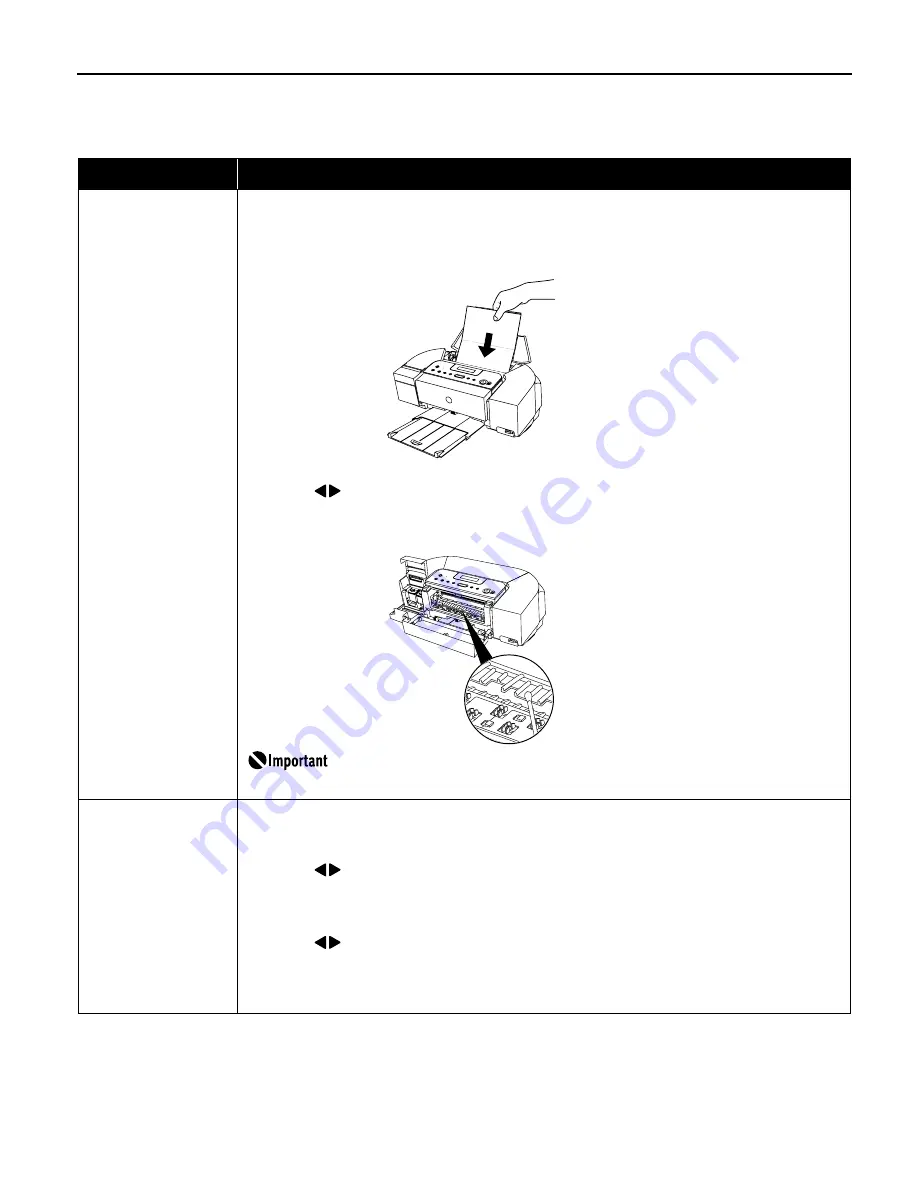
47
Back of Paper is Smudged/Paper Does Not Feed Properly/Printed
Surface is Scratched
Possible Cause
Try This
Inside of the printer is
dirty
If the inside of the printer is dirty, printed paper may be smudged. Follow the steps described below to
clean the inside of the printer.
(1) Ensure that the printer is turned on and there is no paper loaded in the auto sheet feeder.
(2) Place A4/Letter-sized plain paper in landscape, horizontally fold it in half.
(3) Unfold the paper, and load the paper in the auto sheet feeder with the inverted-V edge down.
(4) Press the Configuration
Configuration
Configuration
Configuration button repeatedly to select MAINTENANCE
MAINTENANCE
MAINTENANCE
MAINTENANCE.
(5) Use the
buttons to select BOTTOM CLEANING
BOTTOM CLEANING
BOTTOM CLEANING
BOTTOM CLEANING and then press the OK
OK
OK
OK button.
Paper will be ejected.
If protrusions inside the printer are stained, wipe ink off the protrusions using a swab or the like.
Before cleaning, be sure to turn off the printer.
Paper feed roller is dirty
Follow the steps described below to clean the paper feed rollers.
Since the paper feed roller cleaning exhausts the paper feed roller, perform only when it is needed.
(1) Ensure that the printer is turned on. If the paper is loaded in the printer, remove the paper.
(2) Press the Configuration
Configuration
Configuration
Configuration button repeatedly to select MAINTENANCE
MAINTENANCE
MAINTENANCE
MAINTENANCE.
(3) Use the
buttons to select ROLLER CLEANING
ROLLER CLEANING
ROLLER CLEANING
ROLLER CLEANING and then press the OK
OK
OK
OK button.
The paper feed roller will rotate as it cleans.
(4) Repeat (2) through (3) twice.
(5) Load three or more sheets of A4/Letter-sized plain paper lengthways in the auto sheet feeder.
(6) Press the Configuration
Configuration
Configuration
Configuration button repeatedly to select MAINTENANCE
MAINTENANCE
MAINTENANCE
MAINTENANCE.
(7) Use the
buttons to select ROLLER CLEANING
ROLLER CLEANING
ROLLER CLEANING
ROLLER CLEANING and then press the OK
OK
OK
OK button.
The paper that is loaded in the printer will feed through the printer and be ejected.
(8) Repeat (6) through (7) three times.
If repeating this procedure three times or more does not solve the problem, contact the Customer Care
Center.
PIXMA_iP6210D_DPG_US.book Page 47 Thursday, June 9, 2005 4:05 PM
























