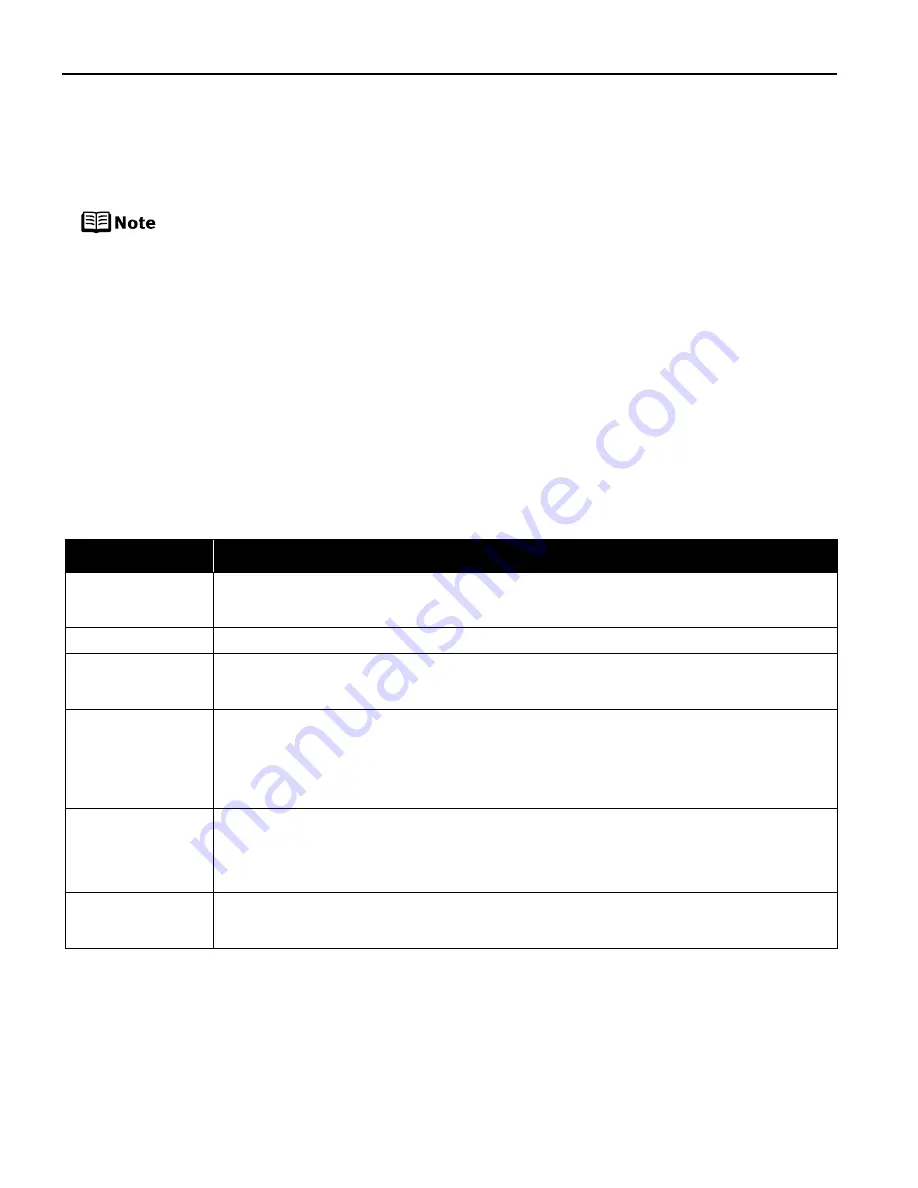
44
Troubleshooting
Troubleshooting
Troubleshooting
Troubleshooting
Let’s take a look at countermeasures against troubles which may occur during use of the printer.
“
““
“An Error Message is Displayed on the LCD
An Error Message is Displayed on the LCD
An Error Message is Displayed on the LCD
An Error Message is Displayed on the LCD” on page 44
” on page 44
” on page 44
” on page 44
“
““
“POWER Lamp and Alarm Lamp Flash Alternately
POWER Lamp and Alarm Lamp Flash Alternately
POWER Lamp and Alarm Lamp Flash Alternately
POWER Lamp and Alarm Lamp Flash Alternately” on page 46
” on page 46
” on page 46
” on page 46
“
““
“Ink Does Not Come Out/ Printing is Blurred/Colors are Wrong/White Streaks
Ink Does Not Come Out/ Printing is Blurred/Colors are Wrong/White Streaks
Ink Does Not Come Out/ Printing is Blurred/Colors are Wrong/White Streaks
Ink Does Not Come Out/ Printing is Blurred/Colors are Wrong/White Streaks” on page 46
” on page 46
” on page 46
” on page 46
“
““
“Back of Paper is Smudged/Paper Does Not Feed Properly/Printed Surface is Scratched
Back of Paper is Smudged/Paper Does Not Feed Properly/Printed Surface is Scratched
Back of Paper is Smudged/Paper Does Not Feed Properly/Printed Surface is Scratched
Back of Paper is Smudged/Paper Does Not Feed Properly/Printed Surface is Scratched” on
” on
” on
” on
page 47
page 47
page 47
page 47
“
““
“Paper Jams
Paper Jams
Paper Jams
Paper Jams” on page 49
” on page 49
” on page 49
” on page 49
“
““
“Cannot Print Properly from the Digital Camera
Cannot Print Properly from the Digital Camera
Cannot Print Properly from the Digital Camera
Cannot Print Properly from the Digital Camera” on page 50
” on page 50
” on page 50
” on page 50
An Error Message is Displayed on the LCD
If Alarm
Alarm
Alarm
Alarm lamp lights and an error message is displayed on the LCD, take the corresponding
countermeasure described below.
Here, we will discuss errors indicated on the LCD, problems that might
occur during direct printing from the digital camera. If you cannot find the
symptom corresponding to a certain problem, refer to the
User’s Guide
.
Message
Try This
NO PHOTOS ON CARD
• Photo data edited/processed on the computer should be printed from the computer, not from the
camera.
• There is no proper data in the memory card. See “Memory Cards Supported by This Printer” on page 9.
LOAD PAPER
Reload the paper correctly and press the OK
OK
OK
OK button.
PAPER JAMMED
If paper has jammed in the printer, clear the jam, reload the paper in the printer correctly and then press
the OK
OK
OK
OK button.
See “Paper Jams” on page 49.
CHECK INK
U041
Replace the FINE Cartridge, and close the front cover.
If lines are misaligned or the resulting output is not satisfactory, carry out the Print Head Alignment.
If printing is in progress and you want to continue printing, press the OK
OK
OK
OK button. Then printing can
continue under the ink out condition with the FINE cartridge installed. Replace the empty FINE cartridge
immediately after the printing. The resulting print quality is not satisfactory, if printing is continued under
the ink out condition.
CHECK INK
U051
U052
U053
U059
Possible causes are as follows:
• The FINE Cartridge may not be installed properly.
• The FINE Cartridge may not be the compatible with this printer.
Install the appropriate FINE Cartridge. If lines are misaligned or the resulting output is not satisfactory,
carry out the Print Head Alignment.
CHECK INK
U075
U076
Some FINE Cartridges are not installed in place.
Install the FINE Cartridges in the appropriate positions.
PIXMA_iP6210D_DPG_US.book Page 44 Thursday, June 9, 2005 4:05 PM













































