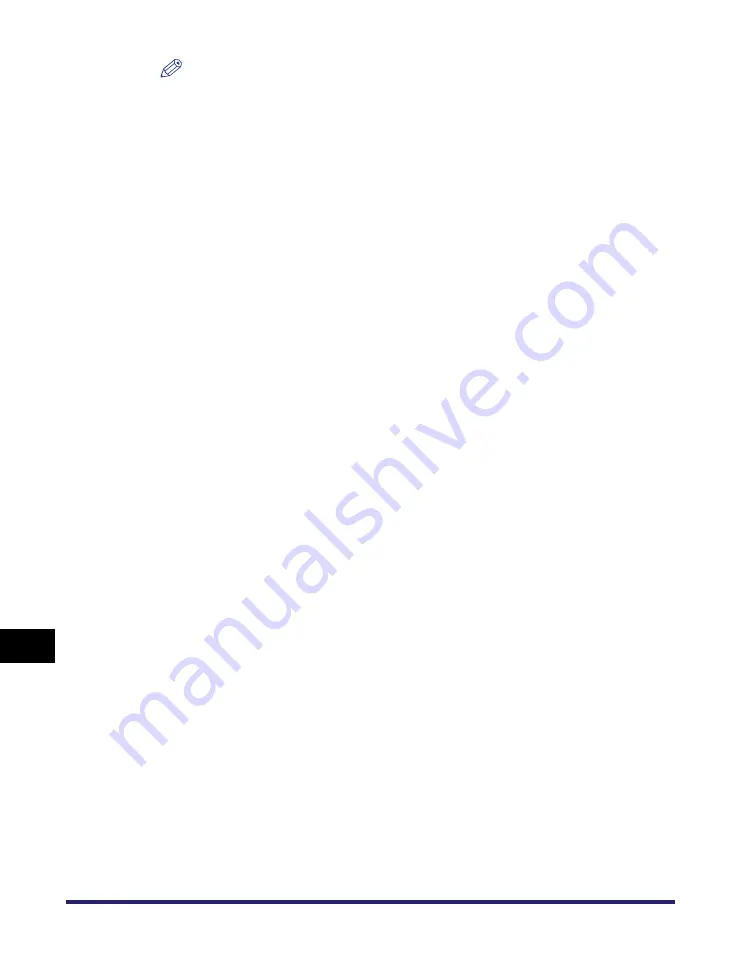
Forwarding Settings
11-36
11
System Mana
ger Settin
gs
NOTE
•
To cancel a selected destination, select the destination again.
•
To view the detailed information of a selected destination, select the destination
➞
press [Details].
•
To be able to select a destination for the forwarding done notice, it is necessary to
register destinations in the Address Book beforehand. (See "Storing New
Addresses," on p. 10-5.)
•
[Access Number] is displayed on the screen only if Access Number Management in
Restrict the Send Function in System Settings (from the Additional Functions
screen) is set to 'On'. (See "Access Number Management," on p. 11-18.)
17
Select whether to check [Notice Only for Errors].
If you want the forwarding done notice to be sent only when an error occurs,
press [Notice Only for Errors].
If you want the forwarding done notice to be sent every time a received
document is forwarded, do not press [Notice Only for Errors].
18
Press [File Format]
➞
select the file format of the document
you want to forward
➞
[OK].
This part of the procedure is not necessary if any one of the following is true:
•
A fax number is specified as the forwarding destination
•
An I-fax address is specified as the forwarding destination
•
A Confidential Fax Inbox is specified as the forwarding destination
If [Fax] is selected as receive type, you can select from the following file formats:
If you want to separate multiple images and send them as separate files, each of
which consists of only one page, press [Divide into Pages], and the key lights. If
you want to send multiple images as a single file without dividing them, do not
press [Divide into Pages], and the key remains unlit.
If [I-Fax] is selected as receive type, you can select from the following file
formats:
[TIFF]: Sends the file in the TIFF format.
[PDF]: Sends the file in the PDF format. You can also specify [OCR (Text
Searchable)] and/or [Add Digital Signatures].
[TIFF/PDF Auto Select]:
Sends the file in either the TIFF (Black-and-White) or
PDF (Grayscale/Color) format. [Divide into Pages] is
not available if this key is selected.
[TIFF/JPEG Auto Select]: Sends images in either the TIFF (Black-and-White) or
JPEG (Grayscale/Color) format. [Divide into Pages] is
available if this key is selected.
Summary of Contents for imageRUNNER C3480
Page 2: ......
Page 3: ...Color imageRUNNER C3480 C3480i C3080 C3080i C2550 Sending and Facsimile Guide 0 Ot ...
Page 28: ...xxvi ...
Page 108: ...Registering New Destinations Using the Register Key 2 40 2 Basic Sending Methods ...
Page 132: ...Changing Color Modes 3 24 3 Basic Scanning Features ...
Page 194: ...Job Recall 5 42 5 Sending Documents ...
Page 214: ...Fax Information Services 7 10 7 Special Fax Functions ...
Page 326: ...Erasing One Touch Buttons 10 40 10 Storing Editing Address Book Settings ...
Page 350: ...Restricting the Send Function 11 24 11 System Manager Settings If you select Off Press OK ...
Page 380: ...LDAP Server Settings 11 54 11 System Manager Settings ...
Page 430: ...Questions Answers 13 38 13 Troubleshooting ...
Page 475: ......







































