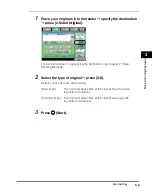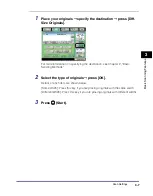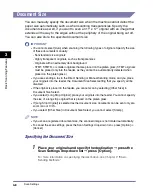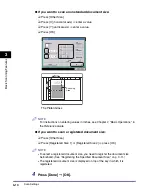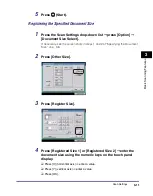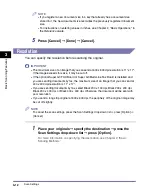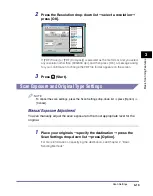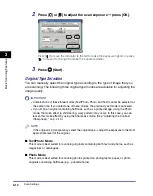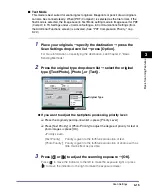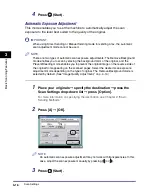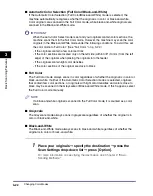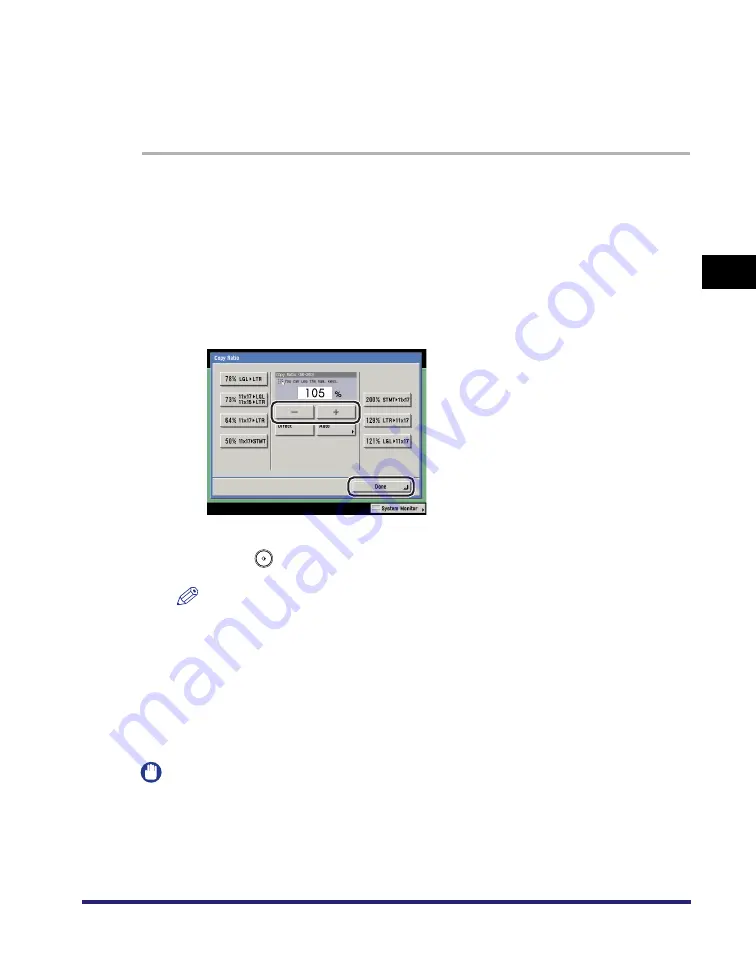
Scan Settings
3-19
3
Ba
si
c Scan
ning
F
e
atures
Zoom by Percentage
You can reduce or enlarge originals by any zoom ratio in 1% increments. Any ratio
from 50% to 200% can be set. The same zoom ratio is used for the horizontal (X)
and vertical (Y) axes.
1
Place your originals and specify the destination
➞
press the
Scan Settings drop-down list
➞
press [Option]
➞
[Copy Ratio].
If necessary, see the screen shots in steps 1 and 2 of "Preset Zoom," on p. 3-17.
For more information on specifying the destination, see Chapter 2, "Basic
Sending Methods."
2
Press [-] or [+] to set a zoom ratio
➞
press [Done]
➞
[OK].
3
Press
(Start).
NOTE
To return the ratio to 100%, press [Direct].
Auto Zoom
You can set the machine to automatically select the appropriate zoom ratio based
on the size of the original and the selected record size. The same zoom ratio is
used for the horizontal (X) and vertical (Y) axes. Any zoom ratio from 50% to 200%
can be set.
IMPORTANT
•
You can only select the Auto setting on the Copy Ratio screen when the resolution is set
to 300 x 300 dpi or 600 x 600 dpi.
•
When using Direct Sending or Manual Sending mode for sending a fax, you cannot
select the Auto setting on the Copy Ratio screen.
Summary of Contents for imageRUNNER C3480
Page 2: ......
Page 3: ...Color imageRUNNER C3480 C3480i C3080 C3080i C2550 Sending and Facsimile Guide 0 Ot ...
Page 28: ...xxvi ...
Page 108: ...Registering New Destinations Using the Register Key 2 40 2 Basic Sending Methods ...
Page 132: ...Changing Color Modes 3 24 3 Basic Scanning Features ...
Page 194: ...Job Recall 5 42 5 Sending Documents ...
Page 214: ...Fax Information Services 7 10 7 Special Fax Functions ...
Page 326: ...Erasing One Touch Buttons 10 40 10 Storing Editing Address Book Settings ...
Page 350: ...Restricting the Send Function 11 24 11 System Manager Settings If you select Off Press OK ...
Page 380: ...LDAP Server Settings 11 54 11 System Manager Settings ...
Page 430: ...Questions Answers 13 38 13 Troubleshooting ...
Page 475: ......