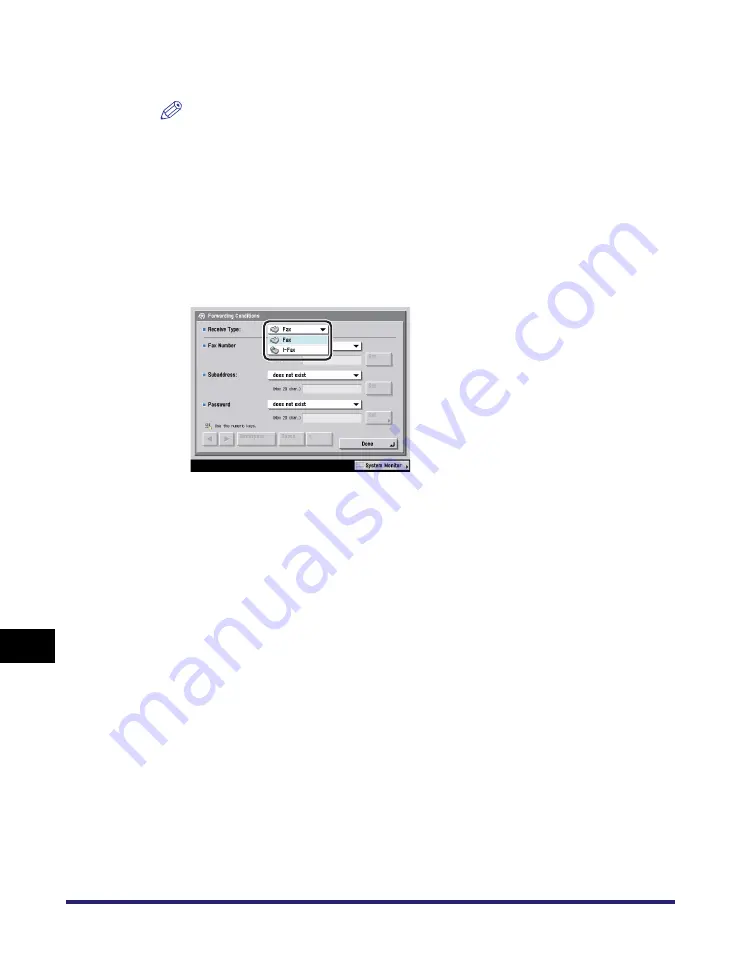
Forwarding Settings
11-28
11
System Mana
ger Settin
gs
5
Enter a name for the forwarding condition
➞
press [OK].
NOTE
If [Send Doc. Name] is not specified, the first 24 characters of the condition name
are also stored as the document's name. However, you can change the document's
name at any time.
6
Press [Forwarding Conditions].
7
Press the Receive Type drop-down list
➞
select [Fax] or
[I-Fax].
If the optional Super G3 FAX Board or Super G3 Multi-Line Fax Board is not
installed, this step is not necessary. If the optional Super G3 Multi-Line Fax Board
is installed, you can select the line ([Fax: Line 1], [Fax: Line 2], or [Fax: Line
Shared]).
Summary of Contents for imageRUNNER C3480
Page 2: ......
Page 3: ...Color imageRUNNER C3480 C3480i C3080 C3080i C2550 Sending and Facsimile Guide 0 Ot ...
Page 28: ...xxvi ...
Page 108: ...Registering New Destinations Using the Register Key 2 40 2 Basic Sending Methods ...
Page 132: ...Changing Color Modes 3 24 3 Basic Scanning Features ...
Page 194: ...Job Recall 5 42 5 Sending Documents ...
Page 214: ...Fax Information Services 7 10 7 Special Fax Functions ...
Page 326: ...Erasing One Touch Buttons 10 40 10 Storing Editing Address Book Settings ...
Page 350: ...Restricting the Send Function 11 24 11 System Manager Settings If you select Off Press OK ...
Page 380: ...LDAP Server Settings 11 54 11 System Manager Settings ...
Page 430: ...Questions Answers 13 38 13 Troubleshooting ...
Page 475: ......






























