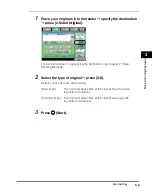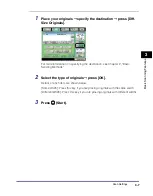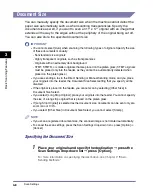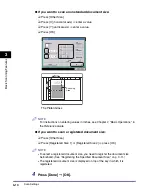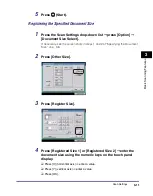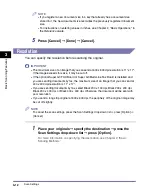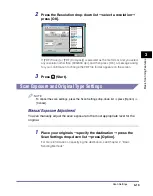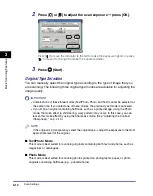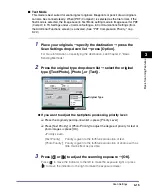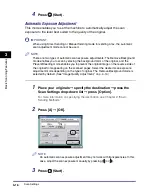Scan Settings
3-6
3
Ba
si
c Scan
ning
F
e
atures
Different Size Originals
This mode enables you to scan different size originals with the same widths (11" x
17" and LTR, or LTRR and STMT, etc.) or different widths (11" x 17" and LGL, or
LTR and LGL, etc.), together as one group by setting them in the feeder.
IMPORTANT
•
The Different Size Originals mode cannot be used with the Document Size Select (Other
Size or Long Strip Original), 2-Page Separation, Original Frame Erase, or Book Frame
Erase mode.
•
The Different Size Originals mode cannot be used when sending a fax document in the
Direct Sending or Manual Sending mode.
•
If Document Size Select setting is set to anything other than [Auto], all of the originals are
scanned in the specified size. If you want to scan the originals in their original sizes,
make sure to set Document Size Select to [Auto].
•
If the originals are placed in the feeder, make sure that the different size originals are of
the same weight (paper type).
•
Align the top edge of the originals with the back edge of the feeder if you are placing
originals with different widths. ("Width" refers to the vertical measurement of the paper
from the front of the machine to the back of the machine when the paper is placed in the
feeder or on the platen glass.)
•
If you send different sized originals via fax, the paper size used to output the faxes on the
recipient's machine is the size of the largest document you sent. For example, if you send
an LTR and 11" x 17" original via fax, they will both be output on 11" x 17" paper at the
recipient's machine.
•
Set different size originals with different widths in the following combinations. Other
combinations may damage the originals.
- 11" x 17" and LGL, LTR and LGL, LTR and LTRR
•
If you place originals with different widths into the feeder, the originals may move slightly
when fed to the platen glass. As a result, the images may be scanned and copied as
slanted.
•
If the Different Size Originals mode is set, the scanning speed may be slower than
normal.
NOTE
To cancel this setting, press [Diff. Size Originals]
➞
[Cancel].
Summary of Contents for imageRUNNER C3480
Page 2: ......
Page 3: ...Color imageRUNNER C3480 C3480i C3080 C3080i C2550 Sending and Facsimile Guide 0 Ot ...
Page 28: ...xxvi ...
Page 108: ...Registering New Destinations Using the Register Key 2 40 2 Basic Sending Methods ...
Page 132: ...Changing Color Modes 3 24 3 Basic Scanning Features ...
Page 194: ...Job Recall 5 42 5 Sending Documents ...
Page 214: ...Fax Information Services 7 10 7 Special Fax Functions ...
Page 326: ...Erasing One Touch Buttons 10 40 10 Storing Editing Address Book Settings ...
Page 350: ...Restricting the Send Function 11 24 11 System Manager Settings If you select Off Press OK ...
Page 380: ...LDAP Server Settings 11 54 11 System Manager Settings ...
Page 430: ...Questions Answers 13 38 13 Troubleshooting ...
Page 475: ......